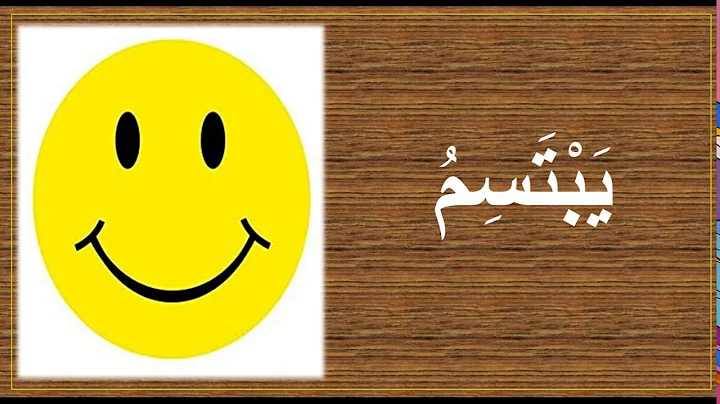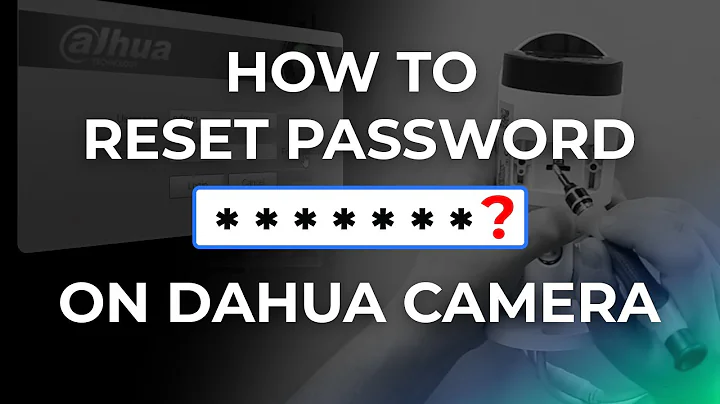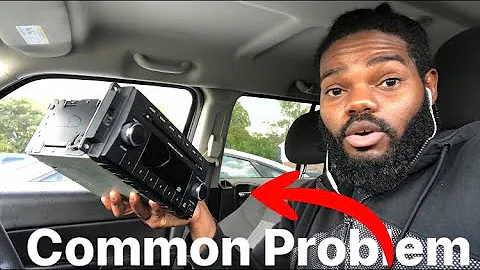Fix Your UE Megaboom with a Charger Port Replacement!
Table of Contents
- Introduction
- Tools Needed for Replacement
- How to Remove the Old Charger Port Board
- Step 1: Flipping the UE Megaboom
- Step 2: Using the Large Pry Tool to Pry the Board
- Step 3: Removing the Spine Piece
- Step 4: Pulling Off the Charger Port Board
- Step 5: Removing the Small Corner Pieces
- Step 6: Prying Off the Indent Pieces
- Step 7: Removing the Board from the Spine
- Step 8: Taking Out the Rubber Piece and Glue
- Step 9: Examining the Old Board for Damage
- How to Replace the Charger Port Board
- Step 1: Preparing the New Board
- Step 2: Installing the Rubber Piece on the New Board
- Step 3: Ensuring Proper Fit
- Step 4: Inserting the New Board
- Step 5: Securing the Pins for the Battery
- Step 6: Reattaching the Cover
- Step 7: Checking the Functionality
- Conclusion
How to Replace the Charger Port Board on a UE Megaboom?
Are you facing issues with the charger port board on your UE Megaboom speaker? Worry not, as in this article, I will guide you through the step-by-step process of replacing the charger port board. With just a few tools and careful handling, you can have your UE Megaboom up and running in no time.
Introduction
The charger port board is an essential component of the UE Megaboom speaker. Over time, it may become damaged or faulty, leading to issues such as charging problems or audio disruptions. Replacing the charger port board can solve these issues and restore the functionality of your speaker.
Tools Needed for Replacement
Before we begin the replacement process, let's gather the necessary tools:
- Large pry tool
- Big flat-head screwdriver
- Small flat-head screwdriver
Ensure that you have these tools on hand before proceeding with the replacement.
How to Remove the Old Charger Port Board
Step 1: Flipping the UE Megaboom
First, flip the UE Megaboom speaker upside down, so that the charger port is facing upwards. This will allow easier access to the charger port board.
Step 2: Using the Large Pry Tool to Pry the Board
Locate a small gap around the charger port ring and insert the large pry tool into it. Gently pry up the board, being careful not to damage the pins it is sitting on. Gradually work your way around the board, prying it up from each side.
Step 3: Removing the Spine Piece
After prying the board, push it back slightly to access the spine. Insert the large pry tool underneath the spine and push up to remove it. This step is crucial to fully access the charger port board without causing any damage.
Step 4: Pulling Off the Charger Port Board
With the spine piece removed, you can now pull the charger port board slightly off. Ensure that the spine piece is fully off, as it is held together by clips. Putting it back together later will be much easier if the spine piece is removed.
Step 5: Removing the Small Corner Pieces
Using the small flat-head screwdriver, get underneath the small corner pieces and pop them up. Gradually work your way around each piece until they come out effortlessly. These corner pieces are essential for holding the board in place.
Step 6: Prying Off the Indent Pieces
On each side of the charger port, there will be small indents. Insert the large pry tool into these indents and pop them out. Carefully remove the board and set it aside. You can purchase replacement boards from our website, as mentioned in the description.
Step 7: Removing the Board from the Spine
Once you have taken out the indented pieces, proceed to pry off the board. It may be tightly secured, so you might need to use the small pry tool for assistance. Alternatively, you can push it from underneath to make it easier.
Step 8: Taking Out the Rubber Piece and Glue
Remove any unnecessary glue from the board, as it will not be needed for the replacement. This step will make it easier to pull out the old board. Additionally, remove the rubber piece attached to the board and set it aside.
Step 9: Examining the Old Board for Damage
Take a close look at the old board to check for any USB port damage or signs of water damage. These are common causes of defects and may require the replacement of the board. Put the old board aside and proceed to the next section for the replacement process.
(Continue writing the remaining sections as per the Table of Contents)