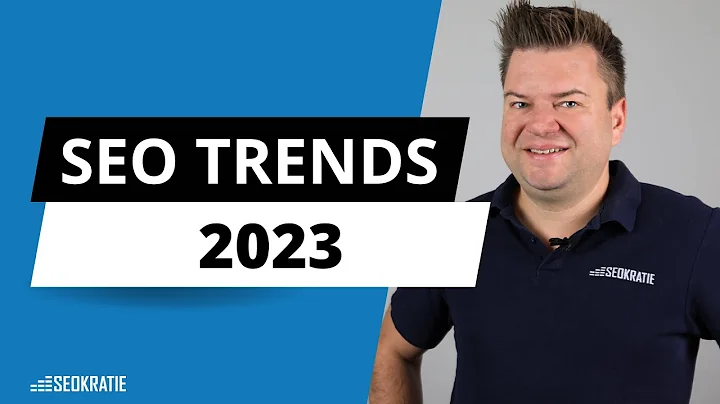Automate SEO Pages with WordPress, Whalesync, and OpenAI
Table of Contents
- Introduction
- What is Programmatic SEO?
- Benefits of Programmatic SEO
- Setting Up the Backend with Airtable
- Setting Up Advanced Custom Fields in WordPress
- Connecting Airtable and WordPress with Whalesync
- Using Open AI to Generate AI-written Content
- Setting Up Dynamic Data in Elementor Pro
- Conclusion
Introduction
In this article, we will explore the concept of programmatic SEO and how you can utilize it to build hundreds or even thousands of programmatic SEO pages, all without writing a single line of code. We will specifically focus on using a combination of WordPress, Airtable, Whalesync, and OpenAI to achieve this. By the end of this article, you will have a clear understanding of programmatic SEO and the step-by-step process to set it up yourself.
What is Programmatic SEO?
Programmatic SEO is a technique used to create multiple pages with similar structures and customizable content that can be dynamically populated based on predetermined templates and data. Rather than creating individual pages manually for each location or keyword, programmatic SEO uses data-driven techniques to generate and optimize a large number of pages automatically.
Programmatic SEO is often employed by companies that have a wide range of locations or keywords to target. By creating a template page with dynamic content, they can quickly generate optimized pages for each location or keyword, improving their search engine rankings and attracting organic traffic.
Benefits of Programmatic SEO
Programmatic SEO offers numerous benefits, making it an attractive strategy for businesses looking to scale their SEO efforts. Some of the key benefits include:
-
Efficiency: By automating the process of creating SEO pages, programmatic SEO allows businesses to save time and resources. Instead of designing and writing content for each page individually, a template is created, and the data populates it automatically.
-
Scalability: Programmatic SEO enables businesses to scale their SEO efforts effortlessly. Whether they want to target a large number of locations or keywords, programmatic SEO allows them to create and optimize hundreds or even thousands of pages without much manual effort.
-
Consistency: With programmatic SEO, businesses can ensure consistency across all their SEO pages. Since the pages are generated from a template, the design and structure remain consistent, providing a unified user experience.
-
Customizability: Despite using a template, programmatic SEO allows businesses to customize different elements of the page, such as headings, images, and descriptions. This ensures that each page is unique and tailored to the specific location or keyword.
-
Enhanced SEO Performance: By generating a large number of optimized pages, programmatic SEO improves a business's search engine rankings and increases its online visibility. This can lead to higher organic traffic and potential conversions.
In the following sections, we will dive into the step-by-step process of setting up programmatic SEO using WordPress, Airtable, Whalesync, and OpenAI.
Setting Up the Backend with Airtable
Before we can start building programmatic SEO pages, we need to collect and store the necessary data. In this tutorial, we will use Airtable as our database to store the data for each location or keyword. Airtable is an excellent choice due to its flexibility and ease of use in handling large amounts of data.
To set up the backend with Airtable, follow these steps:
- Create an Airtable base: Start by creating a new Airtable base specifically for your programmatic SEO pages.
- Create a table for moving locations: Within the base, create a table to store the data related to the moving locations. Include fields such as city, description, heading, and image.
- Add data for each location: Populate the table with data for each location or keyword you want to target. This data will later be used to dynamically populate the programmatic SEO pages.
By setting up the backend with Airtable, we have a centralized location to store and manage the data for our programmatic SEO pages. The next step is to set up Advanced Custom Fields (ACF) in WordPress to connect with our Airtable database.
Setting Up Advanced Custom Fields in WordPress
ACF is a powerful WordPress plugin that allows us to create custom fields that can be used to store and retrieve data for our programmatic SEO pages. This plugin will serve as the bridge between our WordPress website and the data stored in Airtable.
To set up ACF in WordPress, follow these steps:
- Install the ACF plugin: In your WordPress dashboard, go to Plugins and search for "Advanced Custom Fields." Install and activate the ACF plugin.
- Create a custom field group: In the ACF settings, create a custom field group specifically for your programmatic SEO pages. This field group will define the fields we need to store the data for each page.
- Define the fields: Within the custom field group, define the fields that correspond to the data we have in Airtable. For example, if we have a "City" field in Airtable, we need to create a corresponding "City" field in ACF.
- Set up dynamic data: Configure ACF to retrieve the data dynamically from Airtable. This ensures that the data in our programmatic SEO pages is always up to date.
With ACF set up, we now have a way to connect WordPress with our Airtable database and retrieve the necessary data. The next step is to establish the connection between Airtable and WordPress using Whalesync.
Connecting Airtable and WordPress with Whalesync
Whalesync is a powerful tool that allows us to sync data between different applications, including Airtable and WordPress. By connecting these two platforms, we can ensure that our programmatic SEO pages always reflect the most recent data from Airtable.
To connect Airtable and WordPress using Whalesync, follow these steps:
- Install the Whalesync plugin: Install and activate the Whalesync plugin in your WordPress dashboard.
- Set up the connection: In the Whalesync dashboard, create a new connection and authorize both your Airtable and WordPress accounts.
- Map the tables and fields: In the connection settings, map the moving locations table from Airtable to the corresponding programmatic SEO page in WordPress. Ensure that all the necessary fields are mapped correctly.
- Start the syncing process: Once the mapping is complete, start the syncing process to transfer the data from Airtable to WordPress. This will populate the programmatic SEO pages with the relevant information.
Whalesync acts as the bridge between Airtable and WordPress, ensuring that the data is synchronized and up to date. The connection is now established, and we can move on to using OpenAI to generate AI-written content.
Using Open AI to Generate AI-written Content
OpenAI is a powerful artificial intelligence platform that can assist us in generating AI-written content for our programmatic SEO pages. By leveraging OpenAI, we can automatically generate descriptions, headings, and other textual content, saving us time and effort.
To use OpenAI to generate AI-written content, follow these steps:
- Create a prompt: In Airtable, create a field called "Prompt - City Description." This field will serve as the input for OpenAI, telling it what to write about each city or location.
- Configure the Data Fetcher extension: In Airtable, install and configure the Data Fetcher extension to communicate with OpenAI. Set up a request that includes the prompt field and specifies the desired length of the generated text.
- Run the Data Fetcher extension: Run the Data Fetcher extension to send the prompt to OpenAI and retrieve the AI-generated description for each city or location.
- Update the prompt if needed: Review the generated descriptions and make any necessary updates to the prompt to achieve the desired content. This could include adding specific keywords or adjusting the tone of the writing.
By utilizing OpenAI, we can quickly generate AI-written descriptions for our programmatic SEO pages. This not only saves us time but also ensures that each page has unique and optimized content for its respective city or location.
Setting Up Dynamic Data in Elementor Pro
Elementor Pro is a drag-and-drop page builder for WordPress that allows us to create dynamic pages using the data retrieved from Airtable and ACF. With Elementor Pro, we can design and customize the programmatic SEO pages, ensuring a visually appealing and engaging user experience.
To set up dynamic data in Elementor Pro, follow these steps:
- Install Elementor Pro: Install and activate the Elementor Pro plugin in your WordPress dashboard. This plugin is required to access the dynamic data features.
- Design the programmatic SEO page: Using Elementor Pro, design the programmatic SEO page template. This includes adding sections, headers, images, and other visual elements.
- Add dynamic content: Within Elementor Pro, use the ACF dynamic tags to pull in the data from Airtable and ACF. For example, you can dynamically populate the heading, description, and image fields with the corresponding data from Airtable.
- Customize the dynamic data: Adjust the design and layout to ensure that the dynamic data is displayed correctly within the programmatic SEO page. This may involve styling and formatting the content to match your branding and design preferences.
By setting up dynamic data in Elementor Pro, we can create visually stunning programmatic SEO pages that are personalized for each city or location. The dynamic content ensures that the pages are continuously updated with the latest information, providing users with a relevant and engaging experience.
Conclusion
Programmatic SEO offers businesses an efficient and scalable approach to optimizing their online presence. By leveraging the power of WordPress, Airtable, Whalesync, and OpenAI, businesses can generate a large number of programmatic SEO pages with unique content tailored to different cities or keywords.
In this article, we covered the step-by-step process of setting up programmatic SEO. We explored the benefits of programmatic SEO, set up the backend with Airtable, connected Airtable and WordPress using Whalesync, generated AI-written content with OpenAI, and implemented dynamic data in Elementor Pro.
Programmatic SEO provides businesses with a competitive advantage in the ever-evolving digital landscape. By automating the creation of SEO pages, businesses can focus on other aspects of their marketing strategy while reaping the benefits of improved search engine rankings and increased organic traffic.
Implement programmatic SEO today and unlock the potential of automation and scalability in your SEO efforts.
Highlights
- Programmatic SEO enables businesses to quickly and efficiently generate a large number of optimized pages for different locations or keywords.
- By leveraging WordPress, Airtable, Whalesync, and OpenAI, businesses can automate the process of creating programmatic SEO pages.
- Programmatic SEO offers benefits such as efficiency, scalability, consistency, and enhanced SEO performance.
FAQs
Q: Is programmatic SEO suitable for all businesses?
A: Programmatic SEO is particularly beneficial for businesses that have a wide range of locations or keywords to target. It allows them to efficiently create and optimize multiple pages without much manual effort.
Q: Can programmatic SEO improve search engine rankings?
A: Yes, programmatic SEO can improve search engine rankings by generating a large number of optimized pages. Each page is tailored to a specific location or keyword, increasing the chances of ranking higher in search results.
Q: How often should programmatic SEO pages be updated?
A: Programmatic SEO pages should be updated regularly to ensure that the content is up to date and relevant. This can be done by syncing the data from Airtable to WordPress using a tool like Whalesync.
Q: Is it possible to customize programmatic SEO pages?
A: Yes, programmatic SEO pages can be customized to match your branding and design preferences. By using tools like Elementor Pro, you can add dynamic content and style the pages to create a visually appealing and engaging user experience.