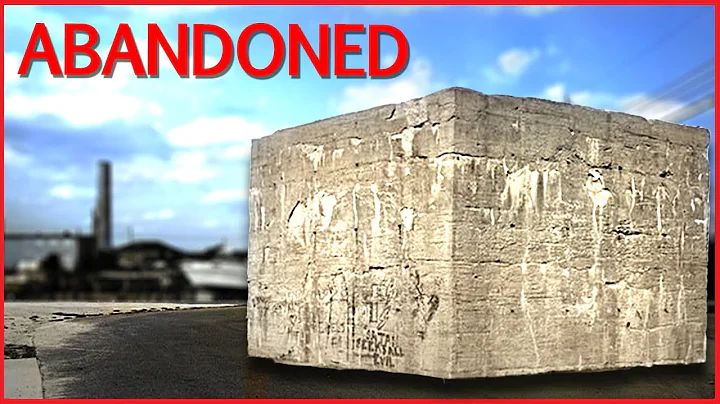Create a Stunning Free Website with Weebly - Easy Beginner Tutorial 2024
Table of Contents:
- Introduction
- Signing up for Weebly
- Creating a new website
- Selecting a theme
- Editing the website
- Customizing the header
- Adding and editing elements
- Navigating between pages
- Adding videos and multimedia
- Creating contact forms
- Customizing the theme
- Previewing and publishing the website
Creating a Free Website with Weebly 💻
Are you a beginner looking to create a website for free? Look no further! In this tutorial, we will explore how to use Weebly, a popular e-commerce platform, to build your own website. Weebly offers a user-friendly interface and a wide range of customization options, making it an ideal choice for beginners. So, let's dive in and start creating our website step by step.
1. Introduction
Weebly is a renowned e-commerce platform that allows you to create a professional website and even sell products online. With its user-friendly interface and powerful features, Weebly makes it easy to build a website that grows your business.
2. Signing up for Weebly
To get started with Weebly, you need to sign up for an account. Simply visit weebly.com and click on the "Sign Up" button. Enter your name, email address, create a password, and confirm your email. Once you've signed up, you will have access to your own dashboard where you can create and manage your website.
3. Creating a new website
After signing up, click on the "Websites" tab in your dashboard. If you already have websites, you can access them here. To create a new website, click on the "Add Site" option and select the type of website you want to create. For this tutorial, we'll choose a Business website.
4. Selecting a theme
Weebly offers a wide range of themes to choose from. Scroll through the available options and select a theme that best suits your website's purpose. You can even preview the theme before making a decision. Once you've found the perfect theme, click on "Start Editing" to begin customizing your website.
5. Editing the website
The Weebly editor provides a plethora of options and tools to create your ideal website. The top toolbar offers different sections like Build, Pages, Theme, Apps, Settings, and Help. The Preview option allows you to see how your website looks on both desktop and mobile devices.
6. Customizing the header
The header is an essential part of your website's design. With Weebly, you can easily customize the header by adding a logo and text. Simply upload your logo and add your desired text. You can also customize the header button by changing its text, style, position, and link.
7. Adding and editing elements
Weebly's drag-and-drop editor makes adding elements to your website a breeze. You can add various elements like text, images, galleries, slideshows, buttons, social icons, and more. Simply select the desired element and drag it to the desired location on your website.
8. Navigating between pages
With Weebly, you can create multiple pages for your website to provide a seamless user experience. You can easily add new pages and customize their settings. Whether you want a standard page, blog page, or product page, Weebly has got you covered.
9. Adding videos and multimedia
Want to add videos from YouTube or other multimedia elements to your website? Weebly makes it simple. Use the YouTube option to embed videos seamlessly into your pages. You can also add flash files, surveys, and contact forms to enhance user engagement.
10. Creating contact forms
A contact form is essential for any website, and Weebly allows you to create one effortlessly. Simply drag and drop the contact form element onto your page, and you can customize its style and fields. This makes it easier for visitors to get in touch with you and increases customer interaction.
11. Customizing the theme
Weebly provides extensive options for customizing the theme of your website. You can edit the background by changing the image, adding a color gradient, or even using a video. Additionally, you can modify text, images, headers, and other visual elements to align with your branding.
12. Previewing and publishing the website
Once you've finished designing your website, you can preview it in both desktop and mobile views. This allows you to ensure that your website looks great on all devices. When you're satisfied with the final result, click on the "Publish" button to make your website live.
Congratulations! You've successfully created a free website with Weebly. This powerful platform offers endless possibilities for customization and growth. Now, your website is ready to attract visitors and help your business thrive.
⭐ Highlights:
- Weebly provides a user-friendly interface for beginners.
- The drag-and-drop editor makes customization a breeze.
- Multiple theme options allow for personalization.
- Adding multimedia elements, like videos and contact forms, is simple.
- Previewing and publishing your website is quick and hassle-free.
🔍 Resources:
- Weebly - Official Weebly website