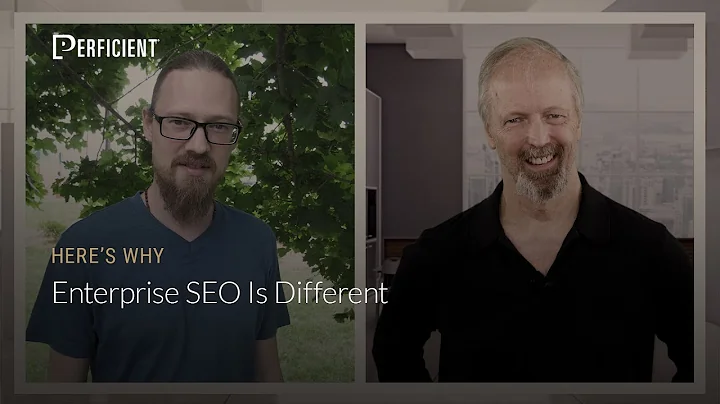Create an SEO Dashboard: Learn How to Track Keywords
Table of Contents
- Introduction
- Creating an SEO Dashboard in Google Data Studio
- The Importance of an SEO Dashboard
- Overview of Google Data Studio
- Installing Keyword Hero for Keyword Data
- Building an Organic Search Report in Google Data Studio
- Connecting Google Analytics and Search Console
- Choosing the Right Dimensions and Metrics
- Customizing the Report
- Filtering and Analyzing the Data
- The Benefits of Using Google Data Studio for SEO Reporting
- Access to Real Keyword Data
- Visualizing Data in an Easily Digestible Format
- Customizable and Flexible Reporting Options
- Potential for Collaboration and Template Sharing
- Conclusion
- FAQ
📊 Creating an SEO Dashboard in Google Data Studio
In today's digital landscape, having a comprehensive understanding of your website's SEO performance is crucial for success. And one of the best ways to achieve this is by creating an SEO dashboard in Google Data Studio. This powerful tool from Google allows you to visualize and analyze your website's data in a user-friendly and customizable format. In this article, we will guide you through the process of creating an SEO dashboard in Google Data Studio, step-by-step.
1. Introduction
Before we dive into the nitty-gritty of creating an SEO dashboard, let's first understand why having one is important. An SEO dashboard provides a centralized view of your website's key metrics and performance indicators. It allows you to track the success of your SEO efforts, identify areas for improvement, and monitor the impact of your optimization strategies. By having all this information in one place, you can make data-driven decisions to enhance your website's visibility and organic traffic.
2. Overview of Google Data Studio
Google Data Studio is a free and powerful tool that enables you to create custom reports and dashboards using data from various sources, including Google Analytics, Search Console, and more. It offers a drag-and-drop interface, making it easy to visualize data and build interactive reports. With its wide range of pre-built templates and visualization options, you can tailor your dashboard to suit your specific SEO reporting needs.
3. Installing Keyword Hero for Keyword Data
One of the key challenges in SEO reporting is the lack of keyword data available in Google Analytics' organic keywords report. With the majority of keywords showing as "not provided," it becomes difficult to analyze the performance of specific keywords. However, there is a solution – Keyword Hero.
Keyword Hero is a tool that aims to give you back your "not provided" keywords by connecting Google Search Console data with your Google Analytics account. By setting up Keyword Hero, you can regain valuable keyword insights and include them in your SEO dashboard. Installation is quick and easy, and within 24 hours, you'll start seeing keyword data appear in your reports.
📊 Building an Organic Search Report in Google Data Studio
Now that we've covered the basics, let's jump into the process of building an organic search report in Google Data Studio. This report will provide you with a comprehensive view of your website's organic search performance, combining data from Google Analytics and Keyword Hero. Here's how you can do it:
1. Connecting Google Analytics and Search Console
To get started, ensure that you have both your Google Analytics and Google Search Console accounts set up and connected to your website. In Google Data Studio, select the appropriate data sources for both Google Analytics and Keyword Hero. This will allow you to pull data from these sources into your organic search report.
2. Choosing the Right Dimensions and Metrics
When setting up your report, you need to select the dimensions and metrics that best represent your SEO performance. For organic search data, important dimensions include keywords, landing pages, and dates. Metrics like impressions, clicks, and click-through rate can provide valuable insights into the effectiveness of your SEO efforts. Customize your report to include these dimensions and metrics.
3. Customizing the Report
Once you have imported the necessary dimensions and metrics, it's time to customize your report. Google Data Studio offers a wide range of visualization options, including tables, charts, and graphs. Choose the visualizations that best represent your data and create an intuitive and easy-to-understand report layout. Remember to add relevant titles and labels to provide context to your readers.
4. Filtering and Analyzing the Data
To make the most of your organic search report, use Google Data Studio's filtering capabilities to focus on specific keywords, landing pages, or time periods. This will allow you to analyze your data more effectively and identify trends or patterns. Experiment with different filters to gain deeper insights into your website's organic search performance.
4. The Benefits of Using Google Data Studio for SEO Reporting
Now that you have a better understanding of how to build an SEO dashboard in Google Data Studio, let's explore the benefits this tool offers for SEO reporting:
1. Access to Real Keyword Data
Keyword Hero eliminates the "not provided" issue in Google Analytics and provides you with valuable keyword insights. This allows you to understand the specific keywords driving traffic to your website and optimize your content accordingly.
2. Visualizing Data in an Easily Digestible Format
Google Data Studio enables you to present complex SEO data in a visually appealing and easy-to-understand format. With customizable charts, graphs, and tables, you can create engaging reports that convey your SEO performance at a glance.
3. Customizable and Flexible Reporting Options
With Google Data Studio, you have complete control over the design and layout of your SEO reports. You can customize colors, fonts, and styles to match your brand's visual identity. Additionally, the drag-and-drop interface makes it easy to add or remove metrics based on your reporting needs.
4. Potential for Collaboration and Template Sharing
Google Data Studio allows you to collaborate with your team members by granting them access to your reports. You can work together to refine and improve your SEO dashboard, and even share templates with others in your organization. This promotes transparency and facilitates data-driven decision-making across teams.
5. Conclusion
Creating an SEO dashboard using Google Data Studio and integrating tools like Keyword Hero can significantly enhance your ability to monitor and optimize your website's SEO performance. By visualizing your data in an easy-to-understand format, you can uncover valuable insights and make informed decisions to drive organic traffic growth. Experiment with different report layouts, dimensions, and metrics to find the configuration that works best for your needs. Embrace the power of data visualization and take your SEO reporting to the next level with Google Data Studio.
6. FAQ
Q: Can I use Google Data Studio for reporting on other digital marketing channels besides SEO?
A: Absolutely! Google Data Studio is a versatile tool that can be used to create reports for various digital marketing channels, including paid advertising, social media, email marketing, and more.
Q: Can I import data from sources other than Google Analytics and Keyword Hero into Google Data Studio?
A: Yes, Google Data Studio supports integration with a wide range of data sources, such as Google Sheets, Google Ads, YouTube Analytics, and many others. You can bring data from multiple sources into a single report for comprehensive analysis.
Q: Can I automate the refresh of data in my Google Data Studio reports?
A: Yes, you can set up automatic data refresh in Google Data Studio to ensure that your reports are always up to date. You can choose the refresh frequency based on your reporting needs, whether it's hourly, daily, or at a custom interval.
Q: Can I share my Google Data Studio reports with people who don't have a Google account?
A: Yes, you can share your reports with anyone by generating a shareable link. However, note that the recipients may need a Google account to fully interact with the report and explore the data.
Q: Are there any limitations to the number of reports or data sources I can have in Google Data Studio?
A: Google Data Studio offers free access to create and manage an unlimited number of reports and data sources. You can create and customize as many reports as you need to meet your reporting requirements.