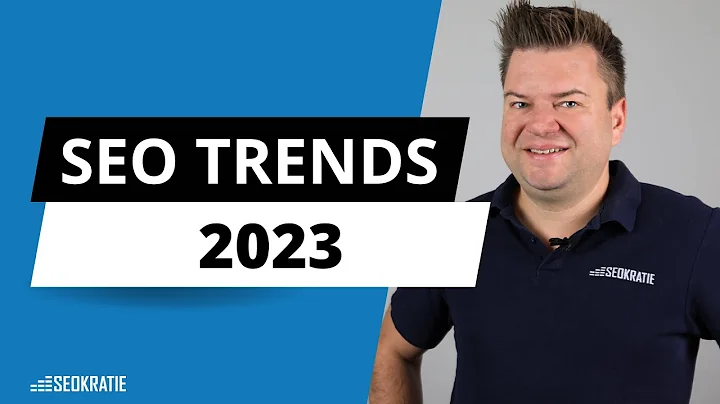Easily Boost Your SEO Rankings with Wincher | Ultimate Tutorial
Table of Contents
- Introduction
- How to Track Google Rankings
- Adding a Website
- Defining the Location
- Choosing Between Desktop and Mobile Rank Tracking
- Adding Keywords
- Filtering and Managing Keywords
- Using Keyword Research
- Saving Time with Groups
- Comparing Rankings with Competitors
- Creating Reports
- Setting up Notifications
- Conclusion
How to Track Your Google Rankings Using Wincher
🔍 Introduction
Have you ever wondered how your website performs on Google? Whether you're an SEO professional or a website owner looking to improve your rankings, tracking your Google rankings is essential. In this article, we'll introduce you to Wincher, a reliable tool that can help you skyrocket your rankings. Let's dive in!
📈 How to Track Google Rankings
Adding a Website
To start tracking your Google rankings, you'll need to add your website to Wincher. Simply click on "Add Website" in the dashboard, and enter your domain name. You can also define the country and city to track location-specific keywords.
Defining the Location
If your business is local, you can go a step further and define the exact city in the selected country. This allows you to track rankings for specific locations, giving you valuable insights for local SEO strategies.
Choosing Between Desktop and Mobile Rank Tracking
Wincher allows you to choose between desktop and mobile rank tracking. It's important to note that you cannot track both at the same time, as the data won't be accurate. For comprehensive insights, you can add them as separate websites in Wincher.
Adding Keywords
To track your website's rankings, you need to add relevant keywords. Wincher provides a variety of ways to do this. You can manually add keywords, import them from the Google Search Console or other websites on Wincher, or use the keyword research tool to discover new keyword opportunities.
Filtering and Managing Keywords
Wincher offers powerful keyword filtering options to help you manage your keyword list effectively. You can filter keywords based on specific criteria such as volume, competition, and relevance. This allows you to focus on keywords that have the most potential for improving your rankings.
Using Keyword Research
With Wincher's keyword research tool, you can explore new keyword opportunities by experimenting with seed words. The tool generates keyword suggestions and related keywords based on your inputs, helping you find valuable keywords to track.
Saving Time with Groups
Groups in Wincher allow you to organize your keywords and access group-level data with just a few clicks. By creating keyword groups, you can easily track the performance of specific categories or themes on your website. This feature saves you time and provides more focused insights.
Comparing Rankings with Competitors
Wincher enables you to compare your rankings with those of your competitors. By selecting your competitors, you can see how they are performing for the same keywords. This information helps you identify opportunities and strategies to outperform them in search results.
Creating Reports
Wincher allows you to create professional-looking reports for each of your domains. You can choose the content to include in the reports, set the recipient's email, and specify the frequency and date range for the reports. Business and enterprise users can even customize their reports by uploading their company's logo.
Setting up Notifications
Wincher offers notifications to keep you updated on important changes that may affect your rankings. You can adjust the notification settings to receive alerts for specific events or turn off notifications that are not relevant to your needs. This allows you to stay informed without being overwhelmed by unnecessary notifications.
🏁 Conclusion
Tracking your Google rankings is crucial for optimizing your website's performance. With Wincher, you have a reliable and user-friendly tool that simplifies the process and provides valuable insights. Start tracking your rankings today and watch your website soar to new heights on Google.
🌟 Highlights:
- Track your Google rankings effortlessly with Wincher's intuitive dashboard.
- Add specific locations to track local SEO performance.
- Filter and manage your keywords effectively to focus on the most relevant ones.
- Discover new keyword opportunities using Wincher's keyword research tool.
- Save time and stay organized by using keyword groups.
- Compare your rankings with your competitors to identify strategies for improvement.
- Create professional reports to analyze your website's performance.
- Receive notifications for important ranking changes.
- Sign up for a 14-day free trial of Wincher and see your rankings skyrocket.
❓ FAQ:
Q: Can I track both desktop and mobile rankings simultaneously in Wincher?
A: No, Wincher allows you to choose between desktop and mobile rank tracking. For accurate data, you need to add them as separate websites.
Q: How often are the keyword positions updated in Wincher?
A: Wincher automatically updates keyword positions every 24 hours. However, business and enterprise users can manually update positions once every 24 hours.
Q: Does Wincher provide on-page analysis for websites?
A: Yes, by going to the Report section, you can get a complete on-page analysis to identify areas for improvement.
Q: Can I track rankings for multiple locations in Wincher?
A: Yes, you can add multiple locations as separate websites in Wincher to track rankings for each location.
Q: Can I export the raw data from Wincher?
A: Yes, Wincher allows you to export the raw data for further analysis or reporting purposes.