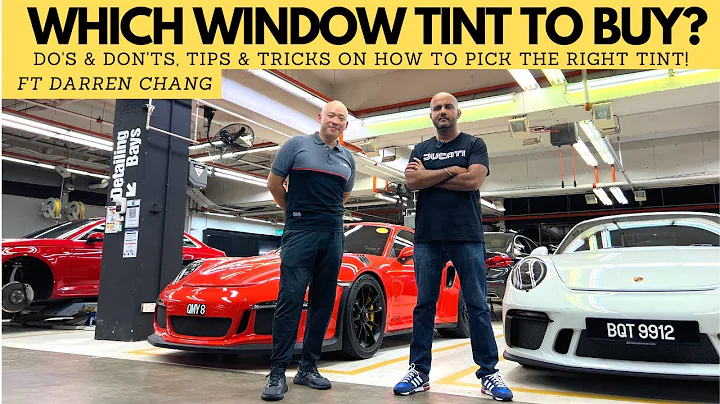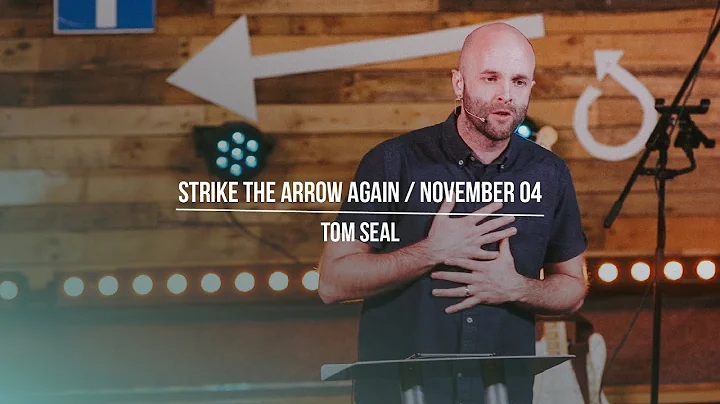Effortless Infotainment Control with Range Rover's Voice Recognition System
Table of Contents
- Introduction
- Voice Control System Overview
- Getting Started with Say What You See Voice Control
- Tutorial for Using Voice Control on Phone System
- Language Settings for Voice Control
- Initiating Voice Commands
- Voice Tutorial for Optimal Performance
- Phone Commands using Voice Control
- Calling Contacts using Voice Control
- Joining Commands for Efficient Conversations
- Disabling Vehicle Feedback for Advanced Users
- Conclusion
🎤 Introduction
In today's advanced automotive technology, Range Rover introduces a state-of-the-art voice control system that allows drivers to effortlessly control various infotainment and display functions, ranging from phone and navigation to radio. With this system, drivers can operate these features simply by using their voice, ensuring that their attention remains focused on driving. This article will provide a comprehensive guide on how to effectively utilize the voice control system in Range Rover vehicles.
🎤 Voice Control System Overview
Before diving into the specifics of using the voice control system in Range Rover vehicles, let's explore the features and capabilities that make it stand out. The Range Rover voice control system, known as Say What You See (SWYS), goes beyond traditional voice control systems by providing helpful prompts on the display. These prompts guide users by indicating commonly used commands at each stage of interaction, making the system more intuitive and user-friendly.
🎤 Getting Started with Say What You See Voice Control
To begin using the SWYS voice control system in your Range Rover vehicle, it's crucial to understand the setup process. First, ensure that the language setting is correctly configured to match your preferred language. By briefly pressing the voice button on the steering wheel, you can verify the language displayed at the bottom of the Say What You See pop-up. If the language is incorrect, navigate to the language settings menu and select the desired language from the list.
🎤 Tutorial for Using Voice Control on Phone System
The voice control system in Range Rover vehicles extends its functionality to phone features. Users can easily control various phone functionalities through voice commands. To access the tutorial specifically designed for phone system voice control, follow these steps: Touch the setup soft key from the home menu, then navigate to the voice settings menu. From there, select the operating guide option and proceed to start the voice tutorial. This tutorial session provides valuable insights into maximizing the potential of your voice system.
🎤 Language Settings for Voice Control
Ensuring that your voice control system accurately interprets your commands is essential for effective usage. In Range Rover vehicles, language settings play a crucial role in achieving this accuracy. To access the language settings menu and make any necessary changes, follow these steps: Touch the setup soft key from the home menu, then navigate to the system settings menu. From there, select the language option, which allows you to view and modify the system language settings. Choose the desired language from the list and confirm the language change when prompted.
🎤 Initiating Voice Commands
Now that you have a solid understanding of the voice control system setup and language settings, it's time to delve into initiating voice commands. By briefly pressing the voice button on the steering wheel, the Say What You See pop-up will appear on the display, presenting a list of available voice commands. It's important to note that commands should only be given when the system displays the voice icon alongside the relevant command and emits the listening tone. Wait for the tone before proceeding to give your command.
🎤 Voice Tutorial for Optimal Performance
To make the most out of your voice control system and enhance the speed and fluidity of conversations, it is highly recommended to listen to the voice tutorial. By providing insights into system capabilities and tips for faster interactions, the voice tutorial is a valuable resource for users. Access the voice tutorial by giving the command "voice tutorial" or by using the touchscreen while the vehicle is stationary. Navigate through the setup menu, voice settings menu, and finally, the voice tutorial option, which will initiate the tutorial session.
🎤 Phone Commands using Voice Control
Range Rover's voice control system enables users to control various phone features directly through voice commands. To access a comprehensive list of phone commands, consult the command list available in the voice settings menu. This list provides detailed instructions on how to execute various phone-related actions using voice control.
🎤 Calling Contacts using Voice Control
One of the notable functionalities of the voice control system is the ability to call contacts saved on your handset using voice commands. To initiate a voice-controlled contact call, follow these steps: Briefly press the voice button on the steering wheel and say "phone." Then, proceed to say "call contacts" followed by "call contact name." State the name of the contact exactly as it appears in the phone book on the touch screen. If necessary, provide the line number corresponding to the contact's position in the phone book. Finally, confirm the action and enjoy hands-free calling.
🎤 Joining Commands for Efficient Conversations
As you become more familiar with the voice control system, you can combine multiple commands to streamline your conversations with the vehicle. For example, you can say "phone call contact" followed by "navigation go to address" and "radio tune frequency" to accomplish multiple tasks in a single sequence. To expedite the conversation, press the voice hard button on the steering wheel when the system is repeating a command to proceed to the next entry without waiting for vehicle feedback.
🎤 Disabling Vehicle Feedback for Advanced Users
Advanced users who have grasped the intricacies of the voice control system may find it beneficial to disable certain vehicle feedback. By saying the command "voice feedback off," users can disable specific types of feedback to optimize their interaction experience. This allows for a more streamlined and efficient conversation with the vehicle.
🎤 Conclusion
The voice control system in Range Rover vehicles, with its Say What You See functionality, offers drivers a seamless and convenient way to control various infotainment and display functions while driving. By following the guidelines outlined in this article, users can take full advantage of the voice control system, ensuring their concentration remains on the road. Experience the next level of automotive voice control with Range Rover.
Highlights
- Range Rover's state-of-the-art voice control system, Say What You See, allows for effortless control of various infotainment functions while driving.
- The system provides helpful prompts on the display, guiding users with commonly used commands at each stage of interaction.
- Language settings play a crucial role in accurate command interpretation, and users can easily change the language in the system settings menu.
- The voice tutorial offers valuable insights and tips for optimal performance, allowing users to make the most out of the voice control system.
- Phone commands, such as calling contacts, can be executed through voice control, simplifying hands-free calling in Range Rover vehicles.
- Advanced users can combine commands to expedite conversations and even disable specific vehicle feedback for a streamlined interaction experience.
FAQ
Q: Can I change the language of the voice control system?
A: Yes, the language can be changed in the system settings menu.
Q: How can I access the voice tutorial?
A: The voice tutorial can be accessed through the setup menu and voice settings menu.
Q: Can the voice control system make phone calls?
A: Yes, the system allows for voice-controlled calling of contacts saved on your handset.
Q: Is it possible to disable vehicle feedback?
A: Advanced users can disable specific types of vehicle feedback by using the command "voice feedback off."