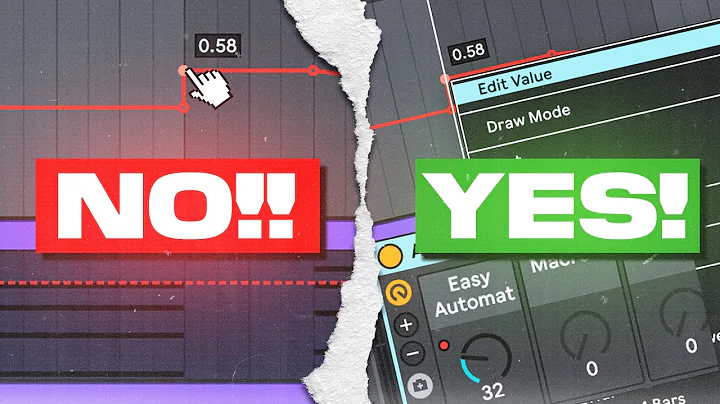Effortlessly Track and Count Records in Airtable Groupings
Table of Contents
- Introduction
- Grouping Records in Airtable
- Automatically Counting Records in a Grouping
- Adding a Lookup Field to Access Grouped Data
- Making Dynamic Changes to Grouped Data
- Further Steps and Considerations
- Conclusion
Introduction
In this article, we will explore how to automatically show the number of records in a grouping in your Airtable database. Whether you are new to Airtable or already using it for your business, this feature can provide valuable insights into your data. We will walk through the process step by step, explaining each concept along the way. By the end of this article, you will have a clear understanding of how to implement this functionality in your own Airtable setup.
📊🤝
Grouping Records in Airtable
Before we dive into the specifics of counting records in a grouping, let's first understand the concept of grouping in Airtable. Grouping allows you to organize your data based on a specific field or criteria. For example, in a sales CRM, you might group your opportunities by the linked record "Opportunity." This helps you visualize and analyze your data in a more meaningful way. By grouping records, you can easily identify patterns and trends within your dataset.
🔍📂
Automatically Counting Records in a Grouping
Now that we understand the importance of grouping, let's explore how to automatically count the number of records in each group. In Airtable, this can be achieved through the use of a calculation field. To set this up, navigate to the table that contains the linked records you want to group by. In our example, we are using the "Opportunity" table. Add a new field, choose the "Count" option, and select the table you want to count records for. In our case, it is the "Interactions" table.
💡⚙️
Adding a Lookup Field to Access Grouped Data
To access the automatically counted record numbers in the "Interactions" table, we can add a lookup field. A lookup field retrieves data from another table based on a linked record. In this case, we want to pull in the counted record numbers from the "Opportunity" table. To set up the lookup field, navigate to the "Interactions" table, add a lookup field, and choose the relevant field from the "Opportunity" table that contains the counted record numbers. This lookup field will now display the counted record numbers for each interaction.
✅🔍
Making Dynamic Changes to Grouped Data
One of the advantages of using this method is that it allows for dynamic changes to the grouped data. If you add or remove records within a group, the counted record numbers will automatically update. This ensures that your data remains accurate and up to date. Simply add a new interaction record or delete an existing one within a group, and the lookup field will reflect the changes.
🔄📊
Further Steps and Considerations
While we have covered the basics of counting records in a grouping, there are additional steps and considerations to keep in mind. For example, you might want to sort the grouped fields for easier organization. Sorting can be done based on various criteria such as date or a numbering system. Exploring these options will help you optimize the way you view and interact with your data in Airtable.
⚙️🔢
Conclusion
In conclusion, automatically counting records in a grouping in Airtable can provide valuable insights into your data. By following the steps outlined in this article, you can set up this functionality in your own Airtable database. Grouping and counting records allows for better organization and analysis of your data, leading to more informed decision-making. Start implementing these techniques in your Airtable setup and unlock the full potential of your data.
📊💡
Highlights
- Learn how to automatically count records in a grouping in Airtable
- Understand the concept of grouping and its significance in data analysis
- Set up a calculation field to count records within a specific grouping
- Add a lookup field to access the counted record numbers in another table
- Make dynamic changes to grouped data and see the results instantly
- Explore further steps and considerations for optimizing your Airtable setup
- Gain valuable insights and make informed decisions based on your data
FAQ
Q: Can I group records by multiple fields in Airtable?
A: Yes, Airtable allows you to group records by multiple fields. Simply choose the desired fields as criteria for grouping, and Airtable will organize your data accordingly.
Q: Will the counted record numbers update automatically if I change the grouping criteria?
A: Yes, the counted record numbers will update automatically if you change the grouping criteria. The calculation field and lookup field dynamically adapt to reflect the changes in your grouping.
Q: Can I apply sorting options to grouped fields in Airtable?
A: Yes, Airtable provides sorting options for grouped fields. You can sort them based on various criteria, such as date or a custom numbering system, to further organize your data.
Q: Is this method applicable to other databases or software, or only Airtable?
A: The methods described in this article are specific to Airtable. However, the concept of grouping and counting records can be applied to other databases and software as well, with some variations in the implementation.
Q: Can I export the grouped and counted data from Airtable?
A: Yes, Airtable allows you to export your data, including grouped and counted records. You can export it in various formats, such as CSV or Excel, for further analysis and sharing with others.
Resources: