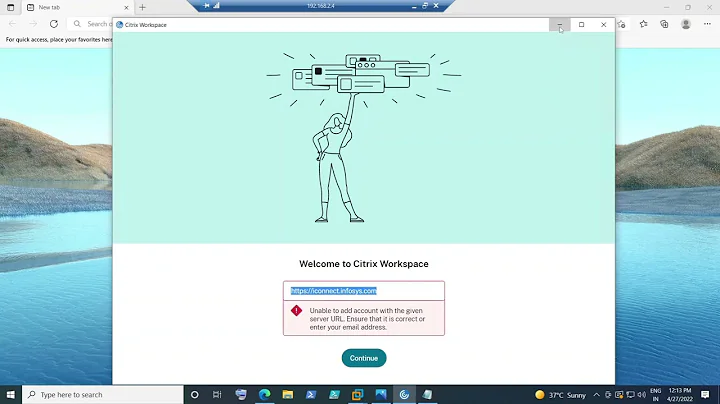Enhance Your Keynote Presentation with a Captivating Soundtrack
Table of Contents:
- Introduction
- How to Add Background Audio as a Soundtrack in Keynote
- Accessing Document Settings
- Adding Soundtrack
- Setting Playback Options
- Adjusting Volume
- Tips for Using Background Audio in Keynote Presentations
- Consider the Purpose and Mood
- Use Subtle and Non-Distracting Music
- Test the Audio in Different Environments
- Coordinate with Visuals and Transitions
- Avoid Copyright Infringement
- Pros and Cons of Adding Background Audio
- Pros
- Cons
- Conclusion
How to Add Background Audio as a Soundtrack in Keynote
🎵 Introduction 🎵
Keynote is a powerful presentation software that allows users to create stunning visual slideshows. Adding background audio as a soundtrack can add depth and enhance the overall impact of your Keynote presentations. In this article, we will walk you through the process of adding background audio in Keynote, as well as provide some tips for using audio effectively.
🎧 Accessing Document Settings 🎧
To add background audio as a soundtrack in Keynote, start by opening your presentation on the Mac. Then, navigate to the top toolbar and click on "Document" to access the document settings. Within the document settings menu, you will find the "Audio" tab.
🔊 Adding Soundtrack 🔊
Once you are in the audio settings, you will see the option to add a soundtrack. Keynote allows you to add more than one song to your soundtrack. You can either drag and drop audio files from your Finder or select songs from the Music app. Select the songs you want to include in your soundtrack by clicking on the plus button, and they will be added to the list.
🔁 Setting Playback Options 🔁
After adding the songs, you can choose how you want the soundtrack to play during your presentation. Keynote offers two options: "Loop" and "Play Once." The "Loop" option will continuously repeat the soundtrack when it reaches the end, ensuring that you have a consistent background audio throughout your presentation. On the other hand, the "Play Once" option will play the soundtrack only once.
🔈 Adjusting Volume 🔈
To ensure that the background audio blends seamlessly with your presentation, you can adjust the volume of the soundtrack. It is recommended to set the volume at a slightly lower level, so it doesn't overpower your voice or distract the audience. Keep in mind that adjusting the volume will affect all the songs in your soundtrack. Once you are satisfied with the volume level, you are ready to play your presentation.
💡 Tips for Using Background Audio in Keynote Presentations 💡
Now that you know how to add background audio as a soundtrack in Keynote, let's explore some tips to help you make the most out of this feature:
-
Consider the Purpose and Mood:
- Think about the purpose of your presentation and the desired mood. Choose background music that complements the overall tone and message of your presentation.
-
Use Subtle and Non-Distracting Music:
- Opt for instrumental or ambient tracks that won't distract the audience from the content of your slides. The background music should enhance the presentation without overpowering it.
-
Test the Audio in Different Environments:
- Before delivering your presentation, make sure to test the audio in different environments. Ensure that the volume and the audio quality are suitable for the venue where you will present.
-
Coordinate with Visuals and Transitions:
- Sync the background audio with the visual elements and transitions in your presentation. This coordination will create a harmonious and engaging experience for your audience.
-
Avoid Copyright Infringement:
- When using background music, make sure to respect copyright laws. Either use royalty-free tracks or obtain the necessary permissions if using copyrighted music.
✅ Pros and Cons of Adding Background Audio ✅
Adding background audio as a soundtrack in Keynote has its advantages and disadvantages. Let's take a look at some pros and cons:
Pros:
- Enhances the overall ambiance of the presentation
- Elevates audience engagement and emotional connection
- Creates a memorable and immersive experience
- Helps reinforce key messages and themes
Cons:
- Risk of audio overpowering the presenter's voice
- Potential distractions if the audio is too loud or inappropriate
- Compatibility issues with various devices or presentation setups
Conclusion
Using background audio as a soundtrack in Keynote can elevate your presentations and captivate your audience. By following the simple steps outlined in this article, you can enhance the overall impact of your slideshows. Remember to choose appropriate music, adjust the volume carefully, and coordinate the audio with your visuals for a seamless and engaging experience. So go ahead, unleash your creativity, and make your Keynote presentations come alive with the power of background audio.
Highlights:
- Learn how to add background audio as a soundtrack in Keynote presentations
- Understand the process of accessing document settings and adding a soundtrack
- Set playback options and adjust the volume of the background audio
- Discover tips for using background audio effectively in Keynote presentations
- Explore the pros and cons of adding background audio for enhanced presentations
FAQs:
Q: Can I add multiple songs to my background audio in Keynote?
A: Yes, Keynote allows you to add multiple songs to your soundtrack, providing a varied and dynamic audio experience throughout your presentation.
Q: Can I adjust the volume of the background audio in Keynote?
A: Yes, you can adjust the volume of the background audio to ensure it blends well with your presentation. It is recommended to set the volume slightly lower to avoid overpowering your voice or distracting the audience.
Q: Is it possible to add background audio to specific slides only?
A: No, when you add background audio as a soundtrack in Keynote, it will play throughout the entire presentation. If you want audio to be limited to a specific slide, you can add audio to that slide individually.
Q: Are there any copyright concerns when using background music in Keynote presentations?
A: Yes, it is important to consider copyright laws when using background music in your presentations. Ensure you have the necessary permissions or use royalty-free tracks to avoid any copyright infringements.
Q: Can I turn off the background audio temporarily during the presentation?
A: Yes, you have the option to turn off the background audio temporarily in the audio settings. This can be useful if you need to speak without any music playing.