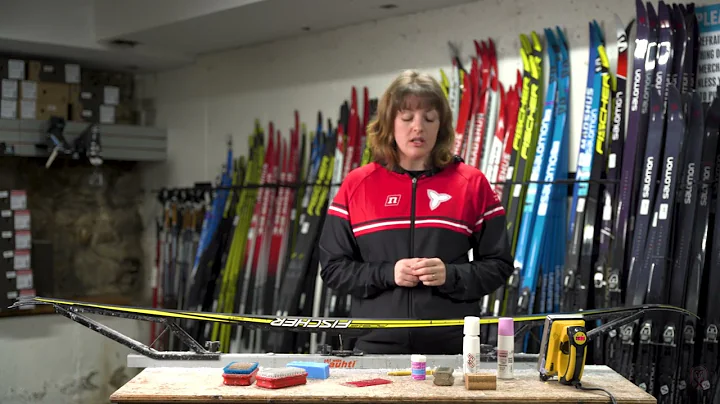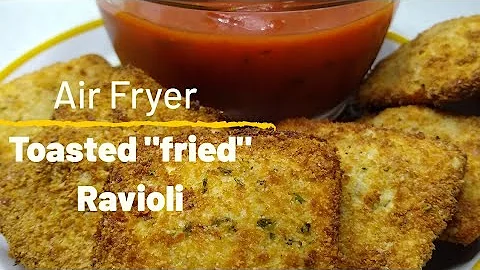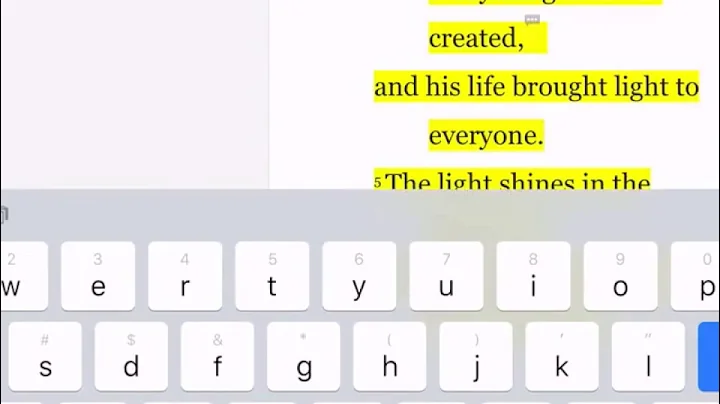Enhance Your Squarespace Website with Elegant Vertical Line Designs
Table of Contents
- Introduction
- Creating Full Width Horizontal Lines
- Adding Lines to the Footer and Header
- Creating Vertical Lines
- Optimizing the Vertical Lines
- Using Section Divider Styling
- Customizing Color for Lines
- Conclusion
🔧 Creating Minimalist Website Designs with Squarespace
When it comes to creating modern and minimalist website designs, Squarespace is often the platform of choice for many designers and small businesses. With its user-friendly interface and a wide range of design options, Squarespace allows users to create stunning websites with ease. However, there are certain design elements that may seem challenging to implement in Squarespace, such as minimalist lined content. In this tutorial, we will explore how to create very minimal and lined content on Squarespace, adding a touch of elegance to your website design.
1️⃣ Creating Full Width Horizontal Lines
To start, let's learn how to create full width horizontal lines in Squarespace. The latest update introduced a new feature - dividers for sections. By enabling the divider option at the bottom of each section, you can easily add a straight horizontal line. Adjust the thickness, color, and other settings to achieve the desired look. By adding dividers to each section, you can create a seamless flow of horizontal lines throughout your website.
2️⃣ Adding Lines to the Footer and Header
While dividers are perfect for creating horizontal lines within sections, you may want to add lines to the top or bottom of the footer or header. Instead of manually adding dividers to each section or page, you can use CSS to add a border to the top or bottom of these elements. Simply target the footer or header ID and apply the desired border properties. This method saves time and ensures consistent styling across your entire website.
3️⃣ Creating Vertical Lines
In addition to horizontal lines, you may also want to incorporate vertical lines into your website design. To achieve this, we will utilize code blocks in Squarespace. By adding a code block to your page and styling it with CSS, you can easily create a vertical line. By adjusting the height, width, position, and color of the code block, you can customize the appearance of the vertical line to match your design preferences.
4️⃣ Optimizing the Vertical Lines
To optimize the vertical lines and enhance their functionality, we can make a few improvements to the CSS code. By using variables, we can easily update the line thickness, width, and height in one place, making it more convenient for future adjustments. Additionally, we can use the section divider stroke color as the line color, ensuring synchronization with the overall color scheme of your website. These optimizations make it easier to maintain and update the lines across your site.
5️⃣ Using Section Divider Styling
Squarespace provides a feature called section divider styling, allowing you to customize the appearance of dividers within sections. By manipulating the section divider stroke color, you can create a cohesive look by matching it with the line color used in your vertical lines. This feature offers more flexibility and control over the design of your lines, ensuring a unified and professional look throughout your website.
6️⃣ Customizing Color for Lines
If you want to further customize the color of your lines, you can easily do so by editing the section divider stroke color in the site styles settings. By choosing different color themes or setting a specific color, you can tailor the lines to complement your overall website design. This customization option allows you to create visually stunning and cohesive website designs consistent with your brand identity.
7️⃣ Conclusion
In conclusion, Squarespace offers numerous options for creating minimalist and lined content on your website. By leveraging dividers, code blocks, CSS styling, and the section divider styling feature, you can achieve a sleek and elegant design with ease. The flexibility and customization options offered by Squarespace empower you to create unique and visually appealing website designs that stand out. Start integrating lined content into your Squarespace websites today to add a touch of sophistication and creativity.
Highlights
- Create minimalist and lined content on Squarespace with ease.
- Utilize dividers for horizontal lines within sections.
- Add lines to the footer and header using CSS.
- Create vertical lines using code blocks and CSS styling.
- Optimize and simplify the CSS code with variables.
- Customize color for lines using section divider styling and site styles.
- Achieve a sleek and elegant design with Squarespace's design features.
- Enhance the visual appeal of your website with lined content.
FAQ
Q: Can I apply these techniques to any Squarespace template?
A: Yes, you can apply these techniques to any Squarespace template as they involve CSS customization that can be implemented universally.
Q: Are these techniques compatible with responsive design?
A: Yes, these techniques are compatible with responsive design. They allow you to create lines that adapt and adjust based on screen size and device.
Q: Can I have different line colors for different sections?
A: Yes, you can have different line colors for different sections by customizing the section divider stroke color in the site styles settings.
Q: Will these lines affect the loading speed of my website?
A: No, these lines will not significantly impact the loading speed of your website as they are lightweight CSS elements.
[Resources]