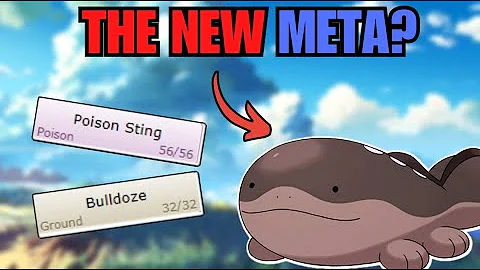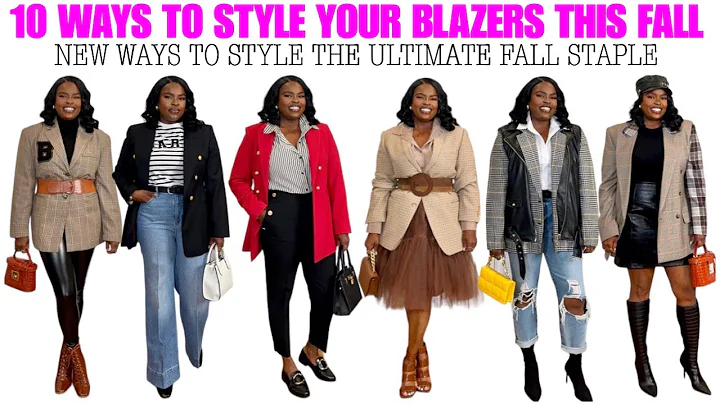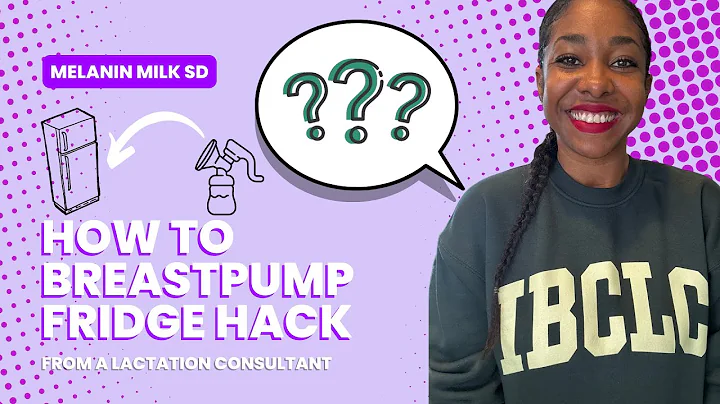Fixing the F11 Error Code on Frigidaire Range: Step-by-Step Guide
Table of Contents
- Introduction
- Understanding the F11 Error Code
- Preparation: Unplugging the Stove and Removing the Back Panel
- Accessing the Control Panel
- Identifying the Problem
- Cleaning the Contacts
- Cleaning the Front Panel
- Drying the Contacts
- Reassembling the Stove
- Testing the Stove
- Conclusion
Fixing the F11 Error Code on Frigidaire Gallery Stove
Introduction: \
Have you been experiencing the frustrating F11 error code on your Frigidaire Gallery stove? Are the buttons unresponsive, leaving you clueless about how to solve the problem? In this article, I will guide you through the process of fixing the F11 error code on your Frigidaire Gallery stove. By following these steps, you can easily resolve the issue and get your stove back in working condition.
Understanding the F11 Error Code: \
The F11 error code is a common problem that occurs in Frigidaire Gallery stoves. It is typically caused by humidity entering the control panel, resulting in corrosion and button malfunction. This error code is often accompanied by continuous beeping sounds and unresponsive buttons. To fix the F11 error code, we need to access the control panel and clean the contacts.
Preparation: Unplugging the Stove and Removing the Back Panel: \
Before attempting any repairs, it is essential to ensure your safety by unplugging the stove from the power outlet. Once the stove is unplugged, carefully move it away from the wall to create space for the repair work. To access the control panel, we need to remove the back panel of the stove. There are five screws that secure the panel in place. Using a quarter-inch screwdriver, remove these screws. Additionally, there is an extra screw located on the top. Remove this screw as well.
Accessing the Control Panel: \
After removing all the screws, gently take off the back panel. This will expose the control panel, where the issues are occurring. To completely detach the control panel, four screws that connect it to the stove need to be removed.
Identifying the Problem: \
Once the control panel is detached, take a close look at the contacts on the backside of the panel. These contacts are responsible for registering button presses. Due to corrosion or moisture buildup, the contacts may stick together, causing the buttons to malfunction. Inspect the contacts carefully, looking for any signs of corrosion or contact overlap.
Cleaning the Contacts: \
To fix the F11 error code, we need to clean the contacts thoroughly. Begin by applying rubbing alcohol to a cotton swab. Gently clean each contact, ensuring that any corrosion or debris is removed. Pay special attention to contacts that appear damaged or overlapped, as these are likely the culprits behind the error code. Clean all the contacts on both sides of the panel.
Cleaning the Front Panel: \
In addition to cleaning the contacts on the back panel, it is also recommended to clean the contacts on the front panel. These contacts may also suffer from corrosion and can contribute to the F11 error code. Use the same method of rubbing alcohol and a cotton swab to clean the contacts on the front panel.
Drying the Contacts: \
After cleaning both the front and back contacts, allow them to dry completely. It is crucial to ensure that all moisture is evaporated before reassembling the stove. Wait for a few minutes until the contacts are completely dry. This step is essential to prevent the recurrence of the F11 error code.
Reassembling the Stove: \
Now that the contacts are dry, it's time to reassemble the stove. Carefully align the control panel and place it back into the stove. Make sure that all the buttons align with their respective openings. Once the control panel is in position, reattach it using the four screws. Ensure that the screws are tightened securely but not overly tightened to avoid damaging the panel.
Testing the Stove: \
With the stove reassembled, plug it back into the power outlet. Turn on the stove and observe its behavior. If the F11 error code no longer appears, and the buttons are responsive, congratulations! You have successfully fixed the F11 error code on your Frigidaire Gallery stove. Test all the buttons to confirm their functionality and ensure that the issue has been resolved.
Conclusion: \
Fixing the F11 error code on your Frigidaire Gallery stove can be done easily with the right approach. By following the steps outlined in this article, you can resolve the issue and enjoy the full functionality of your stove once again. Remember to prioritize your safety by unplugging the stove and taking precautionary measures during the repair process. With a little effort and attention to detail, you can eliminate the F11 error code and get back to cooking without any interruptions.
Highlights:
- Understand the common F11 error code in Frigidaire Gallery stoves
- Learn the step-by-step process of fixing the F11 error code
- Unplug the stove and remove the back panel for access
- Identify the problem with the control panel contacts
- Clean the contacts using rubbing alcohol and cotton swabs
- Drying the contacts thoroughly before reassembly
- Test the stove to ensure the error code has been resolved
FAQ:
Q: How does the F11 error code occur in Frigidaire Gallery stoves?
A: The F11 error code is usually caused by humidity entering the control panel, resulting in corrosion and button malfunction.
Q: Can I fix the F11 error code on my Frigidaire Gallery stove myself?
A: Yes, you can easily fix the F11 error code by following the step-by-step instructions provided in this article.
Q: Do I need any special tools to fix the F11 error code?
A: No, you only need a quarter-inch screwdriver, rubbing alcohol, and cotton swabs to clean the contacts.
Resources: