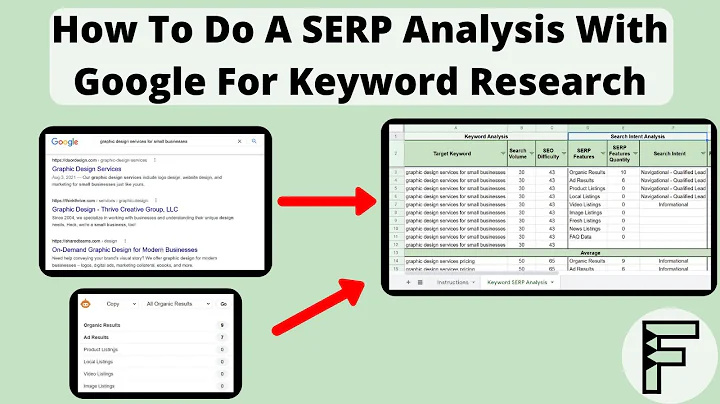Master All In One SEO in 2023: The Ultimate Tutorial
Table of Contents:
- Introduction
- Logging into your WordPress website securely
- Installing and activating All in One SEO
- Setting up All in One SEO
4.1 Choosing the type of website
4.2 Creating the homepage title and meta description
4.3 Configuring organization information
4.4 Setting up social profiles and logo
4.5 Selecting additional features
4.6 Enabling or disabling analytics and other plugins
4.7 Managing image SEO and advanced settings
4.8 Choosing website status and sitemap options
- Customizing SEO settings for different content types
5.1 Configuring SEO settings for posts
5.2 Optimizing pages and projects
5.3 Managing author archives and search pages
5.4 Configuring image SEO for attachments
5.5 Customizing settings for taxonomies
- Setting up social media integration
6.1 Managing social networks and open graph meta markup
6.2 Customizing social image options
- Optimizing website performance and security
7.1 Using robots.txt editor
7.2 Editing .htaccess file
7.3 Importing and exporting settings
7.4 Resetting database settings and generating system status
7.5 Using code snippets for advanced customization
- Conclusion
Introduction
In this article, we will guide you through the process of optimizing your website using All In One SEO. We will cover the installation and setup of the plugin, as well as provide detailed instructions on how to customize your SEO settings for different types of content. Additionally, we will explore social media integration, website performance, and security optimizations. By the end of this article, you will have a comprehensive understanding of how to use All In One SEO to improve your website's search engine rankings and overall visibility.
Logging into your WordPress website securely
Before we begin the optimization process, it's important to ensure that you are logging into your WordPress website securely. Using the default "/wp-admin/" login URL is not the safest method, so we recommend watching our tutorial on securing your WordPress website for a more secure login process. By following our recommended security measures, you can protect your website from potential threats and unauthorized access.
Installing and activating All In One SEO
To get started with optimizing your website, you need to install and activate the All In One SEO plugin. This can be done by accessing the "Plugins" section on your WordPress dashboard, clicking on "Add New," and searching for "All in one SEO." Once you find the plugin, click on "Install Now" and then "Activate" to enable its functionality. Now that the plugin is activated, you can proceed with the setup process.
Setting up All In One SEO
Once you have activated All In One SEO, you will be guided through a setup wizard to configure the plugin according to your website's needs. Here are the steps involved in the setup process:
4.1 Choosing the type of website
During the setup wizard, you will be asked to select the type of website you have. This includes options like a blog, WooCommerce website, portfolio, small offline business, or "Other" if your website does not fit into any of the provided categories. Select the most appropriate option for your website.
4.2 Creating the homepage title and meta description
In this step, you will be prompted to create a homepage title and meta description. The homepage title is crucial for your brand and should include your brand name along with a separator and a brief description of what your website offers. The meta description should be concise and capture the essence of your website. It is important to note that there are character limits for both the title and meta description, so ensure your content fits within the given constraints.
4.3 Configuring organization information
Next, you will need to provide details about your organization, such as your name, phone number, logo, and social profiles. This information is essential for building credibility and establishing a strong online presence. Make sure to enter accurate and up-to-date information so that visitors can easily reach out to you and connect with your brand across various platforms.
4.4 Setting up social profiles and logo
Integrating your website with social media is crucial for expanding your online reach and engaging with your audience. In this step, you will have the opportunity to enter your social media profile URLs, allowing visitors to connect with you on different platforms. You will also need to upload or select a logo for your website, which will be used as your favicon and social share image. Ensure that the logo meets the minimum size requirement for optimal display.
4.5 Selecting additional features
All In One SEO offers additional features such as analytics integration and pop-up tools. You can choose to enable or disable these features based on your preferences and specific requirements. It is recommended to carefully consider each feature and evaluate its relevance to your website before making a decision. Keep in mind that some features may be available only in the pro version of the plugin.
4.6 Enabling or disabling analytics and other plugins
In this step, you will have the option to enable or disable the analytics feature. Enabling it will integrate your website with Monster Insights Analytics plugin, providing you with detailed insights into your website's performance. However, if you prefer using Google Analytics or another analytics plugin, you can skip this feature. Similarly, you can choose to install the Opt-in Monster plugin, which helps with email marketing and pop-up creation. Consider your specific needs and preferences before deciding whether to enable or disable these features.
4.7 Managing image SEO and advanced settings
Certain image SEO and advanced settings are available in the pro version of All In One SEO. These include image sitemaps, local SEO, video SEO, and advanced redirect options. If you have access to the pro version, you can explore and configure these settings according to your requirements. For users of the free version, these options may not be available, but you can still optimize your website effectively using the existing features.
4.8 Choosing website status and sitemap options
You can specify whether your website is under construction or if it is already live. Selecting the appropriate option will enable or disable the generation of a sitemap and its submission to search engines. If your website is still being developed, it is recommended to keep the sitemap disabled until the website is ready for public access. This will prevent search engines from indexing incomplete or irrelevant pages. If your website is live, ensure that the sitemap is enabled to improve search engine visibility.
Customizing SEO settings for different content types
After completing the setup process, you can begin customizing the SEO settings for various content types on your website. All In One SEO offers flexibility in configuring SEO settings for posts, pages, projects, attachments, and taxonomies. Here's how you can optimize the SEO settings for each content type:
5.1 Configuring SEO settings for posts
Posts are typically used for blog content, news articles, or other time-based updates. All In One SEO allows you to customize the SEO settings for each post individually. You can edit the title, meta description, and other relevant metadata to enhance your post's search engine visibility. It is essential to create unique and engaging titles and descriptions that accurately reflect the content of your posts.
5.2 Optimizing pages and projects
Pages represent static content on your website, such as the homepage, about page, contact page, etc. Similar to posts, you can optimize each page's SEO settings by customizing the title, meta description, and other relevant metadata. Projects are a specific content type used in certain themes or plugins. If your website includes projects, ensure that you optimize their SEO settings as well for maximum visibility.
5.3 Managing author archives and search pages
Author archives are generated automatically by WordPress and may contain duplicate content if you have multiple authors on your website. All In One SEO allows you to control the visibility of author archives. If you have a single author or do not want the author archives to be indexed, you can disable them. Additionally, you can manage the SEO settings for search results pages to ensure that they provide valuable information to search engines.
5.4 Configuring image SEO for attachments
Image SEO settings allow you to optimize the visibility of images on your website. When uploading images, you can specify the metadata, such as the image title, alt text, and description, to make them more search engine-friendly. All In One SEO also provides options to redirect image attachments to their parent pages, preventing duplicate content issues.
5.5 Customizing settings for taxonomies
Taxonomies, such as categories and tags, help organize your content and improve website navigation. All In One SEO allows you to customize the SEO settings for taxonomies, including the title template, meta description template, and other relevant metadata. By optimizing these settings, you can enhance the visibility of your content within their respective taxonomies.
Setting up social media integration
Social media integration is an essential part of any SEO strategy. All In One SEO provides options to optimize your website's appearance when shared on platforms like Facebook, Twitter, and Pinterest. By configuring the social meta markup, you can control how your website's content is presented on social media, including the images, descriptions, and other relevant details. This helps in maximizing engagement and driving traffic from social media platforms to your website.
6.1 Managing social networks and open graph meta markup
In the All In One SEO settings, you can specify your social media profile URLs for different platforms, including Facebook, Twitter, and Pinterest. This helps create a cohesive online presence and encourages visitors to engage with your brand on social media. Additionally, you can configure the open graph meta markup, which provides structured data to social media platforms, enhancing the display of your website's content when shared.
6.2 Customizing social image options
To optimize how your website appears on social media, you can choose the source of the default post image. You can either use the featured image of your posts and pages, the first image within the content, or a custom default image. Select the most relevant option based on your content and branding goals. It's important to ensure that the selected default image meets the recommended dimensions and aspect ratios for optimal display on social media platforms.
Optimizing website performance and security
In addition to SEO settings, All In One SEO offers features that can optimize your website's performance and security. By utilizing these features, you can improve your website's loading speed, protect it against potential threats, and enhance overall user experience. Here are some options available in the plugin:
7.1 Using robots.txt editor
The robots.txt file controls which parts of your website can be crawled and indexed by search engines. All In One SEO provides an editor that allows you to customize the contents of your robots.txt file. You can specify which pages or sections of your website should not be crawled or indexed, preventing search engines from accessing irrelevant or sensitive content.
7.2 Editing .htaccess file
The .htaccess file is a configuration file that allows you to override server settings and enhance website functionality. All In One SEO provides an editor that enables you to modify your .htaccess file directly within WordPress. This can be useful for implementing specific rules or redirects, optimizing website performance, and improving security.
7.3 Importing and exporting settings
To streamline the setup process or transfer settings between websites, All In One SEO allows you to import and export SEO settings. This ensures consistency across multiple websites and saves time when configuring similar settings in different environments. Whether you are setting up a new website or managing multiple websites, this feature simplifies the process of replicating settings without the need for manual configuration.
7.4 Resetting database settings and generating system status
In case you need to revert your SEO settings to the default values, All In One SEO provides a reset option for database settings. This can be helpful if you encounter issues or conflicts with your current settings and want to start fresh. Additionally, you can generate a system status report for debugging purposes or for sharing with developers for troubleshooting.
7.5 Using code snippets for advanced customization
If you require advanced customization beyond the plugin's settings, All In One SEO offers a code snippets feature. This allows you to add custom code snippets directly within the plugin, enabling you to modify specific functionalities or integrate with other plugins or themes. Make sure to use this feature responsibly and only if you have the necessary expertise.
Conclusion
In this comprehensive guide, we have covered the essential steps to optimize your website using All In One SEO. From the initial setup to customizing SEO settings for different content types, integrating social media, and improving website performance and security, you now have the knowledge to boost your website's search engine rankings and visibility. However, it's important to note that All In One SEO has its limitations and may not offer all the features available in other SEO plugins. Consider your specific requirements and explore alternatives like Rank Math SEO for a more comprehensive and advanced SEO solution. Remember to regularly monitor and update your SEO settings to ensure your website stays optimized and competitive in the ever-evolving digital landscape.
FAQ:
Q: Is All In One SEO better than other SEO plugins?
A: All In One SEO offers a range of features to optimize your website's SEO. However, other plugins like Rank Math SEO may provide more comprehensive functionality and advanced features. It's important to consider your specific requirements and compare different SEO plugins before making a decision.
Q: Can I use All In One SEO for my eCommerce website?
A: Yes, All In One SEO supports WooCommerce websites and offers specific optimization settings for eCommerce products and categories. You can configure SEO settings for your online store and improve its visibility in search engine results.
Q: What are the benefits of integrating my website with social media using All In One SEO?
A: Integrating your website with social media using All In One SEO allows you to control how your content appears when shared on platforms like Facebook, Twitter, and Pinterest. This helps in maximizing engagement, driving traffic to your website, and extending your brand's reach across various social media channels.
Q: Can All In One SEO improve my website's loading speed and security?
A: All In One SEO offers features like robots.txt editor, .htaccess file editor, and code snippets, which can contribute to optimizing your website's performance and enhancing its security. However, for more advanced performance and security optimizations, it is advisable to utilize dedicated plugins or engage the services of a web development professional.
Q: Are there any limitations to using All In One SEO?
A: All In One SEO has certain limitations, such as restricting access to some features and functionality to their pro version users. Additionally, some users have reported issues with the user interface and functionality compared to alternative SEO plugins. It is recommended to evaluate your specific requirements and explore alternative plugins before committing to All In One SEO.
Resources: