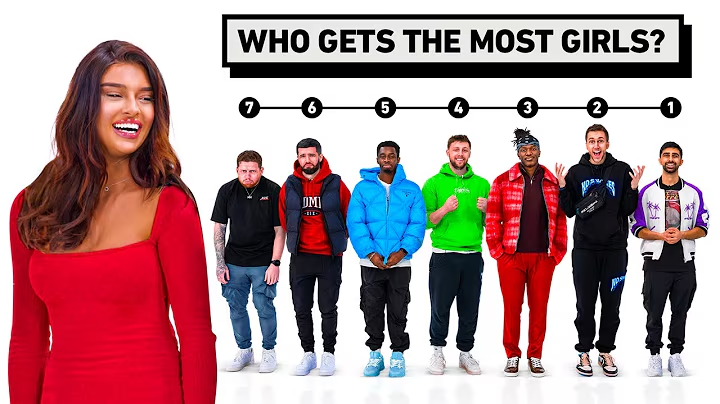Master the Range Rover Voice Control System
Table of Contents:
- Introduction
- Range Rover Voice Control System
- Getting Started with Say What You See Voice Control
- Voice Tutorial
- Operating the Phone System using Voice Control
- Setting up the Language for Voice Control
- Using Voice Control for Phone Features
- Calling Contacts
- Joining Commands for Faster Conversation
- Disabling Vehicle Feedback
- Conclusion
🚗 Range Rover Voice Control System
Range Rover, known for its cutting-edge technology, introduces a highly advanced voice control system that allows you to operate various infotainment and display functions without taking your hands off the steering wheel. With some practice, you can control functions like phone navigation and radio simply by using your voice. In this article, we will explore the features and functionality of the Range Rover voice control system, providing a comprehensive guide to help you make the most of this convenient feature.
📢 Getting Started with Say What You See Voice Control
To start using the Range Rover voice control system, it is essential to familiarize yourself with the "Say What You See" (SWIS) voice control functionality. Unlike conventional voice control systems, Range Rover's advanced SWIS system provides helpful prompts that appear on the display, indicating commonly used commands at each stage. These prompts make it easier for users to interact with the system effectively. However, it is crucial to ensure that the language setting of the voice control system is correctly configured for accurate interpretation of commands.
To check the language setting, briefly press the voice button on the steering wheel. The language being listened to will be displayed at the bottom of the "Say What You See" pop-up. If the language is incorrectly set, you must change it before using the voice control system. Follow the steps below to change the language setting:
- Touch the "Setup" soft key from the home menu.
- Touch the "System" soft key from the setup menu.
- Select the "Language" soft key from the system settings menu.
- The current system language will be displayed. Touch the "Change" soft key.
- Choose the desired language from the list and confirm the language change by selecting the language in the pop-up.
🔧 Operating the Phone System using Voice Control
The Range Rover voice control system extends its functionality to control various phone features available on the touchscreen. You can easily select and call contacts saved on your handset using voice commands. Follow these steps to use voice control for calling contacts:
- Briefly press the voice button on the steering wheel.
- Say "Phone" followed by "Phone".
- Say "Call Contacts" or "Call Contact".
- Mention the name of the contact you wish to dial. Ensure the name matches the format in the phone book on the touchscreen.
- The system will prompt you to say the line number that corresponds to the name you want to dial.
- Say the line number (e.g., "Number 1") to select the desired contact.
- Confirm the call by saying "Yes" or "No" when asked for confirmation.
Once you become familiar with the voice control system, you can combine multiple commands for a faster and smoother conversation. For example, you can say "Phone Call Contact" to initiate a call, followed by "Navigation Go To Address" to navigate to a specific address or "Radio Tune Frequency" to tune the radio to a specific frequency. To speed up the conversation, press the voice hard button on the steering wheel when the system is repeating the command, allowing you to go straight to the next entry.
🔤 Setting up the Language for Voice Control
As mentioned earlier, configuring the correct language for the voice control system is crucial for accurate interpretation of commands. To make any changes to the language setting, follow these steps:
- Touch the "Setup" soft key from the home menu.
- Go to "System" from the setup menu.
- Select "Language" from the system settings menu.
- Choose the desired language from the list and confirm the language change in the pop-up.
🔇 Disabling Vehicle Feedback
Once you are fully comfortable with the voice control system, you can choose to disable some of the vehicle feedback for a smoother experience. This can be done by saying the command "Voice Feedback Off" or "Voice Feedback Off." By disabling voice feedback, you can streamline your interaction with the system.
🔍 Conclusion
The Range Rover voice control system offers a convenient and efficient way to operate various infotainment and display functions while keeping your focus on driving. With the "Say What You See" voice control functionality and easy-to-follow prompts, using voice commands becomes a breeze. Set up the language correctly, explore the functionalities for phone features, and experiment with joining commands for faster conversations. Enjoy the intuitive technology offered by Range Rover and enhance your driving experience.
Highlights:
- Range Rover introduces a highly advanced voice control system
- Say What You See (SWIS) feature provides helpful prompts for voice commands
- Language setting must be accurately configured for effective voice control
- Use voice control for calling contacts and navigating to addresses
- Combine commands for faster and smoother conversations
- Disable vehicle feedback to streamline interaction with the system
FAQ:
Q: What is the Say What You See (SWIS) feature in Range Rover voice control?
A: The SWIS feature in Range Rover voice control provides prompts on the display, indicating commonly used commands at each stage, making it easier for users to interact effectively with the system.
Q: How can I change the language setting for the voice control system?
A: To change the language setting, go to the "Setup" menu, then "System" and "Language." From here, you can choose the desired language from the list and confirm the language change.
Q: Can I use voice control to make calls from my phone?
A: Yes, the Range Rover voice control system allows you to use voice commands to call contacts saved on your handset. Simply say "Phone Call Contact" followed by the name of the contact you wish to dial.
Q: How can I disable vehicle feedback during voice control interactions?
A: To disable vehicle feedback, simply say the command "Voice Feedback Off" or "Voice Feedback Off." This will streamline your interaction with the system.