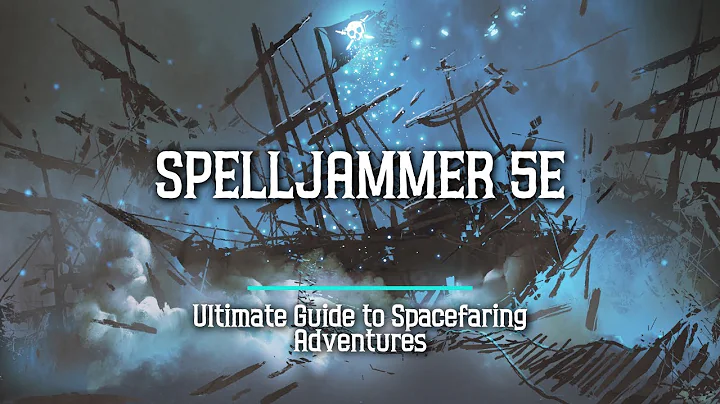Master VSTO: Building Custom Excel Solutions
Table of Contents
- Introduction
- What is VSTO?
- Comparison with other Excel development tools
- Setting up your environment
- Types of Excel solutions you can build
- The Excel object model
6.1. Application object
6.2. Workbook object
6.3. Worksheet object
6.4. Range object
- Assemblies used to build Excel solutions
7.1. Unmanaged assemblies
7.2. Managed assemblies
- Examples of using the Application object
8.1. Setting and clearing the status bar
8.2. Recalculating worksheets
8.3. Using built-in Excel functions
- Examples of using the Workbook object
9.1. Creating and opening workbooks
9.2. Getting references to workbooks
9.3. Saving, closing, and looping through workbooks
- Examples of using the Worksheet object
10.1. Adding, renaming, reordering, and deleting worksheets
10.2. Looping through worksheets
- Examples of using the Range object
11.1. Getting references to ranges
11.2. Reading and writing to cells
11.3. Looping through ranges
11.4. Formatting cells
- Working with Excel Add-Ins
12.1. Code availability in Add-Ins
12.2. Examples of using objects in Add-Ins
- Conclusion
Introduction
In this video series from Excel Dev Studio, we will be exploring the building of Microsoft Excel solutions with Visual Studio Tools for Office (VSTO). VSTO allows us to extend the functionality of Excel by building custom solutions. In this article, we will cover various aspects of VSTO development and how to utilize the Excel object model to create powerful Excel solutions. We will also explore the different types of Excel solutions that can be built and provide examples of using the Application, Workbook, Worksheet, and Range objects.
What is VSTO?
VSTO stands for Visual Studio Tools for Office. It is a set of tools and features provided by Microsoft for developing custom solutions for Office applications, including Excel. With VSTO, developers can use the .NET framework and the powerful capabilities of Visual Studio to create add-ins, document-level customizations, and other extensions for Excel.
Comparison with other Excel development tools
Before diving into VSTO, it's important to understand how it compares to other Excel development tools. In video number one of this series, we provide a background on VSTO and discuss its advantages over other tools such as VBA and COM Add-Ins. VSTO offers a more robust and flexible development environment, allowing for better integration with the .NET framework and providing access to a wider range of features and functionalities.
Setting up your environment
In video number two, we walk you through the process of setting up your development environment for VSTO. This includes installing the necessary software, configuring Visual Studio, and creating a new VSTO project. We also discuss the different project templates available for Excel development and explain how to choose the right one for your needs.
Types of Excel solutions you can build
In video number two, we also introduce the two main types of Excel solutions that can be built with VSTO: document-level customizations and add-ins. Document-level customizations allow you to customize a specific Excel workbook or worksheet, while add-ins provide functionality that is available across multiple workbooks. We discuss the advantages and use cases for each type of solution and provide examples of when to choose one over the other.
The Excel object model
In video number four, we dive into the Excel object model, which is a set of objects that can be used to control Excel and perform various operations. The main objects in the Excel object model are the Application, Workbook, Worksheet, and Range objects. We provide a detailed explanation of each object, their hierarchy, and how to use them effectively in your VSTO projects. Throughout this section, we provide practical examples with detailed code snippets.
Application object
The Application object represents the Excel application itself. It exposes a wide range of properties, methods, and events that allow you to interact with and control the Excel environment. We discuss the various functionalities and showcase examples of setting the status bar, recalculating worksheets, and using built-in Excel functions.
Workbook object
The Workbook object represents a single Excel workbook within the application. It is part of the Workbooks collection and provides access to properties and methods specific to the workbook. We demonstrate how to create new workbooks, open existing ones, save and close workbooks, and loop through open workbooks.
Worksheet object
The Worksheet object represents an individual worksheet within a workbook. It is a member of the Worksheets collection and allows you to manipulate and interact with the data and formatting of the worksheet. We cover topics such as adding, renaming, reordering, and deleting worksheets, as well as looping through worksheets.
Range object
The Range object is one of the most commonly used objects in Excel development. It represents a cell, a range of cells, a row, a column, or a selection of cells. We provide examples of how to get references to ranges, read and write to cells, loop through ranges, and format cells.
Assemblies used to build Excel solutions
In video number five, we discuss the different assemblies used to build Excel solutions with VSTO. There are two main types of assemblies: unmanaged assemblies and managed assemblies. Unmanaged assemblies are used to talk to the Excel object model from the .NET framework through a technology called COM interop. We explain the concept of COM interop and the primary interop assemblies (PIAs) that act as wrappers for the unmanaged COM interfaces of Office applications. We also introduce the managed assemblies provided by VSTO and explain how they implement the properties, methods, and events defined by the PIAs.
Conclusion
In this article, we have provided an overview of the topics covered in the video series on building Excel solutions with VSTO. We explored the different objects in the Excel object model and discussed how to utilize them effectively in your VSTO projects. We also discussed the different types of Excel solutions that can be built with VSTO and compared VSTO with other Excel development tools. By the end of this series, you will have a solid understanding of VSTO development and be able to create powerful and customized Excel solutions.
Highlights
- VSTO allows developers to build custom solutions for Microsoft Excel using the .NET framework and Visual Studio.
- VSTO offers advantages over other Excel development tools such as VBA and COM Add-Ins.
- Setting up the development environment for VSTO involves installing the necessary software and configuring Visual Studio.
- There are two main types of Excel solutions that can be built with VSTO: document-level customizations and add-ins.
- The Excel object model consists of the Application, Workbook, Worksheet, and Range objects, which can be used to control Excel and perform various operations.
- The assemblies used to build Excel solutions include unmanaged assemblies for talking to the Excel object model and managed assemblies provided by VSTO.
- By the end of the series, you will have a solid understanding of VSTO development and be able to create powerful and customized Excel solutions.
FAQs
Q: What are the advantages of using VSTO for Excel development?
A: VSTO offers a more robust and flexible development environment compared to other tools such as VBA and COM Add-Ins. It provides better integration with the .NET framework, access to a wider range of features and functionalities, and the ability to create customized solutions for Excel.
Q: Can I use VSTO to create add-ins that work across multiple Excel workbooks?
A: Yes, VSTO allows you to create add-ins that provide functionality across multiple workbooks. This is useful when you need to implement functionality that is not specific to a single workbook but can be used across various workbooks.
Q: What is the difference between document-level customizations and add-ins in Excel?
A: Document-level customizations allow you to customize a specific Excel workbook or worksheet. This customization is embedded within the document and applies only to that particular document. Add-ins, on the other hand, provide functionality that is available across multiple workbooks. They can be installed and used independently of any specific workbook.
Q: Are there any limitations or considerations when working with VSTO for Excel development?
A: VSTO relies on the Excel object model and has access to most of the functionalities provided by Excel. However, there may be some features or functionalities that are not available through VSTO. It's important to consult the Excel documentation and test your solutions thoroughly to ensure compatibility and performance.
Q: Can I use VSTO to create Excel solutions for Mac?
A: VSTO is primarily designed for Windows and may not be fully compatible with Excel for Mac. It's recommended to use alternative development tools or frameworks specifically tailored for Excel development on Mac.
Resources