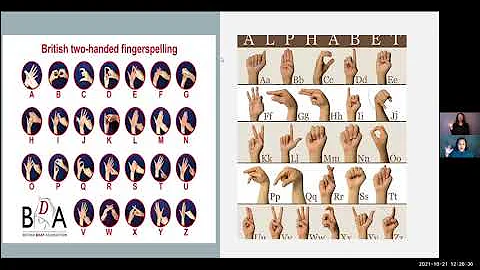Mastering Captions on Your TV: How to Turn Them On and Troubleshoot
Table of Contents
- Introduction
- How to Access Captions on Your TV
- Finding the Caption Button on Your Remote Control
- Turning On and Off Captions
- Checking if Programs Are Captioned
- Different Caption Display on Different TVs
- Caption Display Variations
- Caption Size and Font
- Differences in Caption Display Across Platforms
- Caption Positioning
- Default Caption Positioning
- Live Captioning Challenges
- Mixing Pre-prepared and Live Captions
- Troubleshooting Caption Issues
- Poor Reception and Caption Quality
- Hanging Captions and Set-Top Box Issues
- Basic Troubleshooting Steps
- Checking Connections and Leads
- Retuning TV or Set-Top Box
- Aspect Ratio and Cropped Captions
- Contacting the Broadcaster or Technician
- Conclusion
📺 How to Access Captions on Your TV
In today's digital age, accessibility features such as closed captions have become crucial for ensuring an inclusive viewing experience. Captions not only assist individuals with hearing impairments but also benefit those in noisy environments or non-native speakers who may struggle with certain accents or unfamiliar words.
Finding the Caption Button on Your Remote Control
To access captions on your TV, you'll first need to locate the caption or closed captions button on your remote control. This button might be labeled as "text," "txt," "subtitle," or "CC." Alternatively, it might be represented by an icon resembling a television set with horizontal lines through it.
Turning On and Off Captions
Once you've found the caption button, point your remote at the TV and press the button once. The captions should appear on your television screen. If you wish to turn the captions off, simply press the same button again, and the captions will disappear. It's important to note that if you change to a different channel that also offers captions, the captions should remain without any additional adjustments.
Checking if Programs Are Captioned
While the availability of captions has significantly improved in recent years, not all television programs are captioned. To determine if the program you want to watch is captioned, it's advisable to check your television guide or contact your subscription television provider for information and assistance.
Different Caption Display on Different TVs
It's worth mentioning that each make and model of television may display captions slightly differently. Factors such as caption size, caption font, and even the appearance of captions on different platforms or catch-up services can vary. It's always a good idea to compare multiple television models side-by-side to reveal the differences in caption display before making a purchase.
Caption Display Variations
Caption Size and Font
The size of captions and the chosen font can differ between television models. Captions may shrink or stretch depending on the size of the screen, potentially impacting readability. Additionally, the captioned font might vary between different television models, so it's important to consider these variations when selecting a TV.
Differences in Caption Display Across Platforms
It's essential to understand that the way captions appear on television might not be identical to how they appear on other platforms. For example, streaming services or catch-up services may have their own unique caption display settings. These aspects of captions are not controlled by broadcasters or captioning service providers but rather by the specific platform or service itself.
Caption Positioning
Default Caption Positioning
When it comes to the positioning of captions during a program, broadcasters generally choose a default caption position in advance to avoid covering important visual information. This default positioning ensures that captions do not obstruct essential on-screen elements and maintain readability for viewers.
Live Captioning Challenges
In a live environment, such as news broadcasts or live events, captioners face the challenge of reacting quickly to changing shots and graphics. Pre-prepared captions, as opposed to captions prepared live, often appear in blocks rather than appearing word by word or phrase by phrase. Some live programs may utilize a mixture of both pre-prepared and live captions to deliver accurate and timely captioning.
Troubleshooting Caption Issues
Poor Reception and Caption Quality
If the general reception quality of your television is poor, it can adversely affect the quality of the closed captions displayed. To address this issue, it's recommended to explore ways of improving reception, such as repositioning your antenna or checking for any interference. The Australian Communications and Media Authority (ACMA) website provides valuable information on improving TV reception.
Hanging Captions and Set-Top Box Issues
Occasionally, you might encounter situations where captions hang on the screen during an ad break or even after a program has finished. This can occur due to set-top box freezes or lags, which cause the captions to appear garbled. Troubleshooting such issues involves basic steps like changing channels, toggling captions on and off, and power cycling the TV or set-top box.
Checking Connections and Leads
If you experience problems with captions, it's worth checking that all leads and cables between antennas and receivers are securely connected. Loose or faulty connections can disrupt the reception and display of captions.
Retuning TV or Set-Top Box
If basic troubleshooting steps do not resolve captioning issues, retuning your TV or set-top box might help. As every TV is different, be sure to consult the instruction booklet for your specific model or search online for instructions tailored to your device.
Aspect Ratio and Cropped Captions
Television programs are typically broadcast in an aspect ratio of 16:9. If your TV has a different aspect ratio, it may crop the image, including the captions, at the sides. To ensure the proper display of captions, check the display settings of your television in the setup menu and adjust the aspect ratio to 16:9. If you require specific instructions for your TV model, refer to the manual or search online for guidance.
Contacting the Broadcaster or Technician
If you continue to experience technical problems with captions despite troubleshooting, it's recommended to contact the broadcaster directly or seek assistance from a television technician. They possess the expertise to diagnose and resolve more complex captioning issues and can provide tailored solutions based on your specific setup.
Conclusion
Accessible viewing experiences through closed captions have become an essential aspect of modern television. By knowing how to access captions on your TV, understanding the various display variations and troubleshooting common issues, you'll be able to enjoy your favorite programs with ease. Remember, different TV models may exhibit slight differences in caption display, and certain factors like reception quality and aspect ratios can impact caption performance. By familiarizing yourself with the provided guidelines and seeking expert assistance when needed, you can ensure a seamless captioning experience that caters to your accessibility requirements.