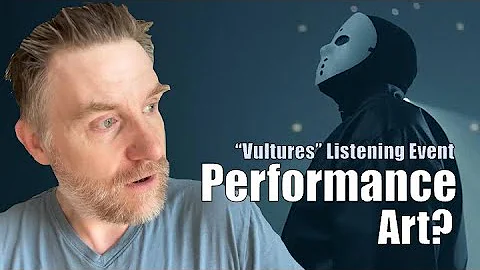Mastering Lane Safety: Hyundai's Lane Driving Assist Explained
Table of Contents
- Introduction
- Lane Following Assist
- 2.1 Overview
- 2.2 How It Works
- 2.3 Enabling and Disabling the Feature
- 2.4 Adjusting Steering Inputs
- 2.5 Overcoming Steering Inputs
- 2.6 Turning On and Off Lane Following Assist
- 2.7 Hands-Free Driving and Warnings
- Lane Keeping Assist
- 3.1 Overview
- 3.2 Enabling and Disabling the Feature
- 3.3 Warning and Steering Correction
- 3.4 Operational Modes
- 3.5 Accessing Lane Keeping Assist Settings
- 3.6 Indicator Display
- 3.7 Changing the Display
- Differences Between Lane Following Assist and Lane Keeping Assist
- Conclusion
🚘 Lane Following Assist and Lane Keeping Assist: Enhancing Safety and Convenience in Your Hyundai
Lane Following Assist (LFA) and Lane Keeping Assist (LKA) are two driver assistance features in your Hyundai that work to enhance your safety and driving experience. These features help you stay safely in your lane and provide convenient steering inputs when needed. In this article, we will explore the functions and benefits of both LFA and LKA, how to enable and disable them, and important considerations while using these features.
🛣️ Lane Following Assist
2.1 Overview
Lane Following Assist is a convenient feature that automatically applies small steering inputs to help you stay centered in your lane. By utilizing the front view camera, LFA detects lane markings and vehicles in front, making gentle adjustments to keep your vehicle on track.
2.2 How It Works
The front view camera plays a crucial role in the functioning of Lane Following Assist. It detects lane markings on the road and vehicles ahead, allowing the system to maintain a driving line in the center of the lane.
2.3 Enabling and Disabling the Feature
To enable or disable Lane Following Assist, simply press the lane driving assist button located on the steering wheel. When enabled, a green steering wheel icon will appear on the dash, indicating that the system is active.
2.4 Adjusting Steering Inputs
As Lane Following Assist operates, you will feel the steering inputs adjusting to maintain the center of the lane. The system may make the steering wheel feel lighter or heavier at times, depending on the driving conditions.
2.5 Overcoming Steering Inputs
While Lane Following Assist helps you stay centered, you can always overcome the automated steering inputs by manually controlling the steering wheel if necessary.
2.6 Turning On and Off Lane Following Assist
You have the flexibility to turn on or off Lane Following Assist while driving. It's important to keep in mind that the feature does not remember your last setting, so you will need to enable it each time you start driving.
2.7 Hands-Free Driving and Warnings
It is essential to keep your hands on the steering wheel to ensure safe operation. If you take your hands off the steering wheel for an extended period while the LFA system is active, a warning message will appear on the LCD display.
🛣️ Lane Keeping Assist
3.1 Overview
Lane Keeping Assist is a safety feature designed to detect when your vehicle is about to deviate from the lane. It can either provide a warning to alert you or make steering corrections to prevent lane departure.
3.2 Enabling and Disabling the Feature
To enable or disable Lane Keeping Assist, press and hold the lane driving assist button located on the steering wheel. It's important to note that LKA works independently of LFA, offering an additional layer of safety.
3.3 Warning and Steering Correction
When your vehicle approaches the lane markers, Lane Keeping Assist will sound an alarm and flash a visual alert. It can also make steering corrections to prevent you from drifting into an adjacent lane.
3.4 Operational Modes
Lane Keeping Assist offers three operational modes: Assist, Warning Only, and Off. In Assist mode, the system automatically steers the vehicle when it detects deviation or drifting from the lane. In Warning Only mode, it alerts the driver with an audible beeping alert. Off mode disables the system entirely.
3.5 Accessing Lane Keeping Assist Settings
Depending on your Hyundai model, you can access Lane Keeping Assist settings through the instrument cluster display or the touchscreen navigation system. By navigating the menu, you can select driver assistance, then lane safety, and adjust the desired options.
3.6 Indicator Display
The instrument cluster display provides visual indicators to show when lane markings are detected on the roadway. These indicators will illuminate whenever the Lane Following Assist or Lane Keeping Assist system is selected.
3.7 Changing the Display
Using the LCD display control button, you can switch to the vehicle display, where you'll see a graphic representation of your vehicle on the road with lane markers on both sides. The color of a detected lane marker will change from gray to white, indicating your proximity to leaving the lane.
🛣️ Differences Between Lane Following Assist and Lane Keeping Assist
Both Lane Following Assist and Lane Keeping Assist have their functionalities and benefits. While LFA focuses on centering your vehicle in the lane, LKA emphasizes preventing lane departure. Understanding these distinctions allows you to maximize the use of both features and enhance your driving experience.
🏁 Conclusion
Lane Following Assist and Lane Keeping Assist are valuable driver assistance features that prioritize your safety and convenience on the road. By maintaining your vehicle's position in the lane and providing alerts or corrective steering measures when necessary, these features offer peace of mind and help promote safe driving practices.
Highlights
- Lane Following Assist helps you stay centered in your lane with automated steering inputs.
- Lane Keeping Assist detects lane deviation and provides warnings or steering corrections to prevent lane departure.
- Both features can be enabled or disabled through the lane driving assist button on the steering wheel.
- Lane Following Assist requires you to keep your hands on the steering wheel for optimum safety.
- Lane Keeping Assist offers three operational modes: Assist, Warning Only, and Off.
- Pay attention to the instrument cluster display for visual alerts and indicators when using these features.
FAQ
Q: Can I enable Lane Following Assist and Lane Keeping Assist simultaneously?
A: Yes, you can enable both features at the same time for enhanced safety and convenience.
Q: Are Lane Following Assist and Lane Keeping Assist available in all Hyundai models?
A: Lane Following Assist and Lane Keeping Assist are available in select Hyundai models. Please refer to your vehicle's user manual or consult a Hyundai dealership for more information.
Q: Do Lane Following Assist and Lane Keeping Assist work in all weather conditions?
A: While these features are designed to operate in various conditions, they may not fully function under adverse weather or road conditions. It is essential to stay alert and be prepared to take control of the steering if needed.
Q: Can I adjust the sensitivity of Lane Following Assist and Lane Keeping Assist?
A: The sensitivity of these features is predefined by Hyundai for optimal performance and safety. There are no user-adjustable sensitivity settings.
Q: Where can I find more information about the features and functions of my Hyundai vehicle?
A: For more helpful information, tutorials, and guides on your Hyundai vehicle, you can explore the Hyundai USA YouTube channel and visit MyHyundai.com.
Resources: