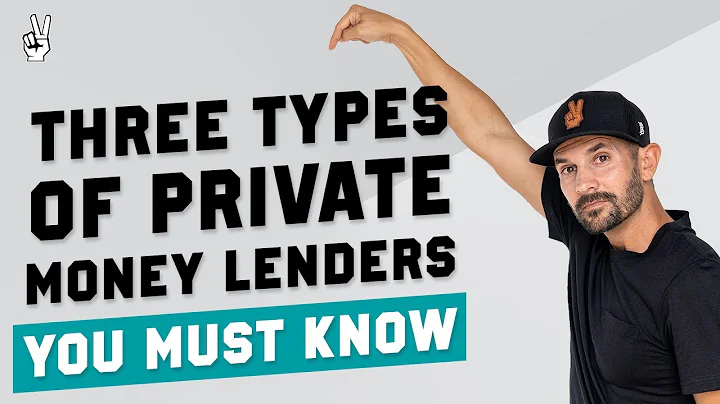Mastering XLOOKUP in Excel
Table of Contents
- Introduction
- Understanding the XLOOKUP Function
- Using XLOOKUP for Simple Lookups
- Exploring Advanced Capabilities of XLOOKUP
- Using XLOOKUP with Horizontal Data
- Working with Multiple Worksheets in XLOOKUP
- Returning Multiple Values with XLOOKUP
- Nesting XLOOKUP within Other Functions
- Using XLOOKUP for Multiple Criteria Lookups
- Exploring Optional Parameters in XLOOKUP
- Using Search Mode in XLOOKUP
- Navigating Grids of Data with Nested XLOOKUPs
- Conclusion
Introduction
In this article, we will explore the powerful XLOOKUP function in Microsoft Excel. XLOOKUP allows users to search for and retrieve values based on specific criteria. We will cover the fundamentals of using XLOOKUP, as well as dive into advanced capabilities such as working with horizontal data, multiple worksheets, and multiple criteria lookups. Additionally, we will discuss optional parameters and demonstrate how to nest XLOOKUP within other functions. By the end of this article, you will have a comprehensive understanding of how to effectively use XLOOKUP in Excel.
Understanding the XLOOKUP Function
The XLOOKUP function in Microsoft Excel is a powerful tool that enables users to search for and retrieve data based on specific criteria. It is similar to the VLOOKUP and HLOOKUP functions but offers enhanced functionality and flexibility. With XLOOKUP, users can easily look up values in a table, making it a valuable tool for data analysis and decision-making.
Using XLOOKUP for Simple Lookups
Let's start by exploring the basics of using the XLOOKUP function for simple lookups. Suppose we have a table of cookie prices and we want to find the price of a chocolate chip cookie. We can use XLOOKUP to search for "chocolate chip" in the table and retrieve the corresponding price.
To use XLOOKUP, we need to provide three main arguments: the lookup value, the lookup array, and the return array. In this case, our lookup value is "chocolate chip," the lookup array is the column containing the cookie types, and the return array is the column containing the prices.
After entering the XLOOKUP formula with the appropriate arguments, we can see that the price of the chocolate chip cookie is displayed.
XLOOKUP("chocolate chip", A2:A10, B2:B10)
With XLOOKUP, we can easily change the lookup value to retrieve the price of other types of cookies. This flexibility allows for seamless data analysis and decision-making.
Exploring Advanced Capabilities of XLOOKUP
While XLOOKUP is great for simple lookups, its advanced capabilities make it even more powerful. Let's explore some of these advanced features.
One such capability is using XLOOKUP with horizontal data. Traditionally, lookups in Excel are performed vertically. However, with XLOOKUP, we can also search horizontally presented data. This allows for increased flexibility and efficiency when working with different types of data arrangements.
To use XLOOKUP with horizontal data, the process is similar to vertical lookups. We enter the appropriate arguments, selecting the horizontal lookup array and return array. The formula will then retrieve the desired value based on the specified criteria.
Another advanced capability of XLOOKUP is its ability to work across multiple worksheets. This means we can search for values in a different sheet or workbook, making it easier to organize and analyze data.
To use XLOOKUP across multiple worksheets, we need to specify the lookup array and return array from the desired sheet. By selecting the appropriate ranges, we can still retrieve the desired values seamlessly.
Using XLOOKUP with Horizontal Data
Let's now delve deeper into using XLOOKUP with horizontal data. In this scenario, instead of a vertical list of cookie prices, we have a table with the cookies as rows and the years as columns. We want to find the revenue for chocolate chip cookies in 2021.
Using XLOOKUP, we can search for "chocolate chip" in the cookie types column and retrieve the revenue from the corresponding column for the year selected. The formula allows for flexible data analysis, as we can easily change the year or cookie type to obtain different results.
Additionally, XLOOKUP allows us to nest the function within other functions to perform more complex calculations. For example, we can calculate the profit for each cookie sale by subtracting the cost per cookie from the revenue. By nesting XLOOKUP within the SUM function, we can sum up multiple values returned by XLOOKUP and obtain the profit.
Conclusion
In conclusion, the XLOOKUP function in Microsoft Excel is a powerful tool that simplifies data analysis and decision-making. With its ability to perform simple and advanced lookups, work with horizontal data, and navigate across multiple worksheets, XLOOKUP offers an efficient and flexible solution for retrieving specific information from large datasets. By mastering XLOOKUP and its advanced capabilities, users can enhance their Excel skills and optimize their data analysis processes.
───
Highlights:
- The XLOOKUP function in Microsoft Excel simplifies data analysis and decision-making.
- It offers enhanced functionality and flexibility compared to the VLOOKUP and HLOOKUP functions.
- XLOOKUP allows users to search for and retrieve data based on specific criteria.
- It can be used for simple lookups, as well as more advanced tasks like working with horizontal data and multiple criteria lookups.
- XLOOKUP can also be nested within other functions for more complex calculations.
- Mastering XLOOKUP can greatly enhance Excel skills and improve data analysis processes.
───
FAQ:
Q: Can XLOOKUP work with horizontally presented data?
A: Yes, XLOOKUP can be used with both vertically and horizontally presented data.
Q: Can XLOOKUP retrieve multiple values?
A: Yes, XLOOKUP can return multiple values by selecting the appropriate return array.
Q: Does XLOOKUP work across multiple worksheets?
A: Yes, XLOOKUP can search for values in different worksheets or workbooks.
Q: What are some advanced features of XLOOKUP?
A: Some advanced features of XLOOKUP include optional parameters like match mode and search mode, as well as the ability to nest XLOOKUP within other functions.
Q: How can XLOOKUP be used for multiple criteria lookups?
A: XLOOKUP can be used to search for values based on multiple criteria by selecting the appropriate lookup and return arrays.
Resources: