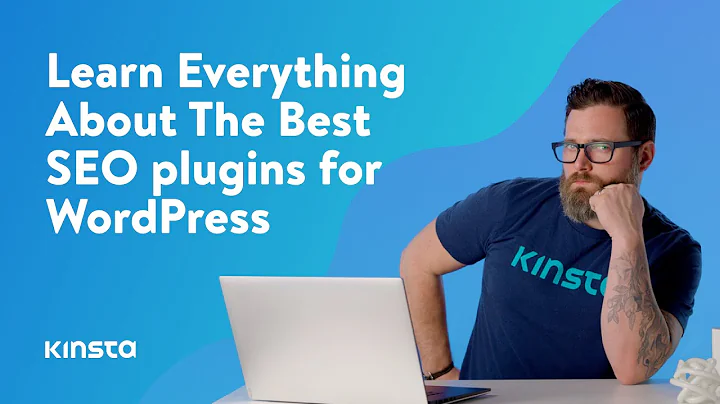Monitor and Fix 404 Errors in WordPress with Rank Math SEO
Monitor and Fix 404 Errors in WordPress with Rank Math SEO
Table of Contents
- Introduction
- What are 404 Errors?
- How to Identify 404 Errors with Rank Math's 404 Monitor
- Activating Rank Math's 404 Monitor
- Understanding the 404 Monitor Log
- The Limitations of 404 Monitor Data
- Finding the Source of 404 Errors
- Using Advanced Mode for Additional Information
- Navigating the 404 Monitor Log
- Adjusting the Number of Visible Errors
- Changing the Total Number of Errors Recorded
- Searching for Specific Errors
- Sorting and Prioritizing Errors
- Fixing 404 Errors
- Understanding Different Types of Visitors
- Fixing 404 Errors for Direct Visitors
- Fixing 404 Errors for Referral Visitors
- Contacting Website Owners for External Referral Errors
- Redirecting Visitors with Rank Math's Redirection Tool
- Handling Multiple URIs for the Same Page
- Ignoring and Deleting Spam 404 Errors
- Clearing the Log and Conclusion
🚧 Introduction
404 errors are a common occurrence on the web, happening when a page or file requested by a user cannot be found on the server. These errors can negatively affect user experience and have a negative impact on website rankings. For website owners and administrators, it is crucial to identify and fix these errors promptly to ensure a smooth user experience and maintain search engine visibility.
In this article, we will explore how to identify and fix 404 errors using Rank Math's 404 Monitor. Rank Math is a powerful SEO plugin for WordPress that provides an easy-to-use interface for managing various aspects of on-page optimization, including monitoring and fixing 404 errors. We will guide you through the process of activating the 404 Monitor module, understanding the data it provides, finding the source of the errors, and implementing the necessary fixes. So let's dive in and start optimizing your website!
What are 404 Errors?
Before we delve into the specifics of fixing 404 errors using Rank Math's 404 Monitor, let's first understand what these errors are. A 404 error occurs when a user tries to access a page or file that does not exist or cannot be found on the web server. This can happen due to various reasons, such as incorrect URL typing, broken links, deleted or moved pages, or website restructuring.
When a user encounters a 404 error, it means that the requested resource is not available at the provided URL. This can lead to frustration for the user and may result in them leaving the website and seeking information elsewhere. From an SEO perspective, 404 errors can negatively impact search engine rankings and crawlability.
🛠️ How to Identify 404 Errors with Rank Math's 404 Monitor
Activating Rank Math's 404 Monitor
To start identifying and fixing 404 errors with Rank Math's 404 Monitor, you need to ensure that the feature is activated in your Rank Math plugin. By default, the 404 Monitor module should be visible in the left sidebar of your WordPress admin panel. However, if you don't see it, you can easily access it by opening Rank Math's dashboard and entering the plugin's Advanced Mode.
In the Advanced Mode, you will find the option to activate the "404 Monitor" module. Once activated, Rank Math will start registering 404 errors whenever they occur on your website. When you open the 404 Monitor for the first time after activation, you may initially see an empty log. Don't worry, as errors will start populating the log as users encounter 404s.
Understanding the 404 Monitor Log
The 404 Monitor in Rank Math provides valuable information about the 404 errors encountered on your website. When you open the 404 Monitor, you will notice three important fields: URI (Uniform Resource Identifier), Hits, and Access Time.
The URI field represents the URL that the user attempted to access but resulted in a 404 error. It shows the specific page or file that the user was trying to reach. The Hits field indicates the number of times this particular URI has been accessed and resulted in a 404 error. The Access Time field captures the timestamp of the most recent hit on the URI.
While these fields provide essential information about the errors, it's important to note that there is a limitation to this data. The 404 Monitor in Rank Math does not specify whether the error was caused internally or by an external website. This means that the log may include errors from both sources, and it's necessary to dig deeper to find the true source of the problem.
Finding the Source of 404 Errors
To determine the source of 404 errors and understand whether they are caused internally or by external websites, you can use Rank Math's 404 Monitor settings. Click on the "Settings" option to switch to the Advanced Mode of the 404 Monitor. This will allow you to access additional features and information.
In the Advanced Mode, the 404 Monitor settings will open, presenting you with various options. It's worth mentioning that you should only enable the Advanced Mode if you require more detailed information about the origins of the 404 errors. This is because the Advanced Monitor shows errors individually instead of grouping them by their URIs, which may significantly increase the size of your error log.
After enabling the Advanced Mode, ensure to save the changes. You will now have access to two additional fields in the 404 Monitor log: Referrer and User-Agent. These fields provide valuable insights into the source of the errors.
The Referrer field shows the URL of the page that contains the incorrect link leading to the 404 error. It even captures the referring page's URL if it is from another website. If the Referrer field is empty, it indicates that the error is most likely due to a typo or another mistake in the address.
The User-Agent field showcases the browser or user agent in which the error occurred. This information is crucial as the error may be specific to a particular browser, making it essential to replicate the error to understand and fix it accurately.
Navigating the 404 Monitor Log
Now that you understand how to identify and analyze 404 errors using Rank Math's 404 Monitor, it's essential to navigate through the log efficiently. The log may contain numerous errors, and managing them effectively will be crucial in fixing them and ensuring a smooth user experience.
Adjusting the Number of Visible Errors
By default, the 404 Monitor log displays a certain number of errors on a single page. However, you can increase or decrease the number of visible errors on a page. To change the number, click on the "Screen Options" button located at the top of the log.
The "Items per page" option allows you to set the number of 404 errors visible on one page before you need to navigate to the next page. Adjusting this setting can make it easier to handle and analyze a specific number of errors without overwhelming yourself with a large log.
Changing the Total Number of Errors Recorded
If you wish to alter the total number of errors recorded in the log, you need to access the 404 Monitor settings. Click on the "Settings" option at the top of the page, and the Rank Math General Settings for the 404 Monitor will open.
Within the General Settings, you will find the "Log Limit" option. Here, you can enter your preferred number of errors to be recorded in the log. It's worth noting that altering this setting will affect the overall log size, so be mindful of the amount you choose to ensure efficient management of 404 errors.
Searching for Specific Errors
To find specific errors quickly, you can take advantage of your browser's search functionality. Press the keyboard shortcut "Control + F" on Windows or "Command + F" on a Mac to open the search feature. Rank Math also provides a search option within the 404 Monitor, but it only works with exact matches.
When using the search functionality, it's important to enter the relevant part of the URL exactly as it appears in the URI field of the 404 Monitor log. This will help you locate specific errors and focus on resolving them efficiently.
Sorting and Prioritizing Errors
As you navigate through the 404 Monitor log, you may want to sort and prioritize the errors based on certain criteria. Rank Math allows you to sort the log alphabetically or by the number of hits and access time.
Considering the number of hits and access time can help you identify which errors should be addressed first. Errors with a higher number of hits are likely affecting a significant number of users, and errors with a recent access time may require urgent attention.
By sorting and prioritizing the errors, you can develop a systematic approach to fixing them and ensure that you are maximizing your efforts in enhancing user experience and search engine visibility.
Continue reading by clicking on the card below to explore how to fix different types of 404 errors and optimize your website effectively with Rank Math's 404 Monitor.
▶️ Fixing 404 Errors
Now that you have a clear understanding of how to identify and navigate 404 errors using Rank Math's 404 Monitor, it's time to address and fix these errors. Fixing 404 errors is crucial for maintaining a seamless user experience, improving SEO, and ensuring that visitors can access the content they are looking for.
There are different types of visitors to consider when fixing 404 errors. Understanding these visitor types will help you determine the appropriate actions to take and efficiently resolve the errors.
Understanding Different Types of Visitors
When it comes to fixing 404 errors, visitors can be categorized into two main types: direct visitors and referral visitors.
-
Direct Visitors: These visitors access your website directly by typing or pasting the URL. In some cases, direct visitors may accidentally type the wrong URL in their browsers, leading to a 404 error. Other times, the URL displayed may be correct, but the original URL contains a typo or error, resulting in a 404 error.
-
Referral Visitors: Referral visitors come from external sources such as other websites, social networks, or search engines. These visitors click on links that lead them to your website. Referral errors occur when the source link within the referring content is broken or points to an incorrect URL. Referral errors can be either internal, originating from your own content, or external, originating from other websites.
Understanding the source of the 404 errors is crucial to implementing the appropriate fixes and ensuring a smooth user experience. Let's explore how to fix 404 errors for both direct and referral visitors.
Fixing 404 Errors for Direct Visitors
Fixing 404 errors for direct visitors is relatively straightforward since you have full control over your website's content. When you encounter a direct visitor 404 error, you can follow these steps to resolve it:
- Access the page editor for the page showing the 404 error.
- Review the URL entered for the page and compare it to the actual URL it should be.
- Correct any typos or errors in the URL.
- Save the changes to update the URL and remove the 404 error.
By directly editing the page URL in the page editor, you can quickly fix any direct visitor 404 errors. This ensures that visitors can access the intended content without encountering any further issues.
Fixing 404 Errors for Referral Visitors
Fixing 404 errors for referral visitors can be more complex since the errors may be originating from external sources. When a referral visitor encounters a 404 error, you need to investigate the source of the error and take appropriate actions. Follow these steps to fix referral visitor 404 errors:
- Switch to the advanced mode of Rank Math's 404 Monitor to access additional information that can help identify the source of referral errors.
- Check the Referrer field in the 404 Monitor log to identify the URL of the page containing the incorrect link leading to the 404 error.
- Determine if the referral error is internal or external.
- Internal Referral Error: If the referring page is part of your own website, you can fix the broken source link within your content. Edit the referring page and correct the URL, ensuring it leads to the correct destination.
- External Referral Error: If the referrer is from another website, you will need to contact the website owner or administrator and request them to update the link. Provide them with the correct URL so that they can replace the incorrect link with the correct one.
Fixing referral visitor 404 errors may require reaching out to external website owners for their cooperation. It's important to communicate the issue clearly and provide them with the necessary information. By resolving referral errors, you not only improve the user experience for visitors coming from external sources but also help maintain a healthy link network.
Continue reading by clicking on the card below to learn how to redirect visitors and handle multiple URIs for the same page using Rank Math's Redirection tool.
🔄 Redirecting Visitors with Rank Math's Redirection Tool
In some cases, you may encounter situations where the original URL causing a 404 error cannot be fixed directly. This may occur if website owners or administrators do not respond to your requests or if the page or file no longer exists. In such instances, redirecting visitors to an alternative destination can be a viable solution. Rank Math's Redirection tool allows you to redirect users who encounter 404 errors to another page or URL.
To redirect visitors using Rank Math's Redirection tool, follow these steps:
- Access the Rank Math 404 Monitor log.
- Identify the URL causing the 404 error that cannot be fixed directly.
- Click on the "Redirect" option located below the URI for that specific error.
- In the redirection settings, choose the type of redirect you wish to implement (e.g., 301 Permanent or 302 Temporary).
- Enter the destination URL where you want to redirect users encountering the 404 error.
- Save the changes to implement the redirection.
By redirecting visitors who encounter 404 errors, you ensure that they are directed to an alternative page or URL that offers relevant content or information. This prevents them from leaving your website frustrated and improves their overall user experience.
⛓️ Handling Multiple URIs for the Same Page
In some cases, multiple URIs may be related to the same page or content. This can happen due to variations in URL structure, different URLs used in backlinks, or other factors. Handling multiple URIs can be a time-consuming task if done individually. However, Rank Math's 404 Monitor offers a convenient solution.
To handle multiple URIs for the same page efficiently, follow these steps:
- Access the Rank Math 404 Monitor log.
- Identify the URIs that are related to the same page or content.
- Select the checkboxes next to those URIs.
- In the Bulk Actions dropdown menu, choose the "Redirect" option.
- Configure the redirection settings and enter the destination URL.
- Save the changes to implement the bulk redirection.
By handling multiple URIs simultaneously, you save time and effort in resolving 404 errors associated with the same page or content. This ensures that all users accessing different variations of the URLs are redirected appropriately and can access the intended content seamlessly.
Continue reading by clicking on the card below to learn how to ignore and delete spam 404 errors and effectively manage your 404 Monitor log.
✖️ Ignoring and Deleting Spam 404 Errors
While most 404 errors are genuine and require your attention, some may be irrelevant and not related to your website's content. These errors are often caused by malicious users, spammers, or bad bots attempting to access non-existent pages. It's important to identify and differentiate these spam 404 errors from genuine errors to avoid wasting unnecessary efforts in handling them.
To ignore and delete spam 404 errors, follow these steps:
- Access the Rank Math 404 Monitor log.
- Identify the spam 404 errors that are not relevant to your website.
- Delete them individually by hovering over the error and clicking on the Delete option.
- If you have a large number of spam 404 errors to delete, you can use Rank Math's Bulk Actions feature. Select the checkboxes next to the spam errors and choose the "Delete" option from the Bulk Actions dropdown menu.
- If you want to delete all the spam 404 errors at once, click on the "Clear Log" button located to the right of the log. However, be cautious when using this option, as clearing the log permanently removes all the recorded data. Only use this feature if you are certain that you won't need the data for testing or analysis purposes.
By effectively managing and deleting spam 404 errors, you can keep your 404 Monitor log clean and focused on addressing genuine errors. This streamlines your efforts in optimizing your website while ensuring that your attention is directed towards relevant issues.
🧹 Clearing the Log and Conclusion
Once you have successfully identified, analyzed, and fixed the 404 errors on your website using Rank Math's 404 Monitor, you may wonder whether it's necessary to clear the log. Clearing the log can be useful for testing purposes, but it's unlikely that you would require it during regular website management.
If you do decide to clear the log, click on the "Clear Log" button located to the right of the log. However, it's important to note that clearing the log permanently deletes all the recorded data, and there is no way to recover it once deleted. Only clear the log if you understand the consequences and have a specific need for it.
In conclusion, optimizing your website and ensuring a smooth user experience requires effectively managing and fixing 404 errors. Rank Math's 404 Monitor provides a comprehensive solution for identifying, analyzing, and addressing these errors. By following the steps outlined in this article, you can streamline the process of fixing 404 errors, improving your website's performance, and boosting SEO.
Remember to regularly monitor your 404 errors and take proactive measures to prevent them from occurring in the first place. By maintaining a well-optimized website with minimal 404 errors, you provide a positive user experience, enhance search engine visibility, and drive organic traffic to your website.
Do you still have questions or need further assistance? Open a free support ticket by clicking on the link in the description. Additionally, you can explore more tutorials and resources in Rank Math's knowledge base at rankmath.com/kb/.
🚀 Start optimizing your website with Rank Math's 404 Monitor and never let a 404 error hinder your visitors' journey!
I am an ordinary seo worker. My job is seo writing. After contacting Proseoai, I became a professional seo user. I learned a lot about seo on Proseoai. And mastered the content of seo link building. Now, I am very confident in handling my seo work. Thanks to Proseoai, I would recommend it to everyone I know. — Jean