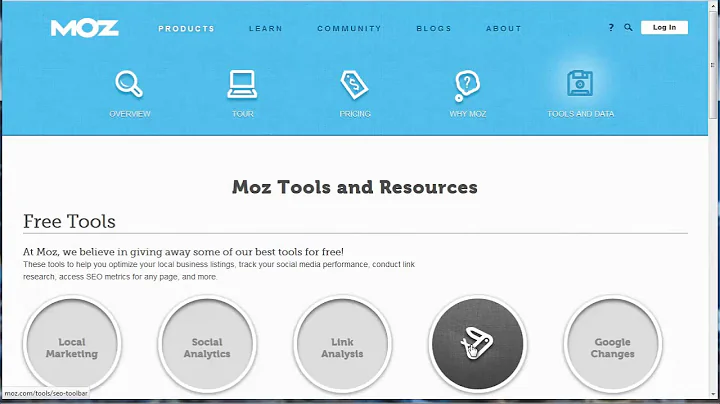Optimize Your Website with Traffic Travis Version 4
Table of Contents
- Introduction
- Overview of Traffic Travis Version 4
- Using Traffic Travis: My Site Tab
- 3.1 Importing Pages
- 3.2 Page Rank and Backlinks
- 3.3 Filtering Results
- 3.4 Navigating to Pages and Backlinks
- 3.5 Page and SEO Warnings
- 3.6 Using Exclusions
- 3.7 Saving Reports
- 3.8 Updating Pages
- Conclusion
Introduction
Welcome to Traffic Travis Version 4, a comprehensive SEO tool that helps you optimize your website and improve its performance in search engine rankings. In this tutorial, we will focus on the "My Site" tab in Traffic Travis, which allows you to analyze and optimize various aspects of your website.
Overview of Traffic Travis Version 4
Traffic Travis Version 4 is a powerful SEO software that provides valuable insights and data to improve your website's visibility in search engine results. It offers a wide range of features, including keyword research, competitor analysis, on-page optimization, and backlink analysis.
Using Traffic Travis: My Site Tab
The "My Site" tab in Traffic Travis is specifically designed to identify areas of your website that can be optimized further. It provides an overview of the page rank and backlinks for each page on your site, as well as important SEO warnings to help you make improvements.
3.1 Importing Pages
To get started, Traffic Travis automatically imports all the pages it can find on your website by reading your site's sitemap.xml file or extracting links from your project URL. If any pages are missing or you want to import additional pages, you can use the "Import Pages" button to manually add them.
3.2 Page Rank and Backlinks
Once Traffic Travis has loaded all the pages on your site, it will determine and display the page rank and backlinks for each page. Page rank indicates the importance of a page, while backlinks signify the number of other websites linking to a specific page on your site. This information gives you insights into the authority and popularity of your site's pages.
3.3 Filtering Results
One of the key features of Traffic Travis is the ability to use filters to refine your results. By clicking on the blue filter icon, you can access powerful options to filter your pages based on criteria such as page warnings, specific keywords, or a combination of multiple values. Filtering allows you to focus on specific areas of improvement or identify pages with certain characteristics.
3.4 Navigating to Pages and Backlinks
Traffic Travis makes it easy to navigate to individual pages listed in the results. Simply double click on the URL in the "Page" column to visit the page directly. If you want to explore the backlinks for a specific page, double click on the number in the "Backlinks" column to access the backlink section of the SEO tab. This feature helps you analyze your site's linking profile and identify opportunities for improvement.
3.5 Page and SEO Warnings
A key aspect of the "My Site" section is the page and SEO warnings. Page warnings highlight basic HTML mistakes that can be improved to optimize your site for search engines. These warnings include issues such as short content, missing meta descriptions, or pages not loading properly. By addressing these warnings, you can enhance your site's overall performance.
To use the SEO warnings, you need to specify the keywords you want to base the page analysis on. By clicking on the "+" icon in the "Keywords" column, you can enter up to 10 keywords. Traffic Travis will then analyze your pages and provide recommendations on how to improve them for better keyword optimization.
3.6 Using Exclusions
To further customize your analysis, Traffic Travis offers an exclusion feature. By accessing the "Exclusions" dialog, you can choose to ignore certain pages or page warnings that you do not want to optimize. This feature allows you to focus your efforts on specific areas of your website or exclude pages that are not relevant to your SEO strategy.
3.7 Saving Reports
Traffic Travis enables you to save reports of your site's page rank, backlinks, page warnings, and SEO warnings. By clicking on the PDF or CSV icon in the bottom panel, you can generate a branded report containing all the relevant information. This feature allows you to track progress over time and easily share your findings with others.
3.8 Updating Pages
To ensure that your analysis is based on the most up-to-date information, Traffic Travis provides an "Update" button. By clicking on this button, you can quickly refresh the data for all of your pages. This ensures that the page rank, backlinks, and other metrics are accurate and reflect any recent changes to your site.
Conclusion
The "My Site" tab in Traffic Travis Version 4 offers a comprehensive set of tools to analyze and optimize your website for improved search engine performance. By utilizing features such as page and SEO warnings, filters, and exclusions, you can identify areas for improvement and take the necessary steps to enhance your website's visibility and rankings.
🚀【Highlights】:
- Traffic Travis Version 4 offers a range of features for SEO optimization.
- The "My Site" tab provides insights into page rank, backlinks, and SEO warnings.
- Use filters to refine your analysis and focus on specific areas of improvement.
- Navigate to individual pages and explore backlinks with ease.
- Address page and SEO warnings to optimize your website for search engines.
- Customize your analysis using the exclusion feature.
- Save reports to track progress and share findings.
- Keep your data up-to-date with the "Update" button.
❓【FAQ】:
Q: Can Traffic Travis import pages from my website automatically?
A: Yes, Traffic Travis can import pages from your website by reading your sitemap.xml file or extracting links from your project URL.
Q: How can I navigate to individual pages or explore backlinks in Traffic Travis?
A: Simply double click on the URL in the "Page" column to visit the page, or double click on the number in the "Backlinks" column to access the backlink section of the SEO tab.
Q: Can I save reports of my site's performance in Traffic Travis?
A: Yes, you can generate branded reports in PDF or CSV format by clicking on the appropriate icon in the bottom panel.
Q: How can I ensure that the data in my analysis is up-to-date?
A: By clicking on the "Update" button, you can quickly refresh the data for all of your pages, ensuring that the metrics are accurate and reflect recent changes to your site.
Resources:
- Traffic Travis Version 4 (URL)