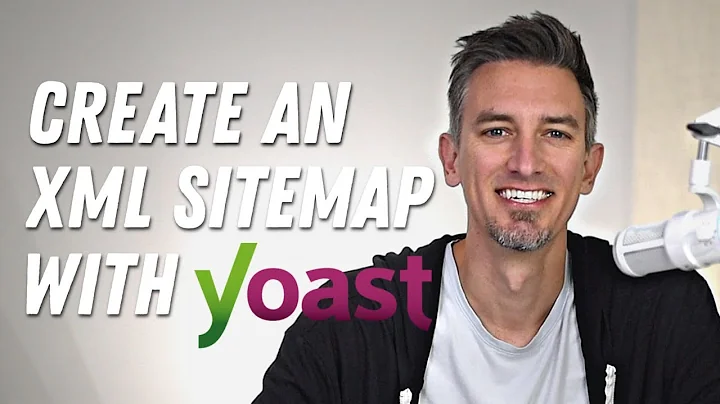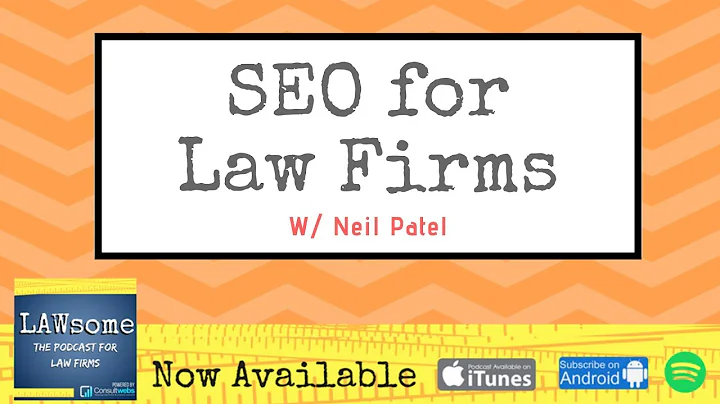Optimize Your WordPress Website with All-in-One SEO Pack
Table of Contents
- Introduction
- Installing the All-in-One SEO Pack Plugin
- Setting up the All-in-One SEO Pack Plugin
- General Settings
- Search Appearance
- Global Settings
- Home page settings
- Organization settings
- Social networks
- Sitemaps
- Content Types
- Individual Page/Post Optimization
- Image SEO
- Conclusion
🌟 Highlights
- The All-in-One SEO Pack Plugin is a powerful tool for optimizing your WordPress website for search engines.
- With the plugin, you can easily add metadata to your pages and posts, helping you rank higher in search engine results.
- The plugin offers various settings and options to customize your SEO strategy, from global settings to individual page optimization.
- Image SEO is also an essential aspect of optimizing your website, and the plugin provides options to optimize image alt tags.
- By following the guide and using the All-in-One SEO Pack Plugin, you can improve your website's visibility and attract more organic traffic.
Introduction
In this article, we will discuss how to optimize your WordPress website using the All-in-One SEO Pack Plugin. Search Engine Optimization (SEO) plays a crucial role in improving your website's visibility in search engine results, driving more organic traffic to your site. The All-in-One SEO Pack Plugin is a popular WordPress plugin that allows you to easily add metadata to your pages and posts, optimizing them for search engine crawlers. By following the steps outlined in this article, you can effectively optimize your website and improve its rankings in search engine results.
Installing the All-in-One SEO Pack Plugin
Before we dive into the settings and optimization options offered by the All-in-One SEO Pack Plugin, we first need to install and activate the plugin on your WordPress website. Here are the simple steps to install the plugin:
- Log in to your WordPress dashboard.
- Navigate to the Plugins section in the sidebar.
- Click on "Add New."
- In the search bar, type "All-in-One SEO Pack."
- Locate the plugin from the search results and click "Install Now."
- Once the installation is complete, click "Activate" to activate the plugin on your website.
Now that we have successfully installed and activated the All-in-One SEO Pack Plugin, let's move on to setting it up and configuring the necessary options for optimal SEO performance.
Setting up the All-in-One SEO Pack Plugin
General Settings
After activating the plugin, you will notice a new menu option called "All in One SEO" in the WordPress dashboard sidebar. Click on this menu option to access the plugin's settings. The first section you will see is the "General Settings."
The General Settings section allows you to configure the basic settings for the plugin. One important setting is the "Title Separator," which determines how the title of your pages and posts will be displayed in search engine results. You can choose from various separator options such as a dash, arrow, or dot.
Another essential setting is the "Home Page Settings." Here, you can customize the title and meta description for your home page. Make sure to use relevant keywords in these fields to improve your website's visibility in search engine results.
Search Appearance
The Search Appearance section is where you can further optimize how your website appears in search engine results. This section includes several sub-settings, including:
Global Settings
In this sub-setting, you can configure global options that apply to all pages and posts on your website. It includes options such as enabling Google Search Console integration and Google Analytics tracking.
Home page settings
Here, you can customize the settings specifically for your website's home page. This includes modifying the title, meta description, and organization details. Use keyword-rich content in the title and meta description to attract search engine users and improve your click-through rate.
Organization settings
In the Organization settings, you can add your organization's details, such as name, logo, and contact information. This information is used for social media sharing and structured data markup.
Social networks
This sub-setting allows you to add links to your social media profiles, which will be displayed when your website is shared on social platforms. Ensure that you include your social media URLs to enhance your online presence and make it easier for users to connect with your brand.
Sitemaps
The All-in-One SEO Pack Plugin offers the ability to generate and manage sitemaps for your website. Sitemaps help search engines understand the structure and content of your website, improving its indexability. You can enable and customize your sitemap settings in this sub-setting.
Content Types
The Content Types section allows you to configure SEO settings for different content types on your website, such as posts, pages, and products (if applicable). For each content type, you can specify whether you want them to be included in search engine results and customize the title and meta description templates.
It is recommended to optimize your titles and meta descriptions to include relevant keywords and make them enticing to users. Additionally, you can set up schema markup for advanced SEO features.
Individual Page/Post Optimization
The All-in-One SEO Pack Plugin also provides options to optimize individual pages and posts. When creating or editing a page or post, you will find a dedicated section below the content editor, titled "All in One SEO Pack." In this section, you can customize the SEO settings specifically for that page or post.
You can define the SEO title, meta description, and keywords for the individual page or post. Make sure to use your focus keyword in these fields to improve the page's relevancy and search engine visibility. Additionally, you can optimize your images by adding appropriate alt text that includes relevant keywords.
Image SEO
In addition to optimizing your pages and posts, it is crucial to pay attention to image SEO. Images can significantly impact your website's performance in search engine results. The All-in-One SEO Pack Plugin allows you to optimize your image alt tags, which are essential for search engine crawlers to understand the content of your images.
When adding images to your pages or posts, make sure to fill in the alt text field with a descriptive and keyword-rich description of the image. This will help search engines index your images correctly and improve your website's SEO performance.
Conclusion
Optimizing your WordPress website for search engines is vital for increasing visibility and attracting organic traffic. The All-in-One SEO Pack Plugin provides powerful tools to simplify the process and optimize your website's SEO settings. By following the steps outlined in this article, you can effectively set up and configure the plugin to improve your website's search engine rankings. Remember to focus on creating high-quality content, using relevant keywords, and optimizing your page titles, descriptions, and image alt tags. With the All-in-One SEO Pack Plugin and these SEO best practices, you can boost your website's search engine visibility and drive more organic traffic.
FAQs
-
What is the purpose of the All-in-One SEO Pack Plugin?
- The All-in-One SEO Pack Plugin is designed to help optimize your WordPress website for search engines. It allows you to add metadata to your pages and posts, improving their visibility and rankings in search engine results.
-
How do I install the All-in-One SEO Pack Plugin?
- To install the plugin, log in to your WordPress dashboard, navigate to the Plugins section, click on "Add New," search for "All-in-One SEO Pack," install the plugin, and activate it.
-
Can I optimize individual pages and posts with the All-in-One SEO Pack Plugin?
- Yes, the plugin provides options to optimize individual pages and posts. You can customize the SEO title, meta description, and keywords for each page or post.
-
How can I optimize images for SEO using the plugin?
- The All-in-One SEO Pack Plugin allows you to add alt text to your images, which is crucial for image SEO. Make sure to provide descriptive and keyword-rich alt text for your images.
-
Is the All-in-One SEO Pack Plugin suitable for beginners?
- Yes, the plugin is user-friendly and offers intuitive settings. However, it is essential to have a basic understanding of SEO best practices to maximize its effectiveness.