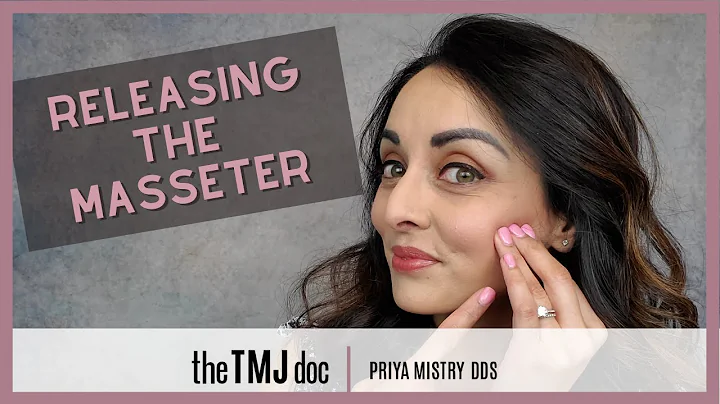Personalize Your DSLR Box with Custom Text: Step-by-Step Guide
Table of Contents
- Introduction
- Materials Needed
- Step 1: Printing the Text
- Step 2: Cleaning the Plastic Surface
- Step 3: Applying Acetone
- Step 4: Transferring the Text
- Step 5: Peeling off the Paper
- Step 6: Touching up the Text
- Step 7: Adding Additional Text
- Conclusion
How to Add Text to a DSLR Box
Are you looking for a creative way to personalize your DSLR box? Adding text to your box can give it a unique and professional touch. In this article, we will guide you through the process of adding text to a DSLR box, step by step. So, gather your materials and let's get started!
Introduction
Adding text to a DSLR box can be a fun and rewarding project. It allows you to customize your box and make it stand out from the crowd. Whether you want to add your name, logo, or a special message, the possibilities are endless. In this article, we will walk you through the process of adding text to a DSLR box using simple materials and techniques.
Materials Needed
Before we dive into the process, let's gather all the materials you'll need for this project. Here's a list of what you'll need:
- DSLR box
- Laser printer
- Satin or thin paper
- Acetone (nail polish remover)
- Water
- PLA or PLA+ plastic
- One milliliter syringe
- Tissue
Step 1: Printing the Text
The first step is to print the desired text on a laser printer. Make sure to mirror the text so that it appears correctly when transferred to the box. Print the text on thin paper or satin paper for the best results.
Step 2: Cleaning the Plastic Surface
Before applying the text, ensure that the plastic surface of your DSLR box is clean. Use a bit of acetone on a tissue to wipe away any dirt or grease. This will allow the text to adhere better to the surface.
Step 3: Applying Acetone
In this step, we will prepare the acetone solution. Mix two parts of acetone with one part water in a small syringe. This solution will help transfer the text onto the plastic surface. Be sure to use the correct type of acetone, preferably one that has a pale green or yellow tint.
Step 4: Transferring the Text
Take the printed paper with the text and place it on the cleaned plastic surface. Add a few drops of the acetone solution on top of the paper, ensuring that it becomes transparent. Gently stroke over the top of the paper to remove any air bubbles and ensure even distribution of the solution.
Step 5: Peeling off the Paper
Once you've applied the acetone solution, wait for it to dry. The paper will become damp from the water, but the acetone will evaporate, leaving only the transferred text on the plastic surface. Carefully peel off the paper, revealing the text on top of the DSLR box.
Step 6: Touching up the Text
Inspect the transferred text for any imperfections or smudges. If there are any, apply a small amount of acetone on top of the text and gently rub it away. Dry off the surface and ensure that the text is firmly attached to the box. It should be resistant to rubbing or touching.
Step 7: Adding Additional Text
If you want to add more text or graphics to your DSLR box, repeat the previous steps with new printed paper. Take your time and ensure accuracy in placing the new text alongside the existing one. Remember to clean the surface before each transfer and use the acetone solution sparingly.
Conclusion
Adding text to a DSLR box is a simple and effective way to personalize your equipment. With just a few materials and some patience, you can create a professional-looking custom box that reflects your own style and creativity. So, grab your materials and start adding that personal touch to your DSLR box today!