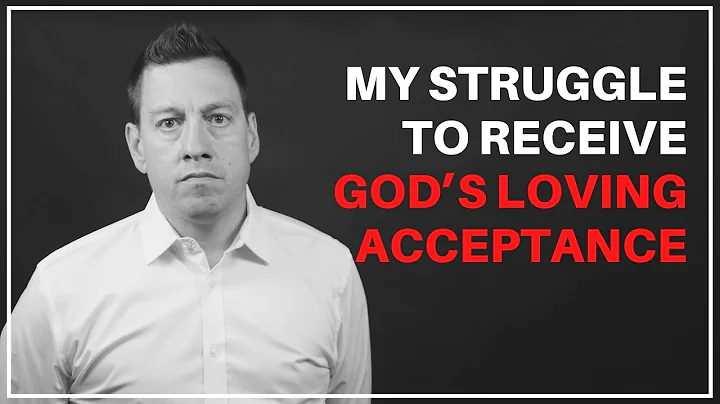Program Your Zilla Powerstrip Easily for Pet Lighting Schedule
Table of Contents
- Introduction
- How to Program the Zilla Powerstrip
2.1 Powering On the Zilla Powerstrip
2.2 Setting the Current Day and Time
2.3 Programming the Day Bulbs
2.4 Programming the Night Bulbs
2.5 Tips for Programming
- Pros and Cons of Using the Zilla Powerstrip
3.1 Pros
3.2 Cons
- Conclusion
- Resources
Introduction
In this article, we will learn how to program the Zilla Powerstrip, a popular device used for controlling the timing of bulbs in terrariums. The Zilla Powerstrip allows users to automate the lighting schedule for their pets, ensuring they receive the appropriate amount of daylight and darkness. We will walk you through the step-by-step process of programming the Zilla Powerstrip, from powering it on to setting the desired timing for the day and night bulbs.
How to Program the Zilla Powerstrip
2.1 Powering On the Zilla Powerstrip
To begin programming the Zilla Powerstrip, you need to first turn it on. Make sure the device is connected to a power source and press the power button. Once the power is on, the display will light up, indicating that the Zilla Powerstrip is ready to be programmed.
2.2 Setting the Current Day and Time
After powering on the Zilla Powerstrip, you need to set the current day and time. This information is crucial for accurate timing of the bulbs. To do this, locate the clock button (CLK) and hold it down. Use the corresponding buttons to adjust the day and time until you reach the desired settings. For example, if today is Friday and the current time is 12:55 p.m., set the day to Friday and the time to 12:55 p.m.
2.3 Programming the Day Bulbs
The Zilla Powerstrip allows you to program the day bulbs to turn on and off automatically at specific times. The yellow sockets on the powerstrip represent the day bulbs. Press the program button once, and you will see the number 1 indicating the first day of the week, which is Monday. To set the time for the day bulbs to turn on, press the hour button and adjust it accordingly. For example, if you want the day bulbs to turn on at 7 a.m., set the hour to 7. Press the program button again, and the display will switch to the off time. Set the off time for the day bulbs, ensuring a twelve-hour cycle. For example, if you want the day bulbs to turn off at 7 p.m., set the hour to 7.
2.4 Programming the Night Bulbs
Similar to programming the day bulbs, you can also program the night bulbs to turn on and off at specific times. The blue sockets on the powerstrip represent the night bulbs. Follow the same steps as programming the day bulbs but adjust the settings for the night bulbs accordingly. Remember to maintain a twelve-hour cycle of light and darkness for your pets.
2.5 Tips for Programming
- Remember that the Zilla Powerstrip automatically sets the time for the day bulbs to turn on at midnight on Monday. Make sure to adjust this setting according to your desired timing.
- The white sockets on the powerstrip provide constant power and cannot be programmed. They remain on until you switch off or unplug the device.
- Be cautious when unplugging or turning off the Zilla Powerstrip, as doing so will reset your programming settings.
Pros and Cons of Using the Zilla Powerstrip
3.1 Pros
- Easy to program and operate
- Allows for automatic control of lighting schedule
- Ensures pets receive proper lighting cycles
- Can be used for different types of bulbs
- Supports a range of terrarium setups
3.2 Cons
- The device may reset programming settings if unplugged or turned off
- Limited to a twelve-hour cycle of light and darkness
- It does not offer advanced features like dimming or color control
Conclusion
By following the steps outlined in this article, you can easily program the Zilla Powerstrip to automate the lighting schedule for your pets in the terrarium. With the ability to control the timing of both day and night bulbs, you can ensure that your pets receive the appropriate amount of light and darkness. The Zilla Powerstrip offers convenience and reliability in maintaining a healthy environment for your terrarium pets.
Resources