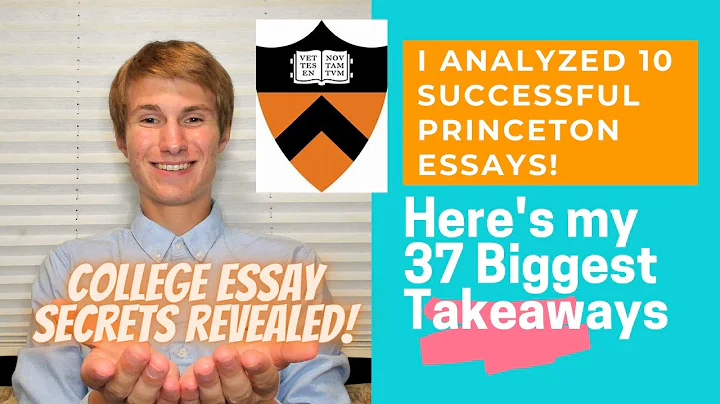Secure Your Hetzner Account: Step-by-Step Account Setup Guide
Table of Contents:
- Introduction
- Why Choose Hetzner Cloud
- Account Setup
3.1 Creating an Account
3.2 Account Configuration Process
3.3 Setting Up Two-Factor Authentication
- Core Essentials of Setting Up an Account
4.1 Email Address
4.2 Credit Card Sign-Up
4.3 Complex Password
4.4 Two-Factor Authentication
- Getting Started with Hetzner Cloud
- Creating Resources in the Hetzner Console
- Conclusion
- Resources
Introduction
Today, we will be discussing Hetzner Cloud. In the last video, we briefly introduced Hetzner Cloud and discussed its benefits, particularly its availability and affordability. In this article, we will delve deeper into Hetzner Cloud, providing a step-by-step guide on how to set up an account and start using its resources effectively. We will also highlight important security measures, such as two-factor authentication, to ensure the safety of your account. So, let's get started on this exciting journey with Hetzner Cloud!
Why Choose Hetzner Cloud
Before we dive into account setup and resource creation, let's take a moment to understand why Hetzner Cloud is a top contender among development and production clouds. Hetzner Cloud boasts three data centers in the EU and two in the US (east and west), offering geographic diversity to suit your needs. Not to mention, the affordability of their hosting plans is a major advantage. With Hetzner Cloud, you can access high-quality hosting at incredibly reasonable prices. Now that we have a clear idea of why Hetzner Cloud stands out, let's move on to setting up your account.
Account Setup
3.1 Creating an Account
To begin your journey with Hetzner Cloud, you will need to create an account. Follow these simple steps to get started:
- Visit the Hetzner portal by clicking on the link provided in the description (or you can directly visit Hetzner.com).
- Click on the "Login" button and select the "Cloud" option, as we will be focusing solely on Hetzner's cloud services.
- On the login page, click on "Do not have an account? Register now."
- Provide your email address and choose a secure password. It's recommended to use a password manager like Bitwarden or one password to generate and store your passwords securely.
- Once you enter your email address, you will receive a confirmation email to verify your account.
3.2 Account Configuration Process
After verifying your account, you can proceed with the account configuration process. Here are the essential steps:
- Fill in your account details, including your name, address, and phone number (including the plus code).
- Select your preferred billing method. It is recommended to use a credit card for automatic billing.
- If you opt for PayPal as your payment method, note that PayPal does not offer automatic billing. You will need to manually make the payments.
- Once you have filled in all the necessary information, Hetzner may flag your account as suspicious due to unusual details. You may be required to provide additional verification, which may include confirming your identity or providing additional proof.
- After the account configuration process, it is crucial to enable two-factor authentication (2FA) for enhanced security.
3.3 Setting Up Two-Factor Authentication
To further protect your Hetzner Cloud account, it is recommended to set up two-factor authentication (2FA). Two-factor authentication adds an extra layer of security by requiring users to provide two different forms of identification: something they know (password) and something they have (code generated by a mobile app). Here's how to set up 2FA:
- Log in to your Hetzner Cloud account.
- Navigate to the "User Account" section.
- Enable two-factor authentication, also known as 2FA.
- Depending on your preference, choose a mobile authentication app such as Authy or Google Authenticator.
- Scan the QR code provided using the chosen authentication app, and give it a name (e.g., "Personal Hetzner Account").
- Once scanned, the authentication app will generate a unique code. Enter this code to complete the setup process.
- It is recommended to save the recovery keys in a secure location, such as a password manager or printed out and stored safely.
Core Essentials of Setting Up an Account
To recap, here are the core essentials you need to set up your Hetzner Cloud account successfully:
- Email Address: Provide a valid email address for account verification and communication.
- Credit Card Sign-Up: Opt for automatic billing using a credit card for a seamless experience.
- Complex Password: Generate a strong password using a password manager for maximum security.
- Two-Factor Authentication: Enable 2FA to protect your account from unauthorized access.
With these essentials in place, you are now ready to dive into the Hetzner Cloud console and start creating resources.
Getting Started with Hetzner Cloud
Now that your account is set up and secure, let's explore the Hetzner Cloud console and get started with resource creation. Stay tuned for our next video, where we will guide you through the process of creating various resources in the Hetzner console. We'll cover everything you need to know to make the most out of your Hetzner Cloud experience.
Creating Resources in the Hetzner Console
In this section, we will walk you through the process of creating resources in the Hetzner console. From virtual machines to storage solutions, we'll cover everything you need to get your projects up and running with ease. Stay tuned for detailed instructions and tips in our next video!
Conclusion
In conclusion, Hetzner Cloud offers an affordable and reliable cloud platform for both development and production environments. By following the account setup process and implementing essential security features like two-factor authentication, you can ensure a seamless and protected experience on Hetzner Cloud. Stay tuned for our next video, where we'll explore the resource creation process in detail. Don't miss out on the opportunity to unlock the full potential of Hetzner Cloud!
Resources
- Hetzner - Official website of Hetzner Cloud
- Bitwarden - Password manager recommended for securing your Hetzner Cloud account