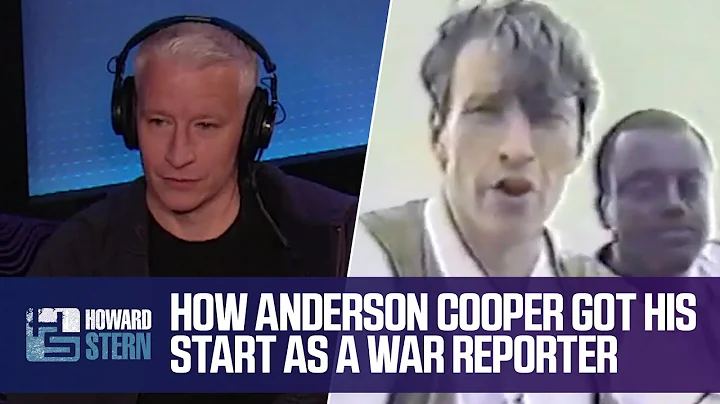Step-by-Step Guide: Installing the Honeywell Home Wifi Smart Thermostat
Table of Contents
- Introduction
- Installation Requirements
- Turning off the Power
- Removing the Existing Thermostat
- Wiring
- Mounting the Base Plate
- Inserting the Wires
- Attaching the Thermostat
- Turning the Power On
- Setting up the Thermostat
- Selecting Language
- Choosing Location Type
- Selecting System Type
- Choosing Number of Heating and Cooling Stages
- Connecting to Wi-Fi Network
- Creating an Account
- Registering the Device
- Downloading the Honeywell App
- Controlling the Thermostat from Phone
- Customizing Settings
How to Install the Honeywell Home Smart Color Thermostat
One of the key components of a smart home is a smart thermostat that allows you to remotely control the temperature and settings of your HVAC system. The Honeywell Home Smart color thermostat is a Wi-Fi-enabled device that not only allows you to control it from your phone but also works with voice assistants like Alexa and Google Assistant. In this guide, we will walk you through the step-by-step process of installing the Honeywell Home Smart Wi-Fi thermostat in your home.
Installation Requirements
Before you start the installation process, there are a few requirements you need to consider. Firstly, you need to turn off the power to your existing HVAC system. This can be done by switching off the circuit breaker or using the power switch located near your HVAC system. Once the power is off, you can proceed with the installation process.
Removing the Existing Thermostat
To install the Honeywell Home Smart thermostat, you need to remove your existing thermostat. Start by inspecting the top, bottom, and sides of the thermostat for tabs that can be pulled to detach it from the baseplate. Once detached, we recommend taking a picture of the existing wiring to ensure proper reconnection later.
Wiring
The Honeywell Smart thermostat requires a common wire for installation. If you already have a common wire, you can proceed with the installation. However, if your existing setup doesn't have a common wire, you may need to add one or repurpose the G wire as a common wire. Refer to additional resources for detailed instructions on adding or repurposing a wire.
Mounting the Base Plate
The Honeywell Smart thermostat comes with a base plate that needs to be mounted on the wall. Route all the wires through the center of the base plate and secure it using screws. Make sure to align the base plate properly and double-check the alignment before tightening the screws.
Inserting the Wires
Once the base plate is secured, it's time to insert the wires into their respective terminals. Refer to the picture you took earlier of the existing wiring and match each wire with its corresponding terminal on the base plate. You may need to use some force, or pliers, to ensure the wires are securely inserted in the terminals.
Attaching the Thermostat
With all the wires inserted, fold them back for easier installation of the thermostat. Align the Honeywell Home Smart thermostat with the base plate and press down until it clicks into place. Secure it further with additional screws if necessary.
Turning the Power On
Now that the installation is complete, you can turn the power back on. Go to your HVAC system and switch on the circuit breaker or power switch. Give it a few seconds to power up, and you'll see the Honeywell Home Wi-Fi smart thermostat come to life.
Setting up the Thermostat
After powering up the thermostat, follow the on-screen instructions to set it up. Select your preferred language and indicate whether it is installed in a home or business. Enter the location name and type, and then select the appropriate system type and number of heating and cooling stages.
Next, you will be prompted to connect the thermostat to your Wi-Fi network. Choose your network, enter the password, and wait for the connection to be established. Once connected, you will need to register for an online remote access account through the Honeywell website. Follow the provided link, create an account, and complete the registration process.
Finally, download the Honeywell app from the App Store, log in to your account, and start controlling your thermostat from your phone. The app allows you to adjust temperature, set schedules, change modes, and customize various settings to suit your preferences.
Installing the Honeywell Home Smart color thermostat provides you with the convenience of controlling your home's temperature and HVAC system remotely. With compatibility with voice assistants, it adds a new level of ease and accessibility to your smart home experience. Enjoy the comfort and energy savings that come with a smart thermostat while effortlessly managing your home's climate.
Pros
- Remote control and monitoring
- Voice control with Alexa and Google Assistant
- Energy-saving capabilities
- Customizable scheduling
Cons
- Requires a common wire for installation
- Initial setup may be time-consuming
Highlights
- Easily control your HVAC system from anywhere using your smartphone.
- Compatible with voice assistants like Alexa and Google Assistant for hands-free control.
- Create personalized schedules to optimize energy usage and maximize comfort.
- Wi-Fi connectivity ensures seamless integration with your smart home ecosystem.
- Intuitive app interface allows for effortless management and customization of settings.
FAQ
Q: Does the Honeywell Home Smart thermostat require a common wire for installation?
A: Yes, the Honeywell Home Smart thermostat requires a common wire (C-wire) for proper installation and operation. If your existing setup lacks a C-wire, you may need to add one or consider repurposing another wire.
Q: Can I control the Honeywell Home Smart thermostat with my voice?
A: Yes, the Honeywell Home Smart thermostat is compatible with voice assistants such as Alexa and Google Assistant, allowing you to control it through voice commands.
Q: How can I set a schedule for my thermostat?
A: Through the Honeywell app, you can easily set up schedules for different times of the day or week. This allows you to customize the temperature settings based on your preferences and optimize energy usage.
Q: Can I access and control the thermostat remotely?
A: Yes, the Honeywell Home Smart thermostat can be accessed and controlled remotely through the Honeywell app on your smartphone. This allows you to adjust the temperature and settings even when you are away from home.
Q: Is the Honeywell Home Smart thermostat compatible with other smart home devices?
A: Yes, the Honeywell Home Smart thermostat is designed to seamlessly integrate with other smart home devices. It can be part of a wider smart home ecosystem where you can control multiple devices from a single app.
Resources