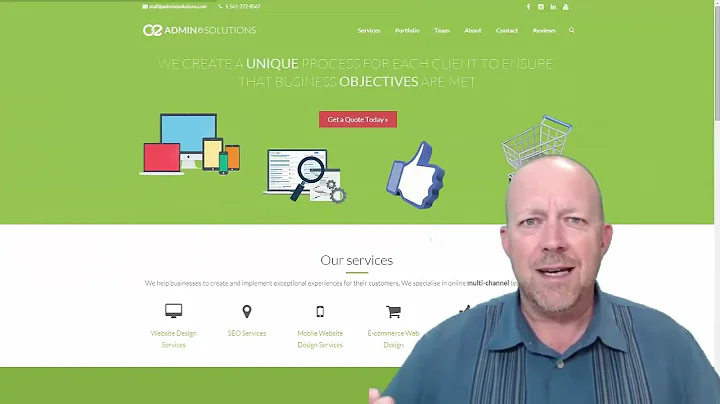Streamline Your SEO Reporting with Looker Studio: A Complete Guide
Table of Contents:
- Introduction
- Challenges with SEO Reporting in GA4
- Building SEO Dashboards in Looker Studio
- Connecting Search Console in GA4
- Creating an Overview Dashboard in Looker Studio
5.1 Adding a Date Selector
5.2 Adding Scorecards for Key Metrics
5.3 Incorporating Graphs for Trend Analysis
- Adding Keyword Data from Search Console
6.1 Formatting and Customizing the Table
6.2 Analyzing Impressions, Clicks, and Average Position
6.3 Exploring Landing Pages and User Engagement
- Conclusion
- Resources
🔍 Introduction
Are you struggling with reporting on SEO and organic results in GA4? Look no further! In this article, we'll explore how to build SEO dashboards in Looker Studio, making your reporting easier and more efficient. By integrating search console data, we can create comprehensive dashboards that provide valuable insights into keyword performance, user trends, and revenue generation. Say goodbye to scattered SEO reports and say hello to a streamlined approach with Looker Studio!
📉 Challenges with SEO Reporting in GA4
When it comes to SEO reporting in GA4, things can get quite disorganized. The available reports for SEO are scattered across different sections, making it difficult to find the data you need. While GA4 provides some metrics like new users and overall traffic trends, delving into keyword-level data requires integration with search console. This disconnected approach makes it challenging to get a holistic view of your SEO performance. Luckily, Looker Studio offers a solution.
💡 Building SEO Dashboards in Looker Studio
Looker Studio, formerly known as Data Studio, is a powerful tool for creating customized reporting dashboards. With Looker Studio, you can integrate data sources like Google Analytics (GA) and Google Search Console to build comprehensive SEO dashboards. This allows you to access key SEO metrics, track user behavior, and measure revenue generation - all within one convenient platform. Let's dive into the steps of creating your SEO dashboard in Looker Studio.
🔌 Connecting Search Console in GA4
Before we begin building our SEO dashboard in Looker Studio, it's crucial to have the Search Console data integrated into GA4. The Search Console provides valuable information about keyword rankings, page performance, and user behavior. To connect the Search Console, access the GA4 admin, and link the Search Console under the Acquisition section. It may take some time for the data to populate, so make sure to enable this feature as soon as possible for a comprehensive view of your SEO efforts.
📊 Creating an Overview Dashboard in Looker Studio
To kickstart your SEO reporting, let's create an overview dashboard in Looker Studio. Start with a blank report and configure the necessary data connectors. Looker Studio offers various built-in and third-party connectors, including Google Analytics. Once you've connected the desired data sources, you can begin adding elements to your dashboard. Start with a control element, allowing users to select date ranges for analysis. This flexibility ensures that users can adjust the dashboard data to their preferences.
📈 Adding Scorecards for Key Metrics
Next, it's time to add scorecards for crucial SEO metrics. Consider the metrics that align with your SEO objectives and would be valuable to showcase to stakeholders. While many agencies prioritize keyword rankings, it's essential to focus on metrics that truly reflect the success of your SEO program. Metrics like total users, sessions, new users, and conversion rates provide insightful data on user engagement and revenue generation. Customize the scorecards by adjusting the formatting, such as font size and colors, for better readability and visual appeal.
📊 Incorporating Graphs for Trend Analysis
In addition to scorecards, it's beneficial to incorporate graphs into your SEO dashboard for trend analysis. Graphs provide a visual representation of your SEO performance over time, making it easier to identify patterns and fluctuations. Looker Studio offers various graph options, but a line graph is a popular choice for displaying metrics like users and sessions. By analyzing trends, you can gain better insights into the effectiveness of your SEO strategies and make informed adjustments when needed. Customize the graphs to match your preferred style and formatting.
🔎 Adding Keyword Data from Search Console
To dive deeper into your SEO performance, let's include keyword data from the Search Console in your Looker Studio dashboard. By analyzing impressions, clicks, and average position, you can gain valuable insights into the performance of your targeted keywords. Customize the table by removing unnecessary columns, adjusting font sizes, and highlighting important metrics. You can sort the table by clicks to prioritize keywords that generate the most engagement. Additionally, explore the landing pages associated with these keywords to further analyze user engagement and revenue generation.
📈 Exploring Landing Pages and User Engagement
To understand the impact of your organic search efforts on specific landing pages, you can add a landing page table to your Looker Studio dashboard. This table allows you to analyze the performance of different landing pages, including user engagement metrics like bounce rate, session duration, and goal completions. By focusing on landing pages and user engagement, you can optimize your content to drive conversions and improve overall SEO performance. Format the table to enhance readability and customize it according to your reporting needs.
🔍 Conclusion
In conclusion, Looker Studio provides a powerful solution for building SEO dashboards that streamline reporting and provide valuable insights. By integrating data from Google Analytics and Search Console, you can create comprehensive dashboards that cover key SEO metrics, user trends, and revenue generation. Looker Studio allows for customization, enabling you to tailor the dashboard to your reporting requirements. With a well-designed SEO dashboard in Looker Studio, you can present actionable insights to stakeholders and make data-driven decisions to optimize your SEO strategies.
🌐 Resources: