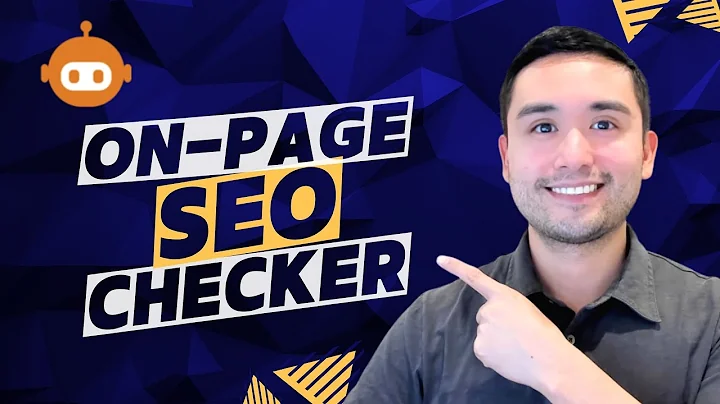Streamline Your SEO with Yoast SEO 20.0 Update
Table of Contents:
- Introduction
- Overview of the Yoast SEO WordPress Plugin 20.0 Update
- Navigating the New Settings Interface
3.1 General Settings
3.2 Content Settings
3.3 Category and Tag Settings
3.4 Advanced Settings
- Creating and Verifying Your XML Sitemap
4.1 Enabling the XML Sitemaps Feature
4.2 Accessing Your XML Sitemap
4.3 Checking the Validity of Your Sitemap
4.4 Submitting Your Sitemap to Google Search Console
- Conclusion
An Overview of the Yoast SEO WordPress Plugin 20.0 Update
In recent years, search engine optimization (SEO) has become an integral part of any successful website or blog. One of the most popular tools for optimizing your WordPress website is the Yoast SEO plugin. With its user-friendly features and comprehensive functionality, Yoast SEO has become a favorite among webmasters and content creators.
Just like any other software, Yoast SEO undergoes regular updates to improve its performance and provide users with new features. In January 2023, Yoast introduced the 20.0 update, which brought significant changes to the plugin's user interface. These changes have sparked considerable interest and raised many questions among Yoast users.
In this article, we will provide an overview of the Yoast SEO WordPress plugin 20.0 update, focusing on the changes made to the user interface and how they affect the plugin's features. We will also guide you through the process of creating and verifying your XML sitemap, an essential component of effective SEO.
Navigating the New Settings Interface
The 20.0 update of Yoast SEO brings a revamped settings interface that aims to make it easier for users to navigate and configure the plugin. Let's explore the new settings interface and understand how it works.
-
General Settings
The general settings section now combines various features and webmaster tools, search appearance, and social settings into one comprehensive menu item. This consolidation makes it more convenient to access and configure these settings. Additionally, the Integrations tab now has its own dedicated menu item, allowing for easier management of integration options.
-
Content Settings
The content settings section enables you to configure how Yoast SEO handles various content types on your website. You can optimize settings related to posts, pages, media, and more. This section allows you to fine-tune the way Yoast SEO analyzes and helps improve the SEO of each content type.
-
Category and Tag Settings
The new category and tag settings section provides granular control over how Yoast SEO handles categories and tags on your website. You can optimize settings specifically for these taxonomies, ensuring a consistent and effective SEO strategy for all your content.
-
Advanced Settings
The advanced settings section gives you access to advanced features and configurations. Here, you can enable or disable features like breadcrumbs, RSS enhancements, and more. It is crucial to review these settings if you want to take full advantage of Yoast SEO's advanced capabilities.
By streamlining the settings interface and categorizing options logically, the new version of Yoast SEO makes it easier for users to navigate and configure the plugin according to their specific needs. In the next section, we will focus on one of the essential features of Yoast SEO – creating and verifying your XML sitemap.
Creating and Verifying Your XML Sitemap
An XML sitemap is a crucial component of your website's SEO strategy. It helps search engines like Google crawl and index your web pages effectively. With the Yoast SEO plugin, creating and managing your XML sitemap is a simple process. Let's take you through the steps:
-
Enabling the XML Sitemaps Feature
By default, the Yoast SEO plugin enables the XML sitemaps feature. However, it is essential to ensure that it is active on your specific installation. Head over to the plugin settings and find the XML sitemaps card within the Features section. If the switch is off, toggle it on to activate the XML sitemaps feature.
-
Accessing Your XML Sitemap
Once the XML sitemaps feature is enabled, you can access your XML sitemap by clicking the "View the XML sitemap" button on the Yoast SEO settings page. This will take you to your website's XML sitemap, which lists all the essential pages of your site that you want search engines to crawl and index.
-
Checking the Validity of Your Sitemap
It is crucial to ensure that your XML sitemap is correctly formatted and free from errors. To validate your sitemap, copy the sitemap URL from your browser and head over to xml-sitemaps.com. Within the SEO Tools section, choose the "Validate XML Sitemap" option. Paste your sitemap URL in the provided field and click the "Validate Sitemap" button. The tool will check if your sitemap is correctly formatted and alert you to any issues.
-
Submitting Your Sitemap to Google Search Console
While validating your sitemap ensures its correctness, it is also essential to submit it to search engines for better visibility. The most common search engine is Google, and you can submit your sitemap through the Google Search Console. If you haven't set up a Google Search Console account yet, make sure to do so and verify your domain. Afterward, access the Search Console dashboard, click on "Sitemaps" in the left-hand menu, then click "Add a new sitemap," and paste the URL of your sitemap. This notifies Google's search engine bots that your site is ready to be crawled.
In conclusion, the Yoast SEO WordPress plugin 20.0 update brings significant changes to the user interface, making it easier for webmasters and content creators to optimize their WordPress websites. The revamped settings interface provides a more streamlined and intuitive experience, allowing users to fine-tune their SEO settings effectively. Additionally, the XML sitemap feature remains a crucial aspect of Yoast SEO, and we have guided you through the process of creating, validating, and submitting your sitemap to Google Search Console. Keep exploring the various features and options within Yoast SEO to optimize your website for better search engine rankings.