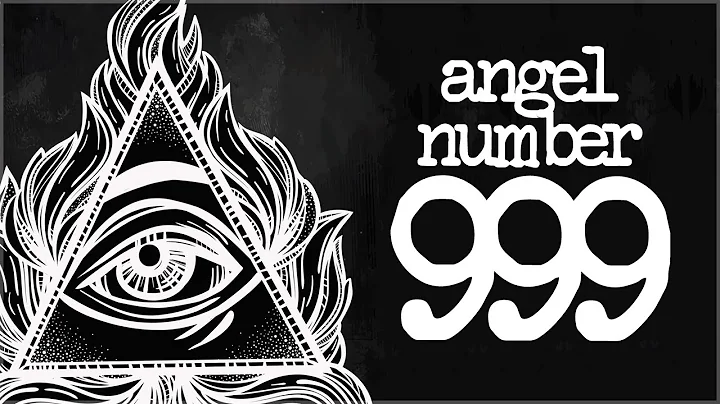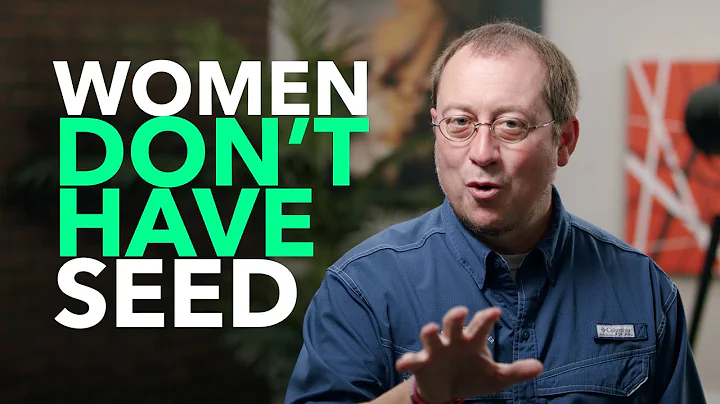The Ultimate Guide to Creating an Amazon FBA Shipping Plan
Table of Contents:
- Introduction
- Understanding Amazon Seller Central
- The Importance of Creating a Shipping Plan
- Step-by-Step Guide to Creating a Shipping Plan
4.1. Setting the Ship From Address
4.2. Selecting the Marketplace Destination
4.3. Choosing All FBA SKUs
4.4. Deciding on Packing Details
4.4.1. Individual Units
4.4.2. Create New Packing Template
4.5. Prepping Units for Shipment
4.6. Unit Labeling by Seller
4.7. Determining Quantity to Send
4.8. Confirming Shipping and Selecting Shipping Mode
4.8.1. Small Parcel Delivery
4.8.2. Less than a Truckload
4.9. Printing Box Labels and Shipping
4.10. Tracking Shipment Details
- Managing Shipments in Seller Central
- Conclusion
Step-by-Step Guide to Creating an Amazon Seller Central Shipping Plan
Introduction:
Welcome to this step-by-step guide on how to create a shipping plan on Amazon Seller Central. In this guide, we will walk you through the entire process of setting up a shipping plan, from selecting the marketplace destination to printing box labels and tracking shipments. Creating a well-optimized shipping plan is essential for ensuring a smooth and cost-effective process of sending your products to Amazon's fulfillment centers.
Understanding Amazon Seller Central:
Amazon Seller Central is a robust platform that allows sellers to manage their inventory, listings, orders, and shipments. It provides sellers with powerful tools and features to streamline their operations and maximize their chances of success on the Amazon marketplace. One of the critical features of Seller Central is the ability to create and manage shipping plans, which is vital for sellers using Amazon's Fulfilled by Amazon (FBA) service.
The Importance of Creating a Shipping Plan:
Creating a shipping plan is a crucial step for sellers using FBA as it ensures that your products reach Amazon's fulfillment centers efficiently and are made available for purchase. A well-executed shipping plan helps to minimize errors, reduce shipping costs, and improve overall customer satisfaction. By following Amazon's guidelines and best practices, you can create a shipping plan that meets all the necessary requirements and sets your products up for success on the platform.
Step-by-Step Guide to Creating a Shipping Plan:
Let's dive into the step-by-step process of creating a shipping plan on Amazon Seller Central. Please follow each step carefully to ensure a smooth and error-free experience.
4.1. Setting the Ship From Address:
The first step in creating a shipping plan is to set the "Ship From" address. This address determines where your products will be shipped from. You have two options: shipping from your home or shipping from a manufacturer. If you choose to ship from your home, enter your address. If you are shipping from a manufacturer, select "Ship from another address" and provide the relevant details.
4.2. Selecting the Marketplace Destination:
Next, specify the marketplace destination. Determine the country where you will be shipping your products to, such as the United States, Canada, or Mexico. Make sure to select the appropriate marketplace destination according to your target audience.
4.3. Choosing All FBA SKUs:
If you have multiple SKUs (Stock Keeping Units) that you want to send to Amazon's fulfillment centers, select "All FBA SKUs." This option ensures that all your FBA products are included in the shipping plan.
4.4. Deciding on Packing Details:
In this step, you need to decide whether you want to organize your products as individual units or create a new packing template. If you are sending different quantities of your products, it is recommended to create a new packing template to ensure consistency in packaging.
4.4.1. Individual Units:
When selecting individual units, you need to specify the number of units per box and the dimensions and weight of the boxes. Ensure that the dimensions and weight of each box adhere to Amazon's guidelines to avoid any additional fees or issues during the shipping process.
4.4.2. Create New Packing Template:
If you choose to create a new packing template, provide a name for the template and select the template type (case packed or single SKU palette). Case packed means each box will have the same product, while a single SKU palette indicates that you will be sending in full palettes. Enter the units per box, box dimensions, and box weight accordingly.
4.5. Prepping Units for Shipment:
Amazon may require certain units to be prepped before shipment, depending on the nature of the product. If no prep is needed, select "No prep needed." However, if your products require any specific prep, it is recommended to do it yourself or have your manufacturer handle it to save costs.
4.6. Unit Labeling by Seller:
In this step, you need to print the SKU labels for your products. The labels will be used to identify your products in Amazon's fulfillment centers. You can choose to print the labels yourself using Avery sticker labels or have your manufacturer handle this process. Ensure that the labels are printed correctly and placed on each product or box as required.
4.7. Determining Quantity to Send:
Specify the total quantity of units you are sending to Amazon. Enter the number of boxes or units, depending on your packaging and shipping method. Double-check the accuracy of the quantity to avoid any inventory discrepancies.
4.8. Confirming Shipping and Selecting Shipping Mode:
At this stage, you need to confirm the shipping details and select the appropriate shipping mode. If you are shipping your products individually, select "Small parcel delivery." If you are shipping pallets, choose "Less than a truckload." Remember to provide accurate information about your shipping destinations and carriers to ensure a seamless delivery process.
4.9. Printing Box Labels and Shipping:
Once you have confirmed the shipping details, proceed to print the box labels. These labels will be used to identify the contents of each box and help Amazon track your shipments accurately. Print the labels according to the provided specifications and attach them securely to each box.
4.10. Tracking Shipment Details:
After the shipment is complete, you can track your packages and monitor their progress using the "Track shipment" feature in Seller Central. This allows you to stay updated on the delivery status of your products and ensure they are reaching the designated fulfillment centers on time.
Managing Shipments in Seller Central:
Seller Central provides a comprehensive platform for managing your shipments. Utilize the "Inventory" section and navigate to "Shipments" to access all your past and ongoing shipments. From here, you can review, track, and manage your shipments to ensure a smooth and efficient workflow.
Conclusion:
Creating a shipping plan on Amazon Seller Central is a critical step for sellers using FBA. By following the step-by-step guide provided in this article, you can successfully create a shipping plan that enables you to send your products to Amazon's fulfillment centers effectively. Remember to pay attention to details, adhere to Amazon's guidelines, and stay organized throughout the entire process for optimal results. Happy shipping!