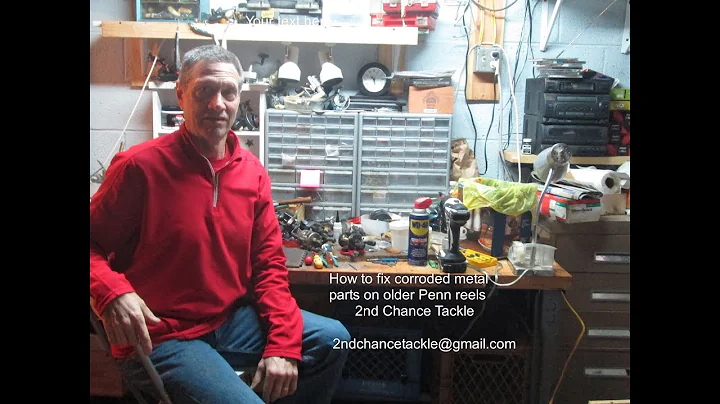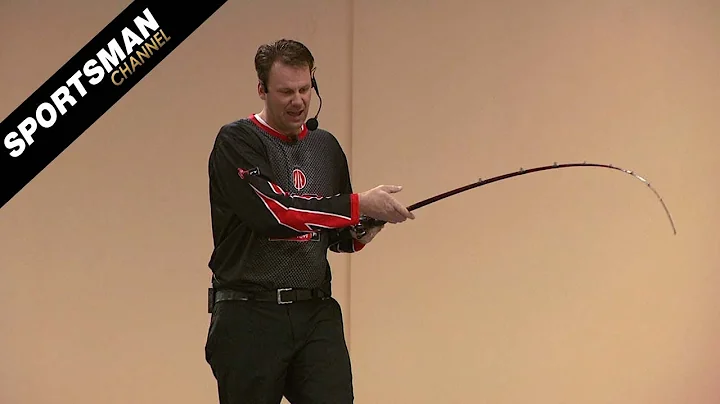Track and Protect Your Lost or Stolen iPhone with These Steps
Table of Contents
- Introduction
- Tracking a Lost or Stolen iPhone
- Using Find My App on an iOS Device
- Using Find My App on a Computer
- Activating Lost Mode
- Requirements
- Steps to Activate Lost Mode
- Notifying When Found
- Providing a Contact Number
- Entering a Message
- Receiving Email Updates
- Erasing the Stolen iPhone
- When to Use Erase Mode
- Steps to Erase the Device
- Conclusion
- FAQs
📱 Tracking a Lost or Stolen iPhone
Losing or having your iPhone stolen can be a nightmare. Fortunately, there are steps you can take to track your device and protect your data. In this guide, we will explore how to track a lost or stolen iPhone using the Find My app on an iOS device or a computer. We will also discuss how to activate Lost Mode and erase your iPhone if necessary.
Using Find My App on an iOS Device
To track a lost or stolen iPhone using another iOS device, such as an iPhone or iPad, you will need to ensure both devices are linked to the same Apple ID. Here's how you can track your iPhone using the Find My app:
- Open the Find My app on your iOS device.
- Go to the "Devices" tab.
- Locate and tap on your lost or stolen iPhone from the list.
- If the iPhone is currently offline, you may not see its current location. However, if it's connected and has a battery, you should be able to view its location on the map.
- If you can't track the iPhone, you have two options: activating Lost Mode or erasing the device.
Using Find My App on a Computer
If you prefer to track your lost or stolen iPhone using a computer, follow these steps:
- Open your preferred browser and visit icloud.com.
- Log in with your Apple ID username and password.
- Once logged in, click on "Find iPhone."
- It may ask for your Apple ID again, so enter your password and sign in.
- Click on the "All Devices" dropdown at the top of the screen to view the list of devices.
- Select your lost or stolen iPhone from the list.
- You can now proceed with the same options as mentioned for tracking on an iOS device.
Activating Lost Mode
Requirements
- An iOS device or computer with the Find My app or access to iCloud.com.
- An active and connected lost or stolen iPhone.
- Same Apple ID configured on both devices.
Steps to Activate Lost Mode
- Locate your lost or stolen iPhone through the Find My app or iCloud.com.
- Tap on the device to access its settings.
- Tap on "Activate" or "Mark as Lost" to enable Lost Mode.
- When activating Lost Mode, you can choose to receive notifications when the iPhone is found.
- Optionally, provide a contact phone number for someone who finds the iPhone to reach out to you.
- You can also add a custom message for the finder.
- All updates and notifications will be sent to you via email.
- Remember, even without Lost Mode, your iPhone is already protected by activation lock and passcode.
Erasing the Stolen iPhone
If you are certain that your iPhone has been stolen and you won't be able to recover it, you can erase the device to protect your data. Here's how:
- Locate your stolen iPhone through the Find My app or iCloud.com.
- Tap on the device to access its settings.
- Tap on "Erase This Device" to delete all information and data from the iPhone.
- Confirm your action by entering your Apple ID password.
- The device will erase itself once it connects to the internet.
- Activation Lock will still be active, preventing anyone from accessing your data.
Conclusion
Losing or having your iPhone stolen can be distressing, but with the right tools and precautions, you can track your device and protect your data. Make sure to enable Find My and take advantage of features like Lost Mode and Erase Mode to safeguard your personal information.
Highlights
- Learn how to track a lost or stolen iPhone using the Find My app.
- Activate Lost Mode to protect your data and receive notifications when your iPhone is found.
- Erase your stolen iPhone to ensure your personal information remains secure.
FAQs
Q: Can I track a lost or stolen iPhone using any iOS device or computer?
A: Yes, you can use any iOS device or computer with the Find My app or access to icloud.com to track your lost or stolen iPhone.
Q: What happens if my lost or stolen iPhone is disconnected or turned off?
A: If your iPhone is disconnected or turned off, you may not be able to track its current location. However, you can still enable Lost Mode or erase the device to protect your data.
Q: Will activating Lost Mode delete my data?
A: No, activating Lost Mode will not delete your data. It will add extra protection to your iPhone, such as disabling payment services and displaying a message with a contact number for the finder.
Q: Can someone access my data if they find my iPhone?
A: No, your data is protected by activation lock and a passcode. Without your Apple ID and passcode, no one can access your iPhone or its contents.
Q: What should I do if I'm unable to recover my lost or stolen iPhone?
A: If you're certain that your iPhone has been stolen and recovery is unlikely, you can erase the device to ensure your data remains secure.
Resources: