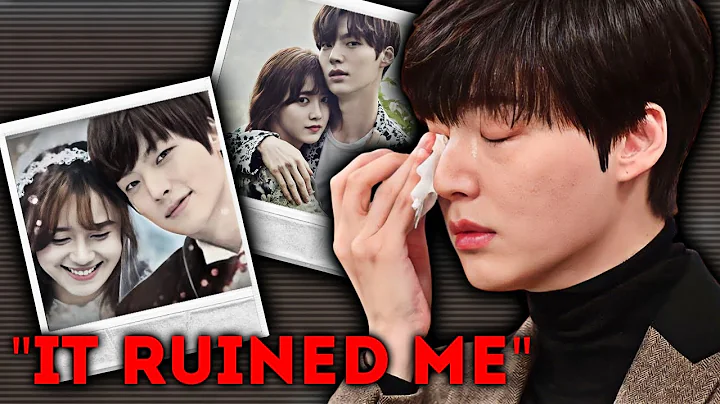Ultimate Yoast SEO Setup Guide | Boost Your WordPress Website's Visibility
Table of Contents
- Introduction
- Setting up Yoast SEO for WordPress
- Installing and activating the plugin
- First-time configuration
- Configuring Yoast SEO settings
- Site features
- Site basics
- Content types
- Categories and tags
- Special pages
- Advanced settings
- Integrations
- Tools
- Optimizing pages for SEO
- Conclusion
Introduction
In this article, we will guide you through the process of setting up and configuring Yoast SEO for your WordPress website. Yoast SEO is a powerful tool that helps you optimize your website's content for search engines. By following the steps outlined in this article, you will be able to ensure that your website is well-optimized and easily discoverable by search engines. Let's dive in!
Setting up Yoast SEO for WordPress
The first step in optimizing your WordPress website is to install and activate the Yoast SEO plugin. Here's how you can do it:
- Login to your WordPress website and go to 'Plugins' in the admin dashboard.
- Click on 'Add new' and search for "Yoast SEO".
- Click on 'Install now' and then 'Activate' to activate the plugin.
- Once activated, click on 'Start first-time configuration' to begin setting up Yoast SEO.
Configuring Yoast SEO settings
After activating Yoast SEO, it's important to configure the plugin's settings to ensure optimal performance. Let's walk through the various settings step by step:
Site features
In the 'Site features' tab, you can enable or disable certain features for your website. These features are essential for SEO, so it's recommended to keep them enabled. However, you can disable features like Slack sharing if it's not relevant to your website.
Site basics
Under 'Site basics', you can define important information about your website, such as the site name, tagline, and site image. Make sure to choose a site image that represents your organization and reflects your brand identity. Additionally, you can optimize the usage tracking and user role access on your website.
Content types
The 'Content types' setting allows you to configure how Yoast SEO handles different content types on your website, such as posts, pages, and projects. If you don't have a specific content type, you can disable it to prevent it from appearing in search results. You can also customize the SEO templates for each content type to ensure consistent optimization across your website.
Categories and tags
In the 'Categories and tags' settings, you can optimize the SEO settings for your category and tag pages. You can customize the templates for category and tag archives, add or remove prefixes in the URL, and decide whether to show the category or tag in the search results.
Special pages
Under 'Special pages', you can configure the SEO settings for internal search pages and 404 error pages. It's recommended to enable these settings to improve the user experience and ensure that search engines can index your website properly. You can also enable breadcrumbs, which enhance navigation and provide additional context to search engines.
Advanced settings
In the 'Advanced' tab, you can fine-tune the advanced settings of Yoast SEO. This includes options for crawl optimization, breadcrumb customization, author archives, date archives, format archives, and more. It's important to review these settings carefully and choose the options that best suit your website's needs.
Integrations
Yoast SEO offers integrations with various plugins and tools that can further enhance your website's SEO capabilities. If you're using plugins like Semrush, Wincher, The Events Calendar, WooCommerce, or ACF, you can enable their respective integrations in this section.
Tools
The 'Tools' section provides additional tools and functionalities to optimize your website's SEO. You can use the bulk editor to make changes to multiple pages or posts at once, import or export Yoast SEO settings, and optimize your website's data. You can also access premium features and settings in this section.
Optimizing pages for SEO
Once you have configured the Yoast SEO settings, it's time to optimize your individual pages for SEO. Here's how you can do it:
- Go to the page you want to optimize in the WordPress admin dashboard.
- Scroll down to the Yoast SEO settings section.
- Enter a focus key phrase for the page, which represents the main topic or keyword you want the page to rank for.
- Customize the SEO title and meta description to include the focus key phrase and accurately describe the content of the page.
- Review the SEO analysis provided by Yoast SEO, which offers insights and recommendations for improving the page's SEO performance.
- Take advantage of advanced settings, such as schema markup and social sharing options, to further enhance the visibility and engagement of your page.
By following these steps, you can ensure that each page on your website is effectively optimized for search engines, increasing the chances of ranking higher in search results and driving organic traffic to your website.
Conclusion
Setting up and configuring Yoast SEO for your WordPress website is essential for improving your website's search engine visibility and attracting organic traffic. By following the steps outlined in this article, you can optimize your website's content, metadata, and other SEO elements, ensuring that your website is easily discoverable by search engines and providing a better user experience for your visitors. Make sure to regularly monitor and update your SEO settings as needed to stay ahead in the competitive online landscape.
Remember, optimizing your website for SEO is an ongoing process, so don't forget to regularly review and refine your SEO strategies to keep up with the ever-changing search engine algorithms and user expectations.