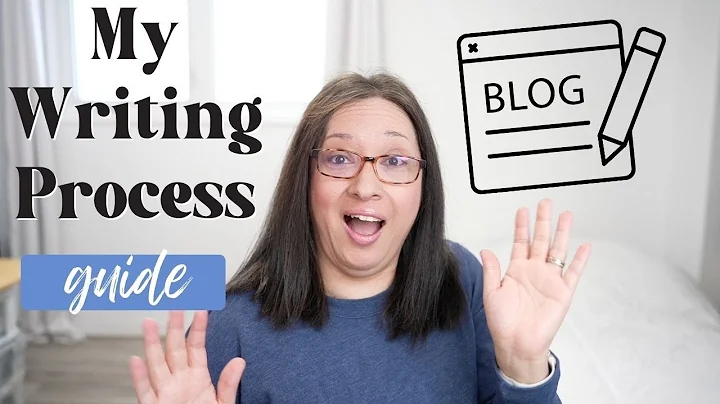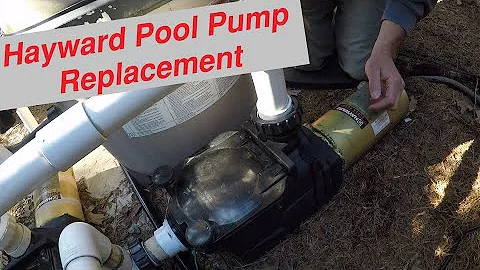Unleash the Full Potential of Your Amazon Fire Tablet with These 10 Cool Tips and Tricks!
Table of Contents
- Introduction
- Enabling Alexa and making it hands-free
- Changing your Alexa wake word
- Enabling Show Mode
- Customizing Show Mode
- Customizing Alexa's subtitles
- Accessing the device dashboard from the lock screen
- Pinning apps
- Scheduling your smart suspend
- Enabling automatic Blue Shade
- Reorganizing your library
🔍 Tips and Tricks for Getting the Most Out of Your Amazon Fire Tablet
Are you looking to make the most of your budget-friendly Amazon Fire tablet? Whether you're using it for watching videos, reading books, playing games, or downloading apps, there are some hidden features and customization options that you can explore. In this article, we'll share some of our favorite tips and tricks to enhance your Fire tablet experience.
1. 🎙️ Enabling Alexa and Making It Hands-Free
By enabling Alexa on your Fire tablet, you can use it as a hands-free device similar to an Echo speaker. To activate this feature, head to the Settings menu, find the Alexa option, and toggle it on. Once enabled, you can use voice commands by saying "Alexa" without having to press the home button.
2. 🗣️ Changing Your Alexa Wake Word
Did you know that you can change your Alexa wake word on your Fire tablet? By default, the wake word is set to "Alexa," but you can personalize it to "Amazon." To do this, go to the Alexa Hands-Free settings, switch it on, and select "Wake Word" from the list. Choose between "Alexa" and "Amazon" as your preferred wake word.
3. 📺 Enabling Show Mode
Transform your Fire tablet into an Echo Show with Show Mode. This feature changes the interface to resemble an Echo Show, making it easier to access information and control your smart devices. To enable Show Mode, simply drop down the quick settings shade from the top of your tablet's screen and toggle the Show Mode switch. Alternatively, you can say "Alexa, switch to Show Mode" using voice command. To exit Show Mode, either toggle the switch off or say "Alexa, exit Show Mode."
4. 🎨 Customizing Show Mode
With Show Mode enabled, you can customize the way it looks and functions, just like an Echo Show. Head to the Settings menu, find Show Mode, and explore the options available. You can change the wallpaper gallery slideshow, decide whether you want the clock to appear in ambient mode, and even enable subtitles for Alexa's responses by turning on the subtitling feature in the accessibility settings.
5. 📺 Customizing Alexa's Subtitles
If you have Show Mode enabled with subtitles switched on, you can further customize the appearance of the subtitles. Tap on "Alexa Subtitling Preferences" to adjust the text size, text color, font, and background style or color.
6. 📱 Accessing the Device Dashboard from the Lock Screen
Controlling your smart home devices has never been easier. With the device dashboard feature on your Fire tablet, you can access it directly from the lock screen without having to unlock the tablet. To enable this, go to Settings, find the Security and Privacy options, and toggle on "Access Device Dashboard from Lock Screen." Now, you can swipe the icon in the left corner of your lock screen to access the dashboard instantly.
7. 📌 Pinning Apps
When handing your Fire tablet to someone else, you may want to restrict their access to specific apps. By enabling app pinning, you can lock your tablet to a particular app. To do this, go to the Settings menu, select Security and Privacy, and toggle on "App Pinning." Open the app you want to pin, open the app switcher view by tapping the square icon at the bottom of the screen, and tap the orange pin icon on the app you wish to pin. To unpin the app, simply tap the back and app switcher buttons together to return to the lock screen.
8. ⏰ Scheduling Your Smart Suspend
Save battery life by enabling the scheduled smart suspend feature. This automatically cuts off your wireless connections when you're not using the tablet. To enable it, go to Settings, find the Battery options, and locate "Scheduled Smart Suspend." Switch it on and choose a time that suits you. Your tablet will then automatically suspend wireless connections during the set time.
9. 🌙 Enabling Automatic Blue Shade
Reduce eye strain and promote better sleep by enabling the automatic blue shade filter on your Fire tablet. Blue shade is essentially a night mode that filters out blue light from the screen. To enable it, go to Settings, select Display and Blue Shade, and toggle it on. Also, switch on the automatic activation setting and choose the time when you want blue shade to be active.
10. 📚 Reorganizing Your Library
Customize the appearance of your library view by reordering and prioritizing your content. Swiping left from your home screen takes you to the library view, where you can see your Kindle books, apps, games, and other content. If you want to change the order of the menu options, such as having games or apps above books or videos, simply swipe until you reach the bottom and tap "Customize." From there, you can drag the menu options into your desired order.
In conclusion, these tips and tricks will enhance your Amazon Fire tablet experience and help you unleash its full potential. Try them out and make the most of your budget-friendly device!
✨ Highlights
- Enable Alexa and have a hands-free experience on your Fire tablet
- Personalize your Alexa wake word to either "Alexa" or "Amazon"
- Transform your Fire tablet into an Echo Show with Show Mode
- Customize Show Mode's appearance and functionality
- Customize Alexa's subtitles in Show Mode
- Access the device dashboard from the lock screen for easy smart home control
- Pin apps to restrict access on your tablet
- Save battery life by scheduling smart suspend
- Reduce eye strain and promote better sleep with automatic blue shade
- Reorganize your library view to prioritize your content
FAQ:
Q: Can I change the wake word on my Fire tablet?
A: Yes, you can change the wake word to either "Alexa" or "Amazon" in the Alexa Hands-Free settings.
Q: Is there a way to access the device dashboard without unlocking my tablet?
A: Yes, you can access the device dashboard directly from the lock screen by enabling the feature in the Security and Privacy settings.
Q: Can I customize the appearance of Show Mode on my Fire tablet?
A: Yes, you can customize the wallpaper gallery slideshow, clock appearance, and even enable subtitles for Alexa's responses.
Q: How can I restrict access to specific apps on my Fire tablet?
A: By enabling app pinning in the Security and Privacy settings, you can lock your tablet to a specific app.
Q: Does the Fire tablet have a night mode?
A: Yes, you can enable the blue shade filter on your tablet's screen to reduce blue light and promote better sleep.