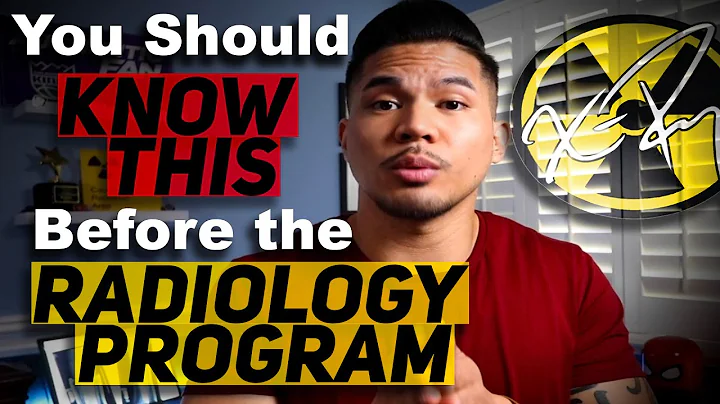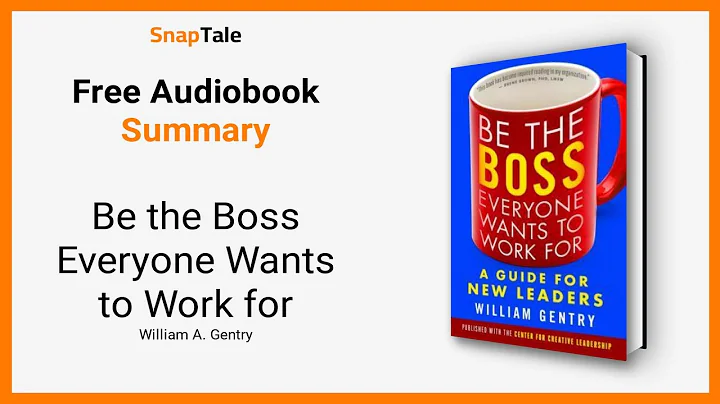Unlock the Power of Digital Signatures with Bluebeam Revu
Table of Contents
- Introduction
- Digital Certification vs Digital Signature
- Similarities
- Differences
- Signing a Document with a Digital Signature
- Selecting a Digital ID
- Creating a Signature Appearance
- Signing the Document
- Batch Signing and Sealing
- Adding Multiple Documents
- Setting Up Signatures in Batch Mode
- Adding Date and Seal Options
- Final Thoughts
🖋️Digital Certification vs Digital Signature
Digital documents have become increasingly prevalent in today's world, and the need for secure and trusted transactions is more important than ever. Two common methods for ensuring the integrity of digital documents are digital certification and digital signatures. While they serve a similar purpose, there are distinct differences between the two.
Similarities
Both digital certification and digital signatures aim to provide assurance regarding the authenticity and integrity of a digital document. They help in establishing trust and ensuring that the document has not been tampered with. These methods can be used to protect sensitive information and provide legal validity to digital files.
Differences
Digital certification and digital signatures, although related, perform different functions.
Digital certification is used to confirm the accuracy of a document and "locks" it, preventing any further changes. It acts as a proof of authenticity and integrity. On the other hand, a digital signature is an independently validated signature that is used to approve the current state of the document. It provides a unique digital ID that verifies its authenticity and acts as a legally binding representation of the signer.
📝Signing a Document with a Digital Signature
To add a digital signature to your document using Revu, follow these steps:
- Select Tools -> Signature -> Sign Document from the menu.
- Use the crosshair cursor to create a box for the signature.
- Select your digital ID, either by clicking Browse or by creating one using the PKCS #12 format or Windows Certification Store.
- Enter the necessary identifying information and usage parameters.
- Optionally, specify the reason for signing off on the document, location, and additional contact information.
- Select the appearance settings for the signature using the Signature Appearance menu.
- Click OK to sign the document and save it.
Once the document is saved, the digital signature is added, ensuring its integrity. Any subsequent changes made to the document will invalidate the signature, alerting the recipient to potential tampering.
🗂️Batch Signing and Sealing
If you need to sign multiple documents efficiently, Revu provides the Batch Sign and Seal option. Here's how to use it:
- Go to Batch Sign and Seal.
- Add the files, folders, or Sets you want to sign or load a previously created batch of documents.
- In the Batch Sign and Seal dialog box, enable the Dialog Signatures checkbox to add a signature to each document.
- Configure the signature settings, including appearance, placement, and optional date and seal options.
- Log into the digital ID associated with the signature.
- Preview and adjust the signature's position using the Preview pane.
- Select the location for additional sheets added to the batch of files.
- Click OK to process the documents.
Revu will process the documents, applying the signatures to each one. Ensure that you review the documents to confirm that the signatures have been successfully added.
✨Final Thoughts
Digital certification and digital signatures are powerful tools for securing digital documents and ensuring their validity. By leveraging Revu's capabilities, you can confidently authenticate your files and protect them from unauthorized modifications. Whether you need to sign individual documents or batches of files, Revu offers a user-friendly solution that upholds the integrity of your digital transactions.
FAQ
Q: Can I use my digital signature across different documents?
A: Yes, your digital signature can be used across multiple documents. It acts as a unique identifier for you and can be added to any document requiring your approval.
Q: Can digital signatures be invalidated if the document changes?
A: Yes, digital signatures are designed to detect any changes made to the document after it has been signed. If any alterations are made, the signature will become invalid, notifying the recipient of potential tampering.
Q: Are digital signatures legally binding?
A: Yes, digital signatures are legally binding in many jurisdictions. They provide a secure and verified method for approving and authenticating digital documents.
Q: Can I customize the appearance of my digital signature?
A: Yes, Revu allows you to customize the appearance of your digital signature, including adding graphics, names, and selecting placement options. This allows you to personalize your signature and make it easily recognizable.
Q: Can I sign multiple documents simultaneously with different signatures?
A: Absolutely! Revu's Batch Sign and Seal feature allows you to sign multiple documents in one go, with individual signatures for each document if desired. This streamlines the signing process, saving you time and effort.
Resources