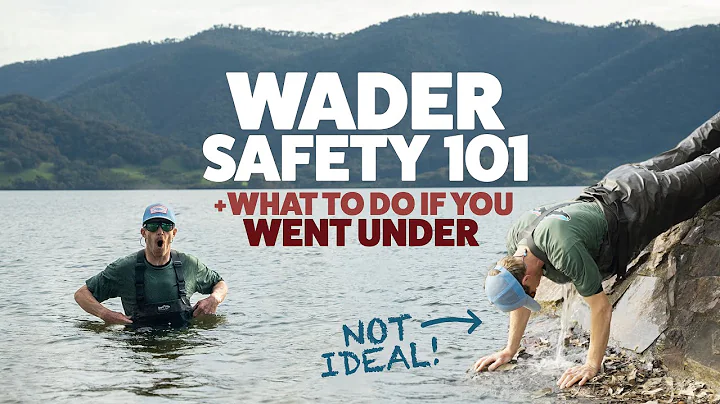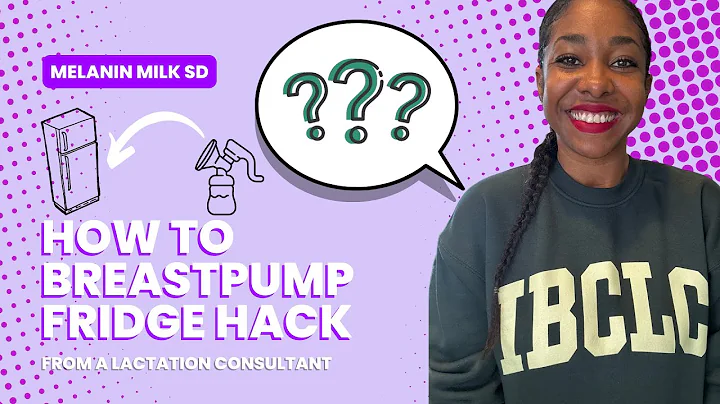Unlocking All Doors and More: 2023 Honda HR-V Tips and Tricks
Unlocking All Doors and More: 2023 Honda HR-V Tips and Tricks
Table of Contents
- Unlocking All Doors
- Customizing the Gauges Display
- Rolling Down Windows Using Key Fob
- Turning Off Auto Window Roll Down
- Top Don Jump Starter for Emergency Situations
- Unlocking and Locking the Tailgate
- Easy Access to Fuel Cap
- Finding the Valve for Tire Inflation
- Releasing the Parking Brake
- Using Backup Camera with Cross Traffic Monitoring
- Customizing Wallpaper and App Arrangement in Apple CarPlay/Android Auto
- Adding Custom Actions in Apple CarPlay/Android Auto
- Unlocking Doors with Key in Case of Battery Failure
Unlocking All Doors
In this section, I will guide you on how to change the settings of your Honda HRV so that all the doors will unlock when you open your door. By default, only the driver's door unlocks when you touch the handle, but I will show you how to enable the feature to unlock all doors for your convenience.
- Go to the settings menu on your Honda HRV by scrolling down and selecting "Keyless Access Setup."
- In the Keyless Access Setup menu, select "Door Unlock Mode."
- Change the option from "Driver's Door Only" to "All Doors."
- Now, whenever you touch your car handle, all the doors will unlock simultaneously, allowing your passengers to enter the vehicle with ease.
By following these simple steps, you can customize your HRV to suit your preferences and make it more convenient for you and your passengers.
Customizing the Gauges Display
In this section, I will show you how to customize the gauges display on your Honda HRV. By making a few adjustments, you can simplify the display by removing distracting elements and tailor it to your liking.
- Go to the settings menu on your HRV by scrolling down and selecting "Meter Setup."
- In the Meter Setup menu, you will find various options to customize the gauges display. For example, you can turn off the fuel efficiency backlight and tachometer if you find them distracting.
- By disabling these features, you'll have a cleaner display with less information to focus on while driving.
Customizing the gauges display can help declutter your dashboard and provide a more streamlined user experience. Experiment with different settings to find the configuration that suits you best.
Rolling Down Windows Using Key Fob
In this section, I will explain a nifty feature of the Honda HRV that allows you to roll down the windows using the key fob. This feature can come in handy on hot or rainy days when you want to cool down the car before getting inside.
- Press the unlock button on your key fob once to unlock the doors.
- Press the unlock button a second time and hold it. As you hold the button, the windows will start rolling down.
- If your HRV has a moonroof, it will also open when you activate this feature.
This convenient feature saves you the trouble of entering a hot or stuffy car. However, if you're concerned about accidentally activating this feature, I will show you how to turn it off in the next section.
Turning Off Auto Window Roll Down
In this section, I will guide you on how to turn off the auto window roll-down feature in your Honda HRV. If you're worried about inadvertently activating this feature or rolling down the windows in unfavorable conditions, follow these steps to disable it.
- Go to the settings menu on your HRV by scrolling down and selecting "Door Setup."
- In the Door Setup menu, continue scrolling until you find "Keyless Remote Power Window Controls."
- Ensure that this feature is turned off. By disabling it, the windows will not automatically roll down when you press and hold the unlock button on your key fob.
Disabling the auto window roll-down feature provides peace of mind, especially in situations where accidentally opening the windows can lead to undesirable consequences.
Top Don Jump Starter for Emergency Situations
In this section, I want to introduce you to the Top Don Jump Starter, a reliable device that can save you from the hassle of dealing with a dead battery. This portable jump starter is a must-have for anyone who wants to be prepared for unforeseen circumstances on the road.
The Top Don Jump Starter is a versatile tool that can jump-start a variety of vehicles, including cars, trucks, and boats. With a capacity of 60,000 milliamps, it can handle even large engines, such as diesel engines. This makes it suitable for various situations, whether you're stranded with a dead battery or need to help someone else in need.
One of the standout features of the Top Don Jump Starter is its ability to charge your electronic devices rapidly. With its two USB inputs, you can charge your phone or other gadgets on the go. In fact, it can charge a phone from 0% to 80% in just 35 minutes, making it incredibly convenient for emergency situations.
The Top Don Jump Starter also features LED D lights that provide clear indications when it's turned on, making it easy to use and understand. Its compact design allows you to carry it with you wherever you go, ensuring that you're always prepared for unexpected battery issues.
Overall, the Top Don Jump Starter is a reliable and versatile device that offers peace of mind on the road. Whether you're camping, boating, or simply want to be prepared for emergencies, this jump starter is a valuable tool to have.
Pros:
- Versatile and can jump-start various vehicles, including cars, trucks, and boats
- Rapid charging capability for electronic devices
- Compact and portable design for easy carrying
- LED lights for clear indications and easy operation
- Provides peace of mind in emergency situations
Cons:
- May require periodic charging to ensure it's ready for use when needed
Unlocking and Locking the Tailgate
In this section, I will explain how to unlock and lock the tailgate of your Honda HRV. The tailgate is a crucial component of your vehicle, and understanding how to operate it efficiently can enhance your overall experience.
To unlock the tailgate, locate the button on the key fob or the tailgate itself. Press the button, and the tailgate will unlock, allowing you to open it. This feature is particularly useful when you have items to load or unload from the back of your vehicle.
To lock the tailgate, simply press the same button again. The tailgate will securely close and lock, providing added safety and security for your belongings.
Additionally, there is another convenient way to unlock and lock the tailgate without using the key fob. Look underneath the tailgate, and you will find a button. Pressing this button will unlock or lock the tailgate, allowing you to access the cargo area quickly and easily.
These options provide flexibility and ease of use when it comes to operating the tailgate of your Honda HRV. Whether you prefer using the key fob or the dedicated button, unlocking and locking the tailgate has never been more convenient.
Easy Access to Fuel Cap
In this section, I will discuss the easy access method to the fuel cap of your Honda HRV. By understanding this feature, you can save time and effort when refueling your vehicle.
Unlike traditional fuel caps, the Honda HRV utilizes a capless design. This means that you won't have to unscrew or remove a cap manually. Instead, the fuel cap is integrated into the vehicle's locking mechanism, which is linked to the door locks.
The fuel cap's unlocking or locking will follow the behavior of the door locks. When the doors are unlocked, the fuel cap will also be unlocked, allowing you to open it with ease. Conversely, when the doors are locked, the fuel cap will remain closed and secure.
This innovative design ensures that you can quickly access your fuel cap without the need for extra steps or components. It simplifies the refueling process and adds convenience to your daily routine.
Finding the Valve for Tire Inflation
In this section, I will share a useful tip to help you locate the valve for tire inflation on your Honda HRV. Knowing the exact position of the valve can save you time and effort when checking or adjusting the tire pressure.
To locate the valve for tire inflation, observe the Honda logo on the wheel cover or alloy wheel rim. Directly below the Honda logo, you will find the valve stem. The valve stem is a small cylindrical metal tube that extends out from the wheel assembly.
Once you locate the valve stem, you can easily connect the air compressor or tire pressure gauge to it for tire inflation or pressure checks. This simple tip can make the routine task of maintaining proper tire pressure more efficient and hassle-free.
Releasing the Parking Brake
In this section, I will explain how to release the parking brake in your Honda HRV. Releasing the parking brake is essential before driving to avoid damage to the vehicle and ensure a smooth start.
To release the parking brake, you should follow these steps:
-
Ensure that you have fastened your seat belt before attempting to release the parking brake.
-
Start the engine and set your foot on the brake pedal.
-
While keeping your foot on the brake pedal, locate the parking brake lever. The parking brake lever is usually located between the front seats, near the center console.
-
To release the parking brake, lift the parking brake lever upward. As you lift the lever, you will feel the parking brake disengage.
-
Once the parking brake is fully released, you can release the lever, and it will return to its original position.
-
With the parking brake fully released, you can safely shift the gear lever to the desired driving mode and start moving.
Properly releasing the parking brake ensures the smooth operation of your vehicle and prevents any potential damage caused by driving with the parking brake engaged.
Using Backup Camera with Cross Traffic Monitoring
In this section, I will introduce you to a helpful feature of the Honda HRV's backup camera system: cross traffic monitoring. This feature enhances safety and convenience while maneuvering in tight spaces or parking lots.
When using your HRV's backup camera, you will notice three different views available: a view aimed straight down, a normal view, and a wide-angle view. These views help you navigate and park with confidence, but there is another feature you may not be aware of.
The cross traffic monitoring feature utilizes sensors at the rear of the vehicle to detect approaching vehicles from the left or right while in reverse. When a vehicle is detected, the HRV will alert you with beeping sounds and display arrows on the screen, indicating the direction from which the vehicle is approaching.
This feature is particularly useful in situations where your visibility is limited, such as parking between two large SUVs or when backing out of a crowded parking space. By providing real-time alerts, the cross traffic monitoring feature helps you avoid potential collisions and ensures safer maneuvering.
Customizing Wallpaper and App Arrangement in Apple CarPlay/Android Auto
In this section, I will guide you through the process of customizing the wallpaper and app arrangement in Apple CarPlay or Android Auto. By personalizing these settings, you can create a more tailored and visually pleasing experience while using these platforms.
To customize the wallpaper in Apple CarPlay or Android Auto, follow these steps:
- Access the settings menu on your HRV's infotainment system by navigating to the appropriate section.
- Within the settings menu, locate the option for wallpaper customization.
- Select your desired wallpaper from the available options or choose to upload a custom image. This will serve as the background for your Apple CarPlay or Android Auto interface.
Next, I will explain how to arrange the apps in Apple CarPlay or Android Auto to suit your preferences. Please note that the process may vary slightly depending on the software version and device compatibility.
- Connect your iPhone or Android device to your HRV's infotainment system using a compatible USB cable.
- Once connected, the Apple CarPlay or Android Auto interface will appear on the infotainment screen.
- To rearrange the apps, press and hold an app icon until it starts to jiggle or display a customization menu.
- Drag the app icon to the desired location within the interface.
- Repeat steps 3 and 4 for all the apps you want to rearrange.
- Once you have arranged the apps to your liking, exit the customization mode or lock the changes if prompted.
By customizing the wallpaper and app arrangement, you can make your Apple CarPlay or Android Auto experience more visually appealing and tailored to your preferences.
Adding Custom Actions in Apple CarPlay/Android Auto
In this section, I will explain how to add custom actions to your Apple CarPlay or Android Auto interface. By adding custom buttons, you can create shortcuts for frequently used commands or destinations, making your driving experience more seamless and efficient.
Please note that the process may vary slightly depending on the software version and device compatibility.
To add a custom action in Apple CarPlay or Android Auto, follow these steps:
- Connect your iPhone or Android device to your HRV's infotainment system using a compatible USB cable.
- Once connected, the Apple CarPlay or Android Auto interface will appear on the infotainment screen.
- Access the customization settings for the interface by navigating to the appropriate section.
- Select the "Add Shortcut" or similar option, which will allow you to create a custom button.
- Choose the desired action or command from the available options. For example, you can set up a shortcut to call a specific contact or launch a navigation route to a favorite destination.
- Assign a label or name to the custom button for easy identification.
- Save the custom action, and it will appear as a button within the Apple CarPlay or Android Auto interface.
By adding custom actions, you can streamline your access to certain functions or destinations, reducing the time spent navigating the interface manually. This customization feature enhances the user experience and puts your most frequently used commands or destinations within easy reach.
Unlocking Doors with Key in Case of Battery Failure
In this section, I will guide you on how to unlock the doors of your Honda HRV in case of a battery failure. Understanding this method can be extremely helpful if you find yourself in a situation where the battery is dead, and the keyless entry system is unresponsive.
To unlock the doors with the key in such a scenario, follow these steps:
- Locate the physical key within your key fob. There should be a button on the key fob that allows you to slide out the physical key.
- With the physical key in hand, approach the driver's side door. Look for a small slot located beneath the door handle.
- Insert the physical key into the slot and turn it counterclockwise or according to the manufacturer's instructions.
- As you turn the key, the door should unlock. Repeat this process for the remaining doors if necessary.
By using the physical key as an alternative way to unlock the doors, you can regain access to your HRV even if the battery is dead or the keyless entry system malfunctions.
Highlights:
- Unlock all doors simultaneously by changing the settings in Keyless Access Setup.
- Customize the gauges display by turning off features such as fuel efficiency backlight and tachometer.
- Roll down windows using the key fob by pressing the unlock button twice and holding it.
- Turn off auto window roll down to prevent accidental activation.
- Top Don Jump Starter is a versatile device for emergency situations and rapid charging.
- Unlock and lock the tailgate using the key fob or the dedicated button.
- Easily access the fuel cap without unscrewing a traditional cap.
- Locate the valve stem below the Honda logo for easy tire inflation.
- Release the parking brake by lifting the parking brake lever upward.
- Cross traffic monitoring feature in the backup camera system enhances safety while reversing.
- Customize wallpaper and app arrangement in Apple CarPlay or Android Auto.
- Add custom actions in Apple CarPlay or Android Auto for quick access to frequently used commands or destinations.
- Unlock doors with the physical key in case of battery failure.
请注意以上的高光部分即原文内容的主要亮点。
FAQs
Q: How do I unlock all the doors of my Honda HRV? 🚪 A: To unlock all the doors, go to the settings menu, select Keyless Access Setup, and change the Door Unlock Mode to "All Doors." This way, when you touch the car handle, all the doors will unlock simultaneously.
Q: Can I customize the gauges display on my HRV? 🎛️ A: Yes, you can customize the gauges display. Go to the settings menu, choose Meter Setup, and configure options such as turning off the fuel efficiency backlight and tachometer.
Q: How can I prevent the windows from rolling down automatically with the key fob? 🚗 A: In the settings menu, look for Door Setup and select Keyless Remote Power Window Controls. Turn off this feature to disable the auto window roll down.
Q: What is the Top Don Jump Starter, and why should I consider getting one? 🔋 A: The Top Don Jump Starter is a portable and versatile device that can jump-start vehicles, charge electronic devices rapidly, and provide peace of mind in emergency situations. It is a reliable tool to have in your car, boat, or camping trips.
Q: How can I unlock and lock the tailgate of my HRV? 👐 A: To unlock and lock the tailgate, either use the button on the key fob or locate the button underneath the tailgate itself. Pressing the button will unlock or lock the tailgate, making it easy to access the cargo area.
Q: Is there an easy way to access the fuel cap on my HRV? ⛽ A: Yes, the HRV features a capless design for the fuel cap. When the doors are unlocked, the fuel cap is also unlocked, allowing you to open it without unscrewing a traditional cap.
Q: How can I find the valve for tire inflation on my HRV? 🚗🔧 A: The valve stem is located directly below the Honda logo on the wheel cover or alloy wheel rim. Connect your air compressor or tire pressure gauge to the valve stem for convenient tire maintenance.
Q: How do I release the parking brake in my HRV? 🅿️ A: Start the engine, set your foot on the brake pedal, and lift the parking brake lever to release it. Make sure to release the parking brake before shifting into drive.
Q: What is cross traffic monitoring in the backup camera system? 🚦 A: Cross traffic monitoring uses sensors at the rear of the HRV to detect approaching vehicles while reversing. It provides audible alerts and displays arrows on the screen to indicate the direction from which the vehicle is approaching.
Q: Can I customize the wallpaper and app arrangement in Apple CarPlay or Android Auto? 📱 A: Yes, you can customize the wallpaper by going to the settings menu and selecting a desired background option. You can also rearrange apps by pressing and holding an app icon, then dragging it to the desired location on the screen.
Q: How can I add custom actions in Apple CarPlay or Android Auto? 📲 A: To add custom actions, connect your iPhone or Android device to the HRV's infotainment system, access the customization settings, and select the option to add shortcuts. Choose the desired action or command, assign a label, and save the custom button.
Q: What should I do if the battery of my HRV is dead and I can't use the keyless entry system? 🔋❌ A: In case of a battery failure, use the physical key from your key fob to unlock the doors. Slide out the key, locate the slot beneath the door handle, insert the key, and turn it counterclockwise to unlock the door. Repeat the process for other doors if needed.
I am an ordinary seo worker. My job is seo writing. After contacting Proseoai, I became a professional seo user. I learned a lot about seo on Proseoai. And mastered the content of seo link building. Now, I am very confident in handling my seo work. Thanks to Proseoai, I would recommend it to everyone I know. — Jean